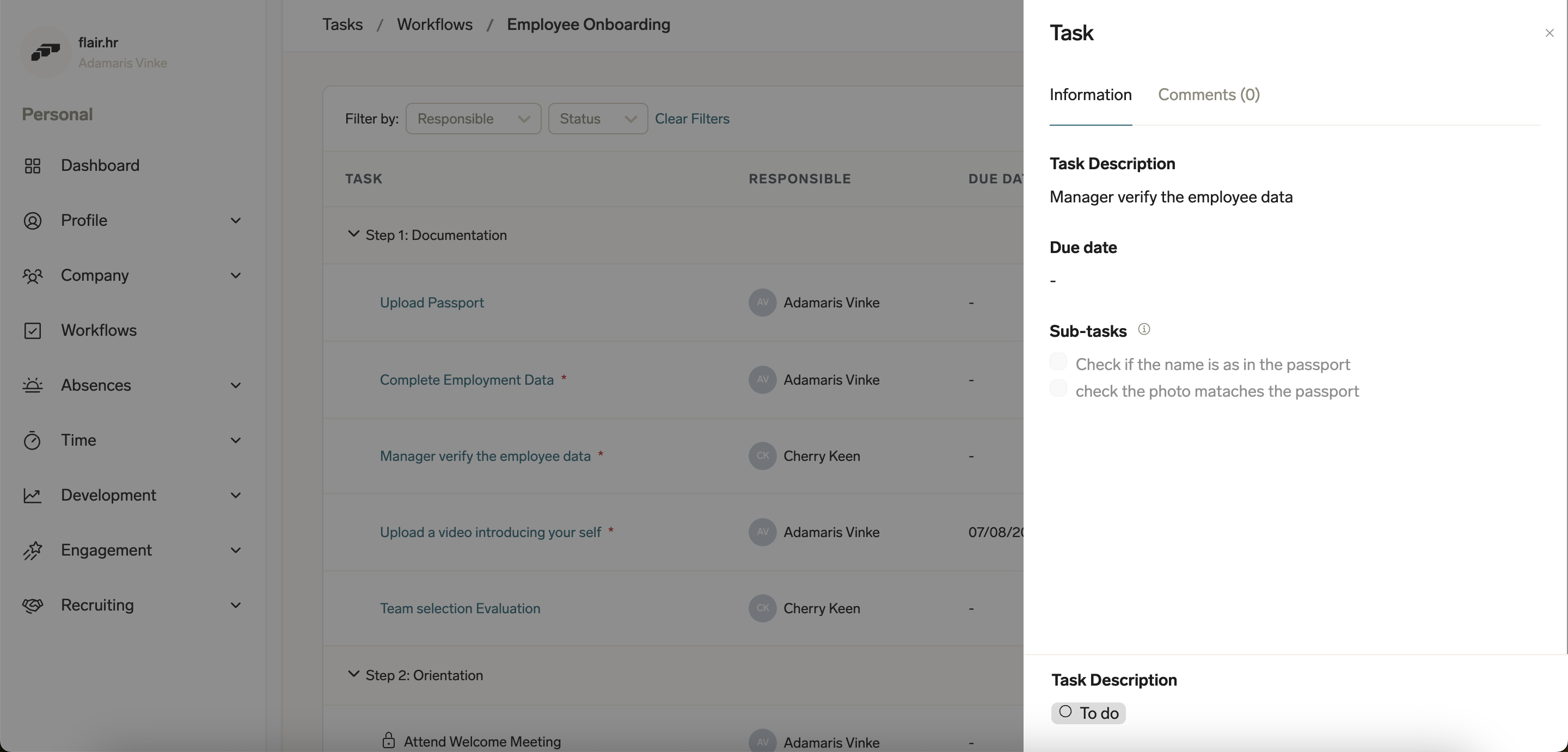Completing Workflows in the Hub
When you assign a workflow to an employee, they will be able to see an overview of their tasks in the flair Employee Hub.
First make sure you have enabled the Employee Hub in the flair HR app. You can do this by visiting the Home page and checking the Setup Assistant. From there, you can also invite employees to the Hub.
The Company Email field must be filled in for your assignees to receive the workflow. You can add a company email address in the employee’s record in the flair HR app.
After completing the setup, your assignees will receive an email notification whenever you assign a workflow to them. Clicking the link in this email will take them to Workflows in their Employee Hub and show them a list of tasks to complete.
Alternatively, you can click Workflows in the left-side menu of the Employee Hub to see all of your assigned workflows. Here, you can filter by workflow name, employee, type of workflow, year, and status. Switching the toggle on the right from Workflows to Tasks will show all the tasks within your assigned workflows.
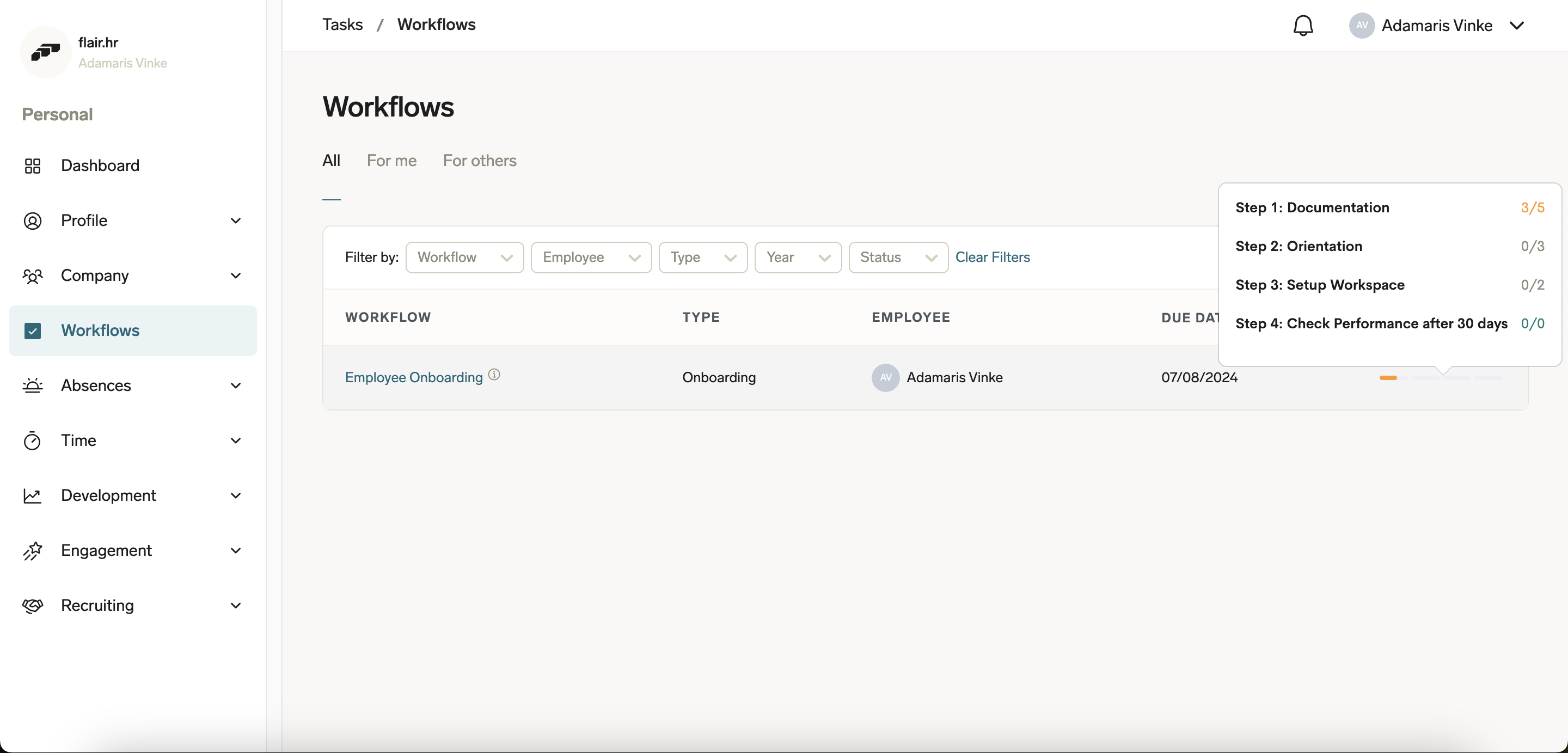
When you click into one of the workflows, you can see a list of tasks divided into steps, along with the person responsible, due date, and status. You can also add and view comments to any task. Mandatory tasks are marked with an asterisk * and steps and tasks that require previous tasks to be completed are indicated by a padlock icon.
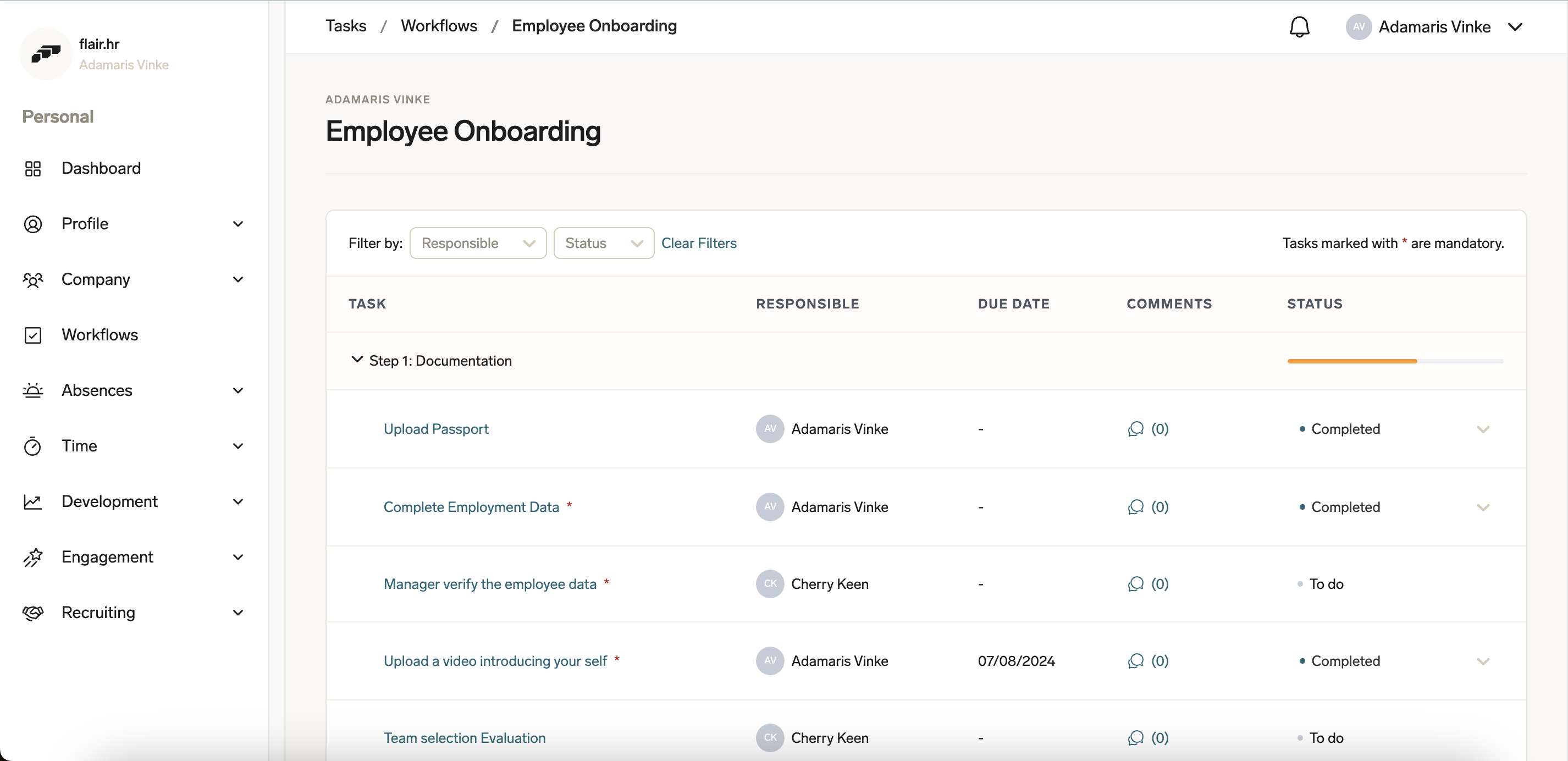
Please note that workflow tasks assigned to other people may not be visible to you. If you have completed your mandatory tasks but the next step is still inactive, then another person may not yet have completed their mandatory tasks.
To complete a task, click on its status and change it to Completed. You can also mark tasks as In Progress.
Clicking on a task will show you more details, including a task description. For Upload tasks and Data tasks, you can upload documents here or enter the requested data. You will also see any subtasks that may be included. When you complete a subtask, you can click on it to mark it as done; this will also automatically update the status of the parent task. It is not mandatory to mark every subtask as done, but it can help you to check whether you have done everything that is required.