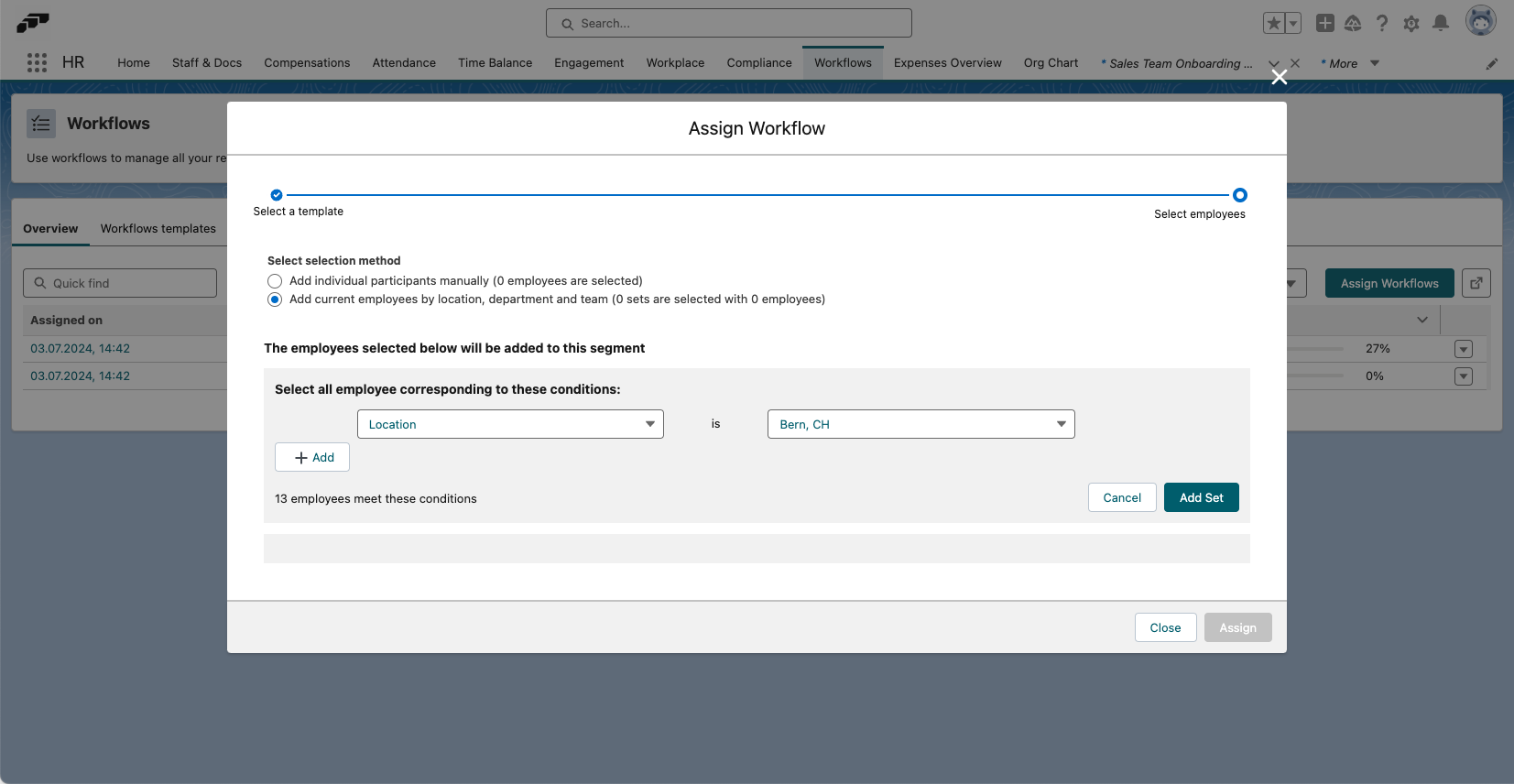How To Assign Workflows
Once you have created a workflow template, you can now assign it to people within your organization. To get started, open the Workflows page in the flair HR app and, from the Overview tab, click the Assign Workflows button.
The Overview tab shows you all of your workflows, including workflow assignees, categories, progress, closest task due date, and which template the workflow is based on. You can also edit or delete workflows by clicking the down arrow ▼.
Next, select the workflow you want to assign. Choose the appropriate template type from the All Categories dropdown within the Template field and use the template search function.

Click Next to assign workflows individually or to multiple people at the same time based on location, department, or team.
Once you have assigned a workflow to an employee, they will be notified in the Employee Hub. Depending on their notification settings, they may also receive notifications and reminders via Slack and email.
Please note that you can only assign workflows that contain at least one task.