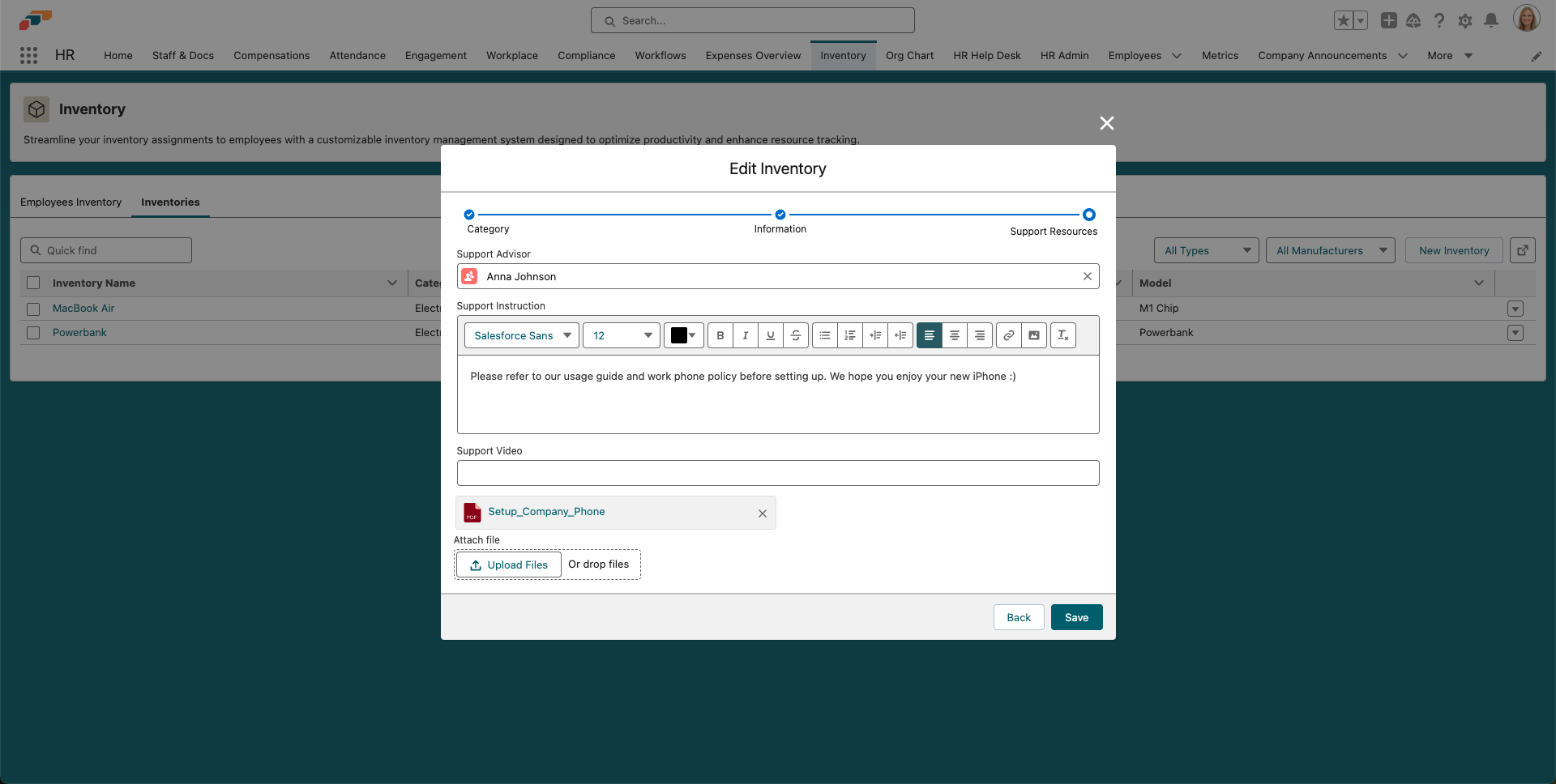Adding New Inventory Items
To add a new asset to your company inventory, open the Inventory tab in the flair HR app on Salesforce.
- Select Inventory in your navigation bar or search Inventory in the App Launcher
- Select the lower tab named Inventories and click the New Inventory button
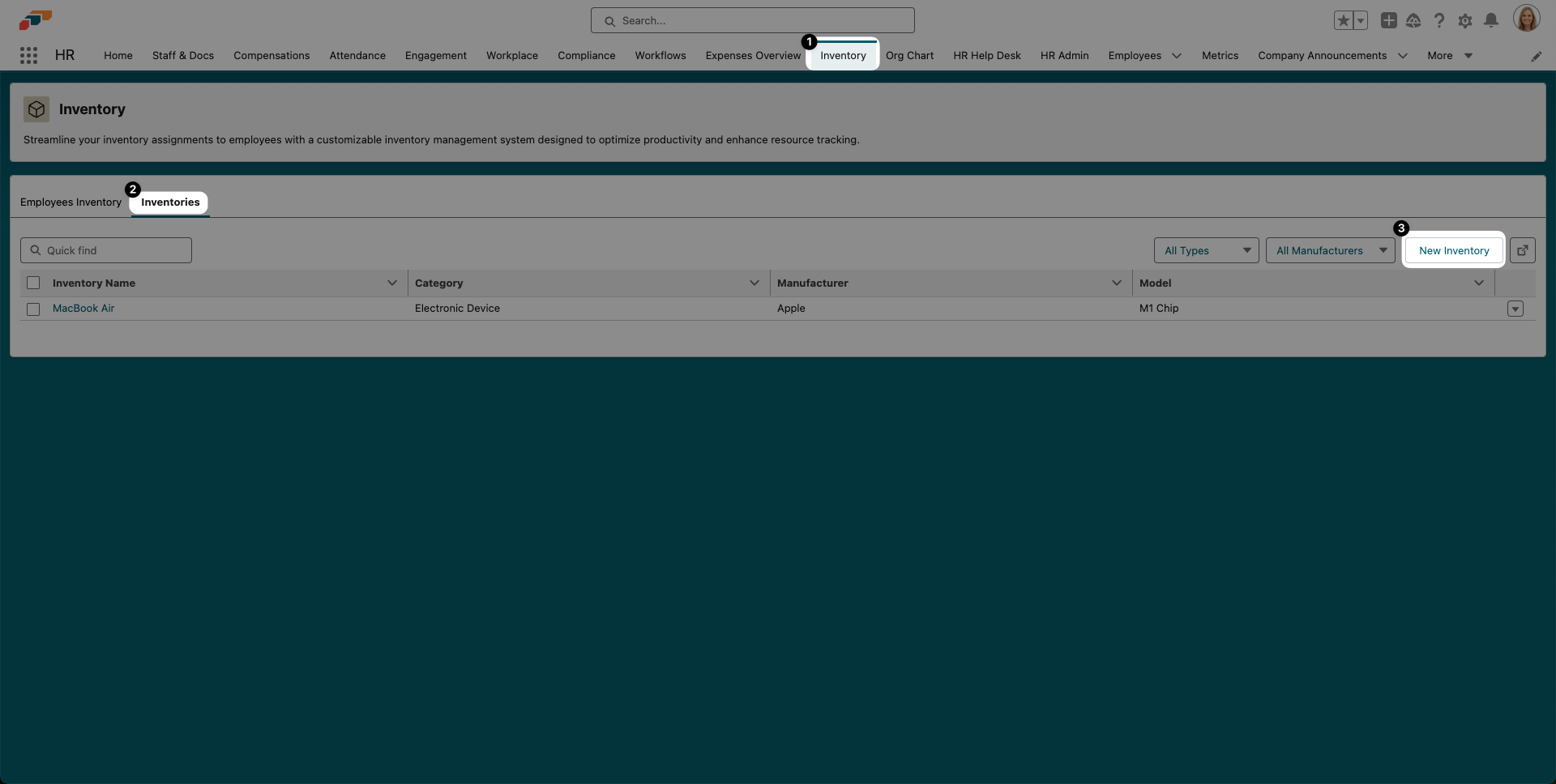
- Choose a category: Electronic Device, Office Equipment, or Other. Then click Next.
- Fill in the basic information. Inventory Name should be an easily recognizable name for the inventory asset. Choose a manufacturer from the dropdown list and enter the full model name.
flair comes with a default set of manufacturers that you can select from the list. Check our guide to add more manufacturers.
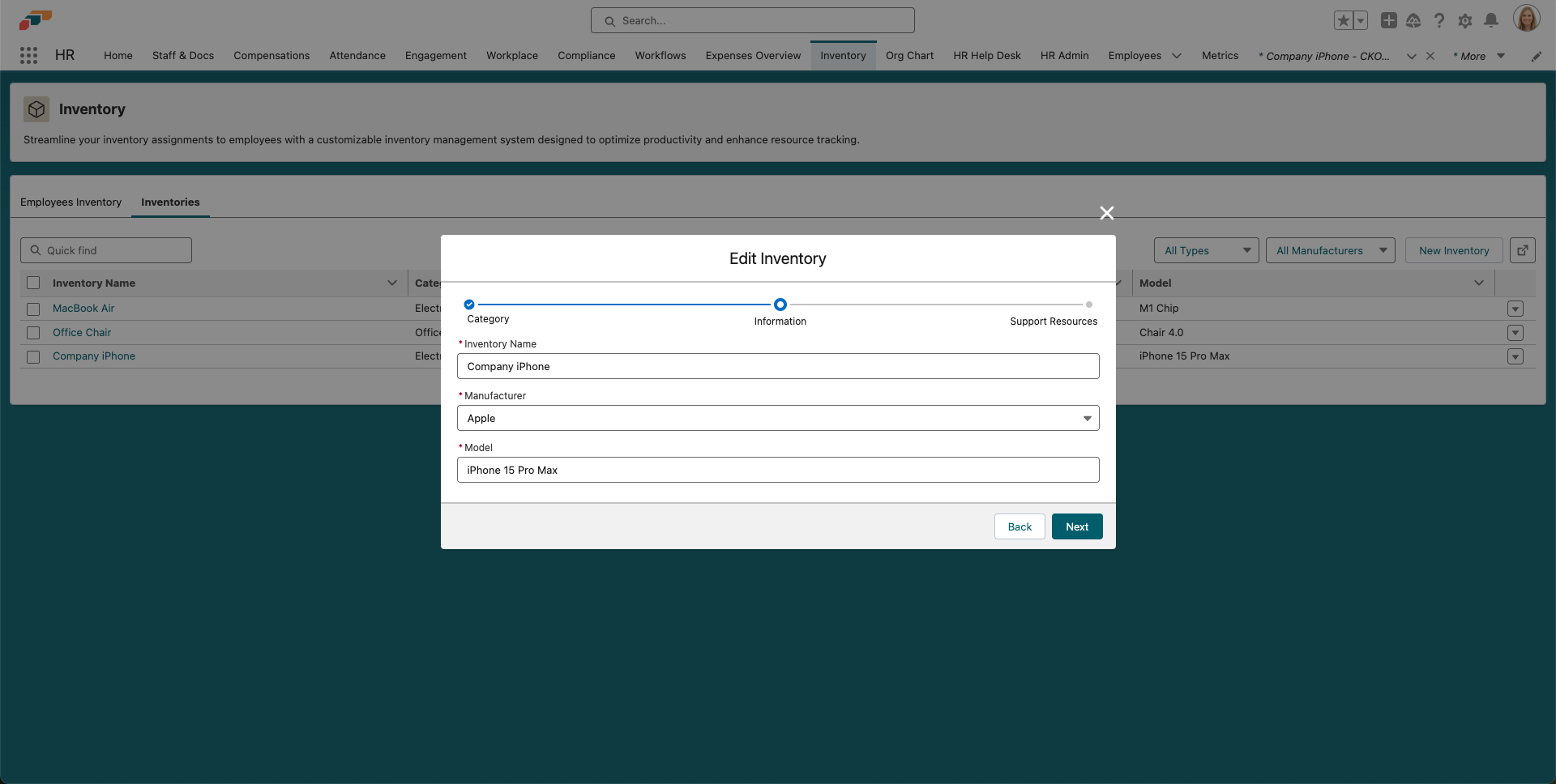
- On the next panel, you can select a Support Advisor from the dropdown. This will be the person users should contact if they have any questions. You can also write Support Instructions, add a link to a Support Video, and attach helpful files. Then click Save to finalize your inventory item.