Assigning Inventory Items
Once you have added an inventory asset to flair, you can add multiple items to this inventory asset and assign them to employees. For example, after adding MacBook Air to your inventory, you can create an Inventory Item for each individual MacBook Air in your company.
- In the Inventories tab, click an Inventory Name. Select New Item in the top-right of the page.
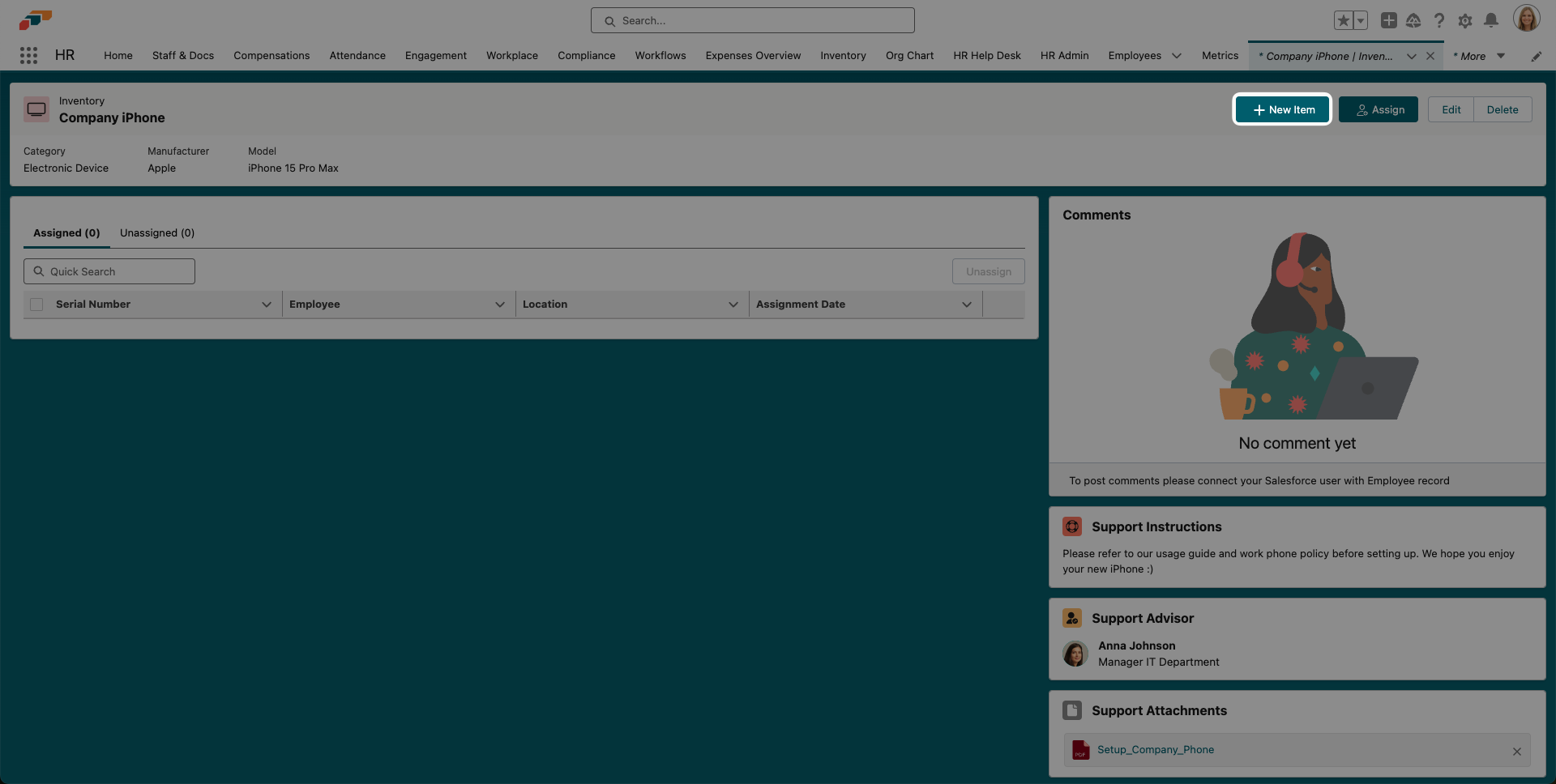
- Enter asset information, such as Purchase Date, Net Purchase Price, Currency, and Serial Number. You may also select an Operating System and add any Notes.
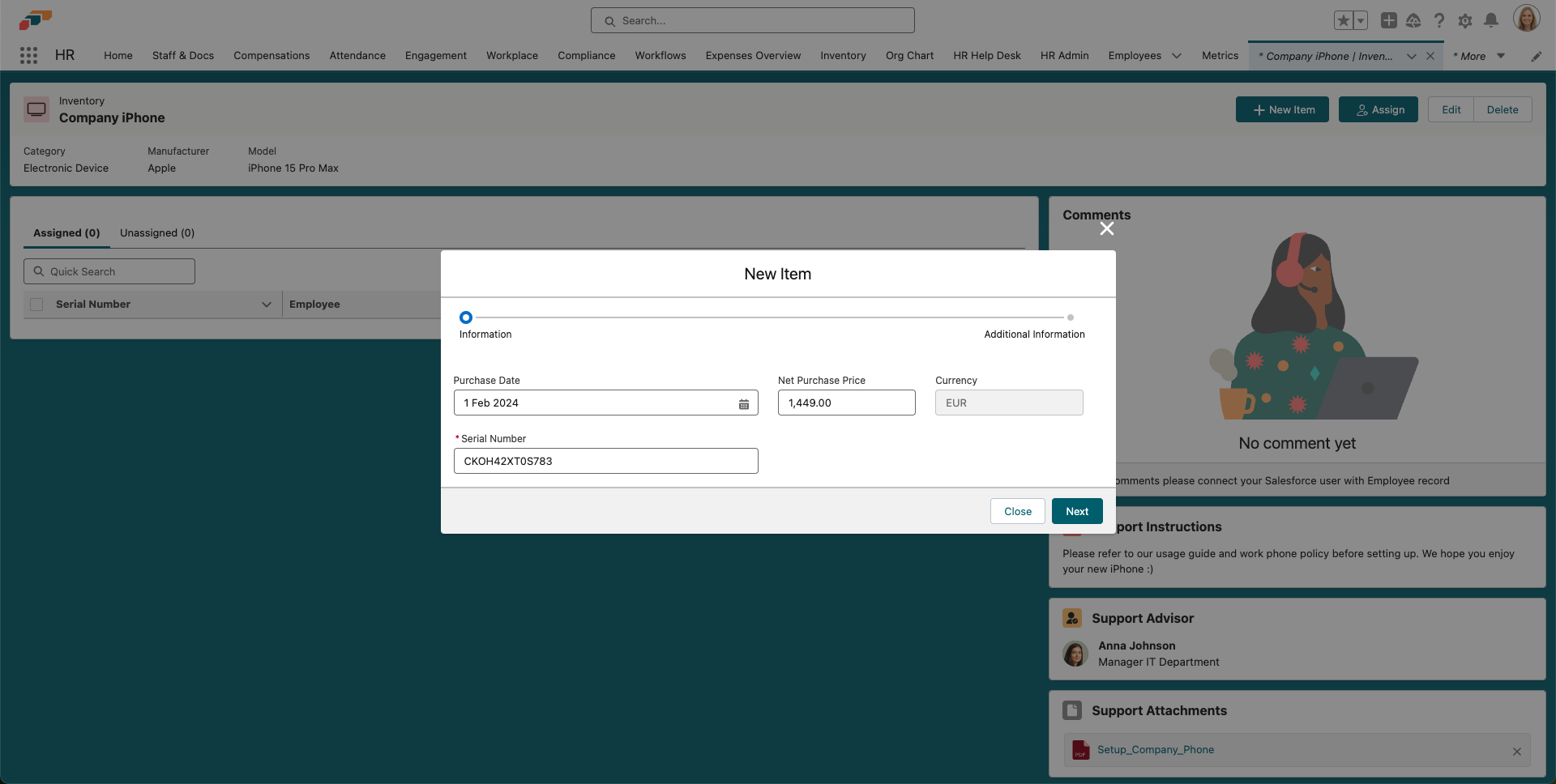
Your new Inventory Item will now appear in the Unassigned tab. You can either assign it from here, or click the Assign button in the top right of the page.
Items are sorted by Serial Number. Select the item you want to assign from the Inventory Items dropdown, choose an Assignee, and then select a Location. If you choose Office, you can then choose which office the item is located at. If the assignee typically works from home, choose Home. To finish, click Assign Item.

The assignee will now be able to see their assigned items in the Employee Hub under Profile > Inventory. There they can leave comments and view any attached support documents.