Completing Missing Data
If you see an orange warning icon next to a workflow on the Overview tab, your workflow may be missing some essential information. This can happen when the workflow contains a task for which a manager is responsible, but the workflow assignee does not have a manager in flair.
To solve this error, click the down arrow ▼ next to the affected workflow and select Edit. You will then see all the steps and tasks in this workflow so you can identify which tasks are missing information.
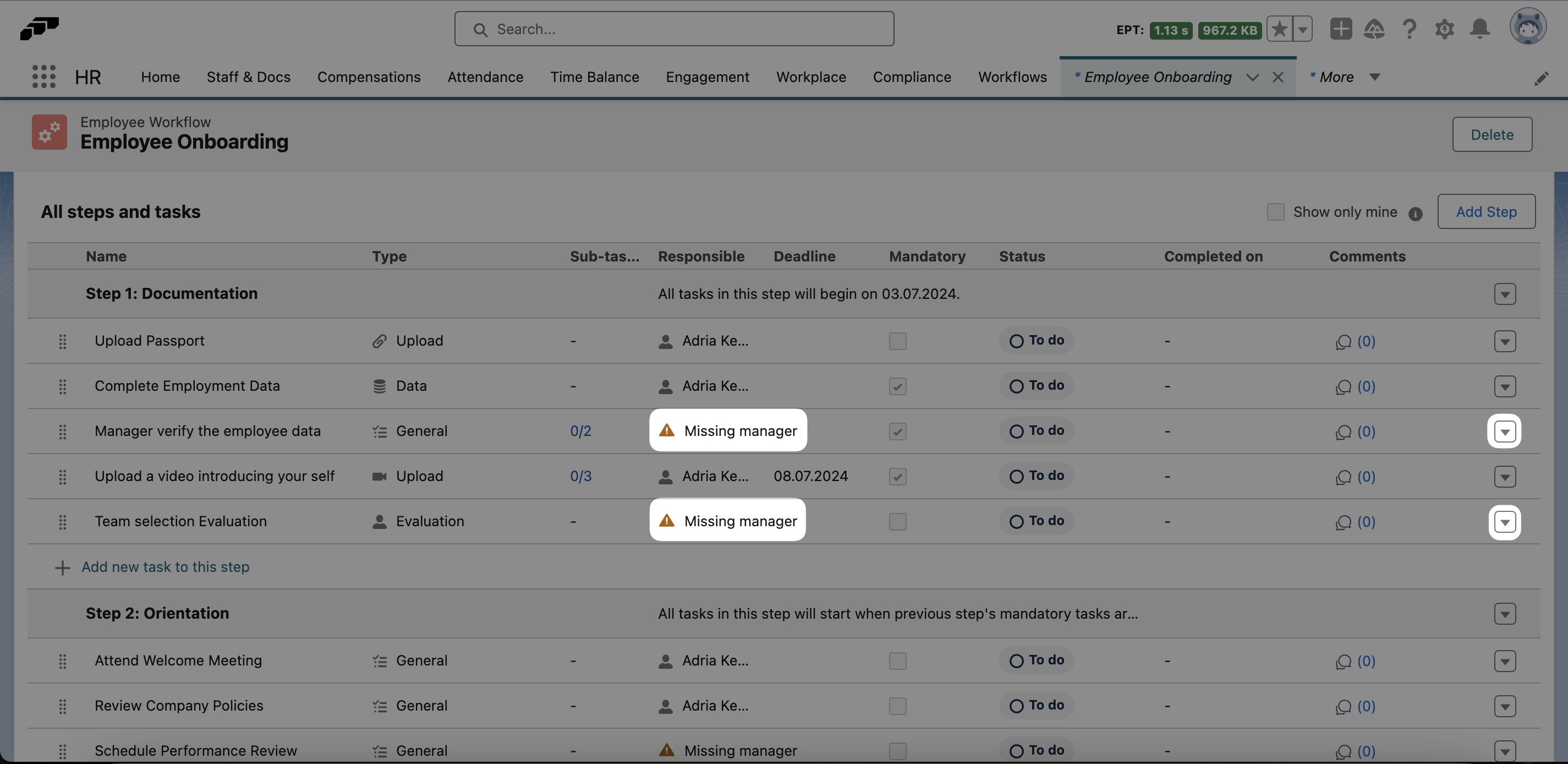
Select the down arrow ▼ next to an affected item and click Edit. Click Next until you rech the step named Assignee and then add a responsible employee from the dropdown.
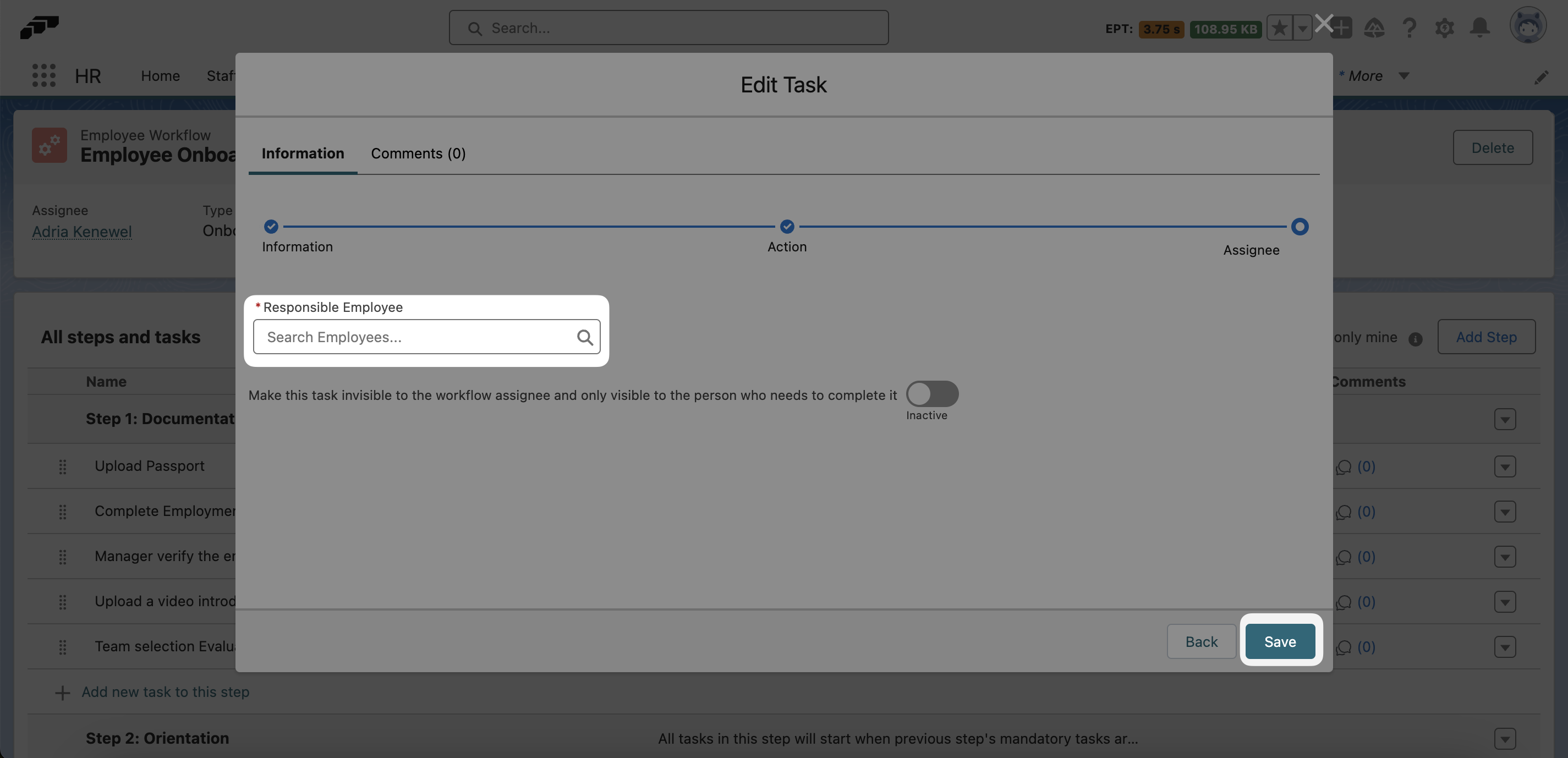
Alternatively, you can prevent this error by making sure that every employee is assigned a Manager. You can do this from the Company Structure page in the flair HR app.