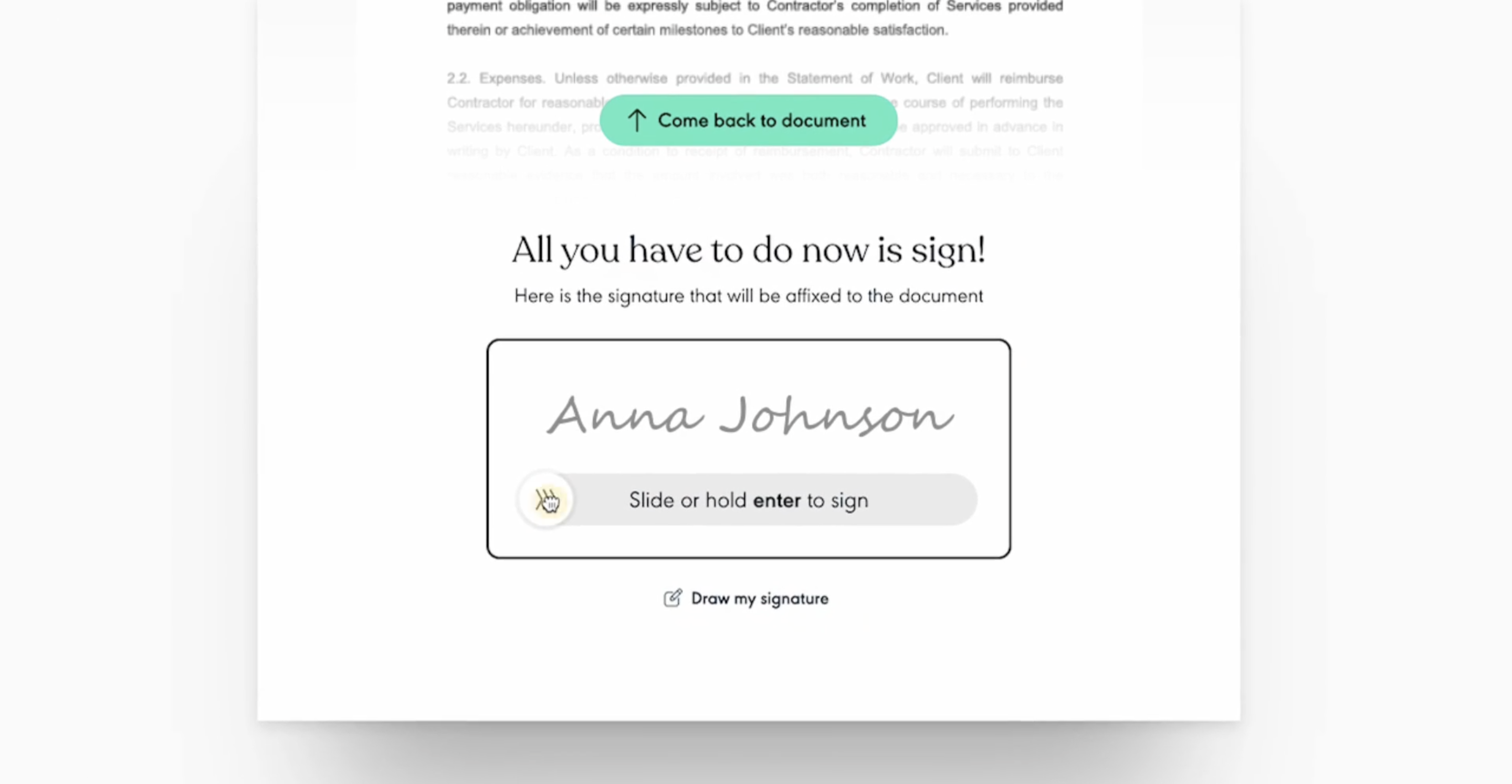e-Signature Requests
When creating or editing a workflow template, you can select the Signature task to request e-signatures from the workflow assignee and other employees.
To use Signature workflow tasks, you need to enable the flair eSign integration. To do this, go to HR Admin > Integrations > eSign. This integration is an optional paid add-on.
You can choose to request an e-signature on an existing document template using the dropdown. Or you can select Upload a Document to add a new document for signing.

Once you have chosen your document to be signed, you need to give the task a name, choose a Document Category, and define who can see the document in the Visibility dropdown. Optionally you can also add notes and sub-tasks to help the assignee complete the task.
On the next screen, you can select who is responsible for completing the task. This should be the main signer of the document. You can also click Add a Signer if multiple people need to sign the document.

Next, click Add Placeholders. This will open a preview of the document to be signed. You can drag and drop a placeholder for each signer’s signature in the document. Now click Done and then Save to finalize. Now, once you assign the workflow template to an employee, the workflow assignee and all other signers will receive a request to sign the document.
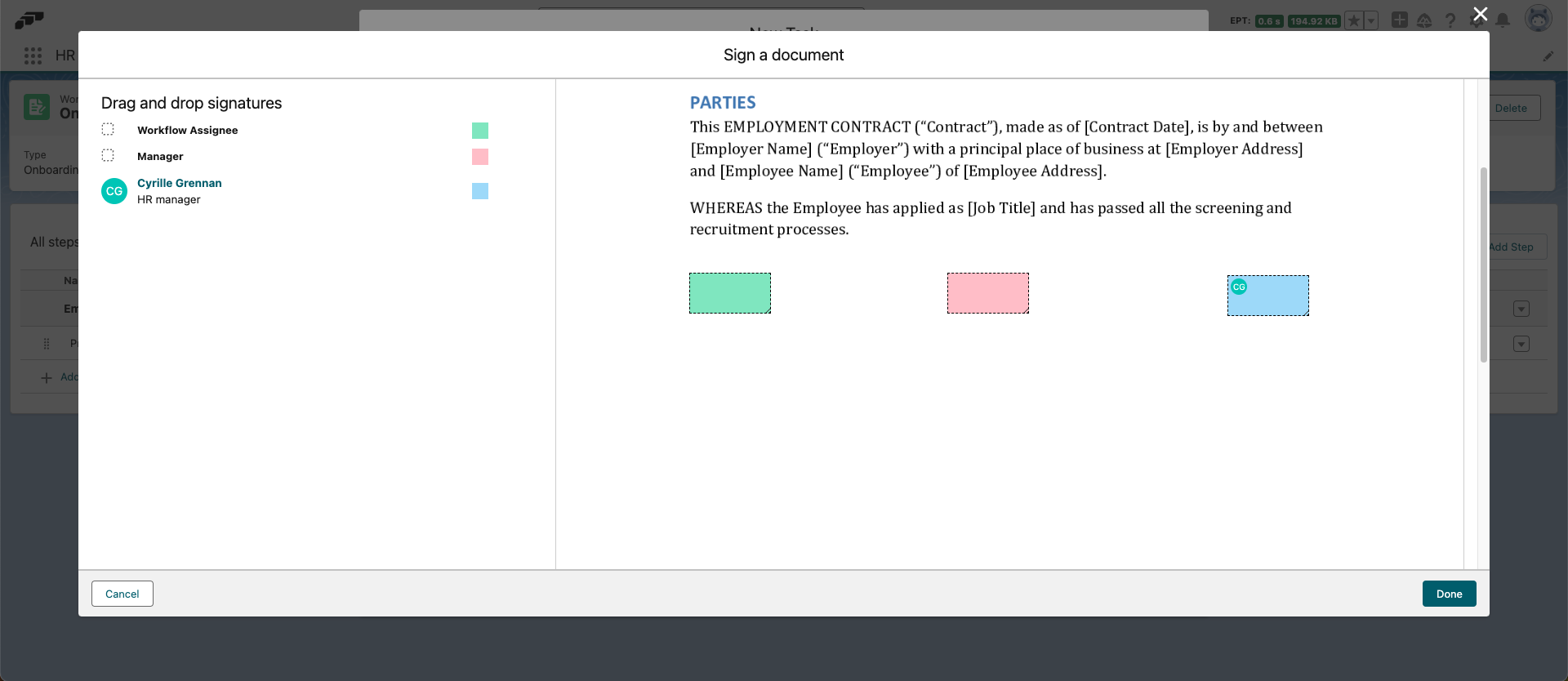
If there are multiple signers, the workflow will include one signature task for each signer once the workflow template has been assigned.

To complete a signature workflow task in the Employee Hub, click on the task name to open it and then click the Sign Document button. This will open a new browser tab where you can review the document and add your signature. You can either insert a standard signature of your full name or draw your own signature on the document.