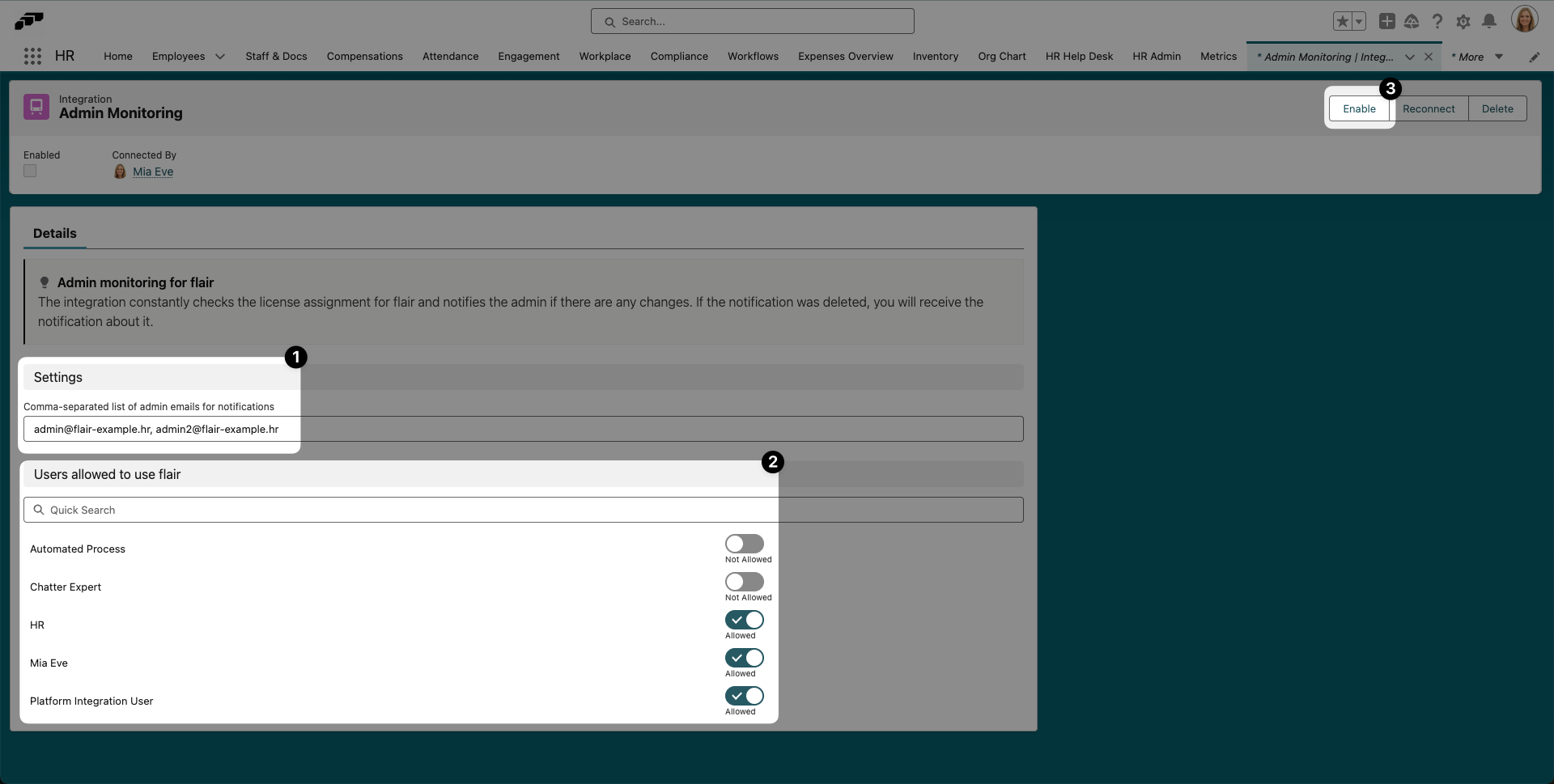Admin Monitoring Integration
Admin Monitoring is a free integration for flair. When enabled, it constantly checks your assigned licenses and informs the admin if a change is made. You can define a list of Salesforce users who are authorized to use flair and receive notifications if any unauthorized access attempts are made.
Setting Up Admin Monitoring
To enable Admin Monitoring, open the flair HR app in Salesforce and go to the HR Admin page. Open the Integrations tab and select Admin Monitoring.
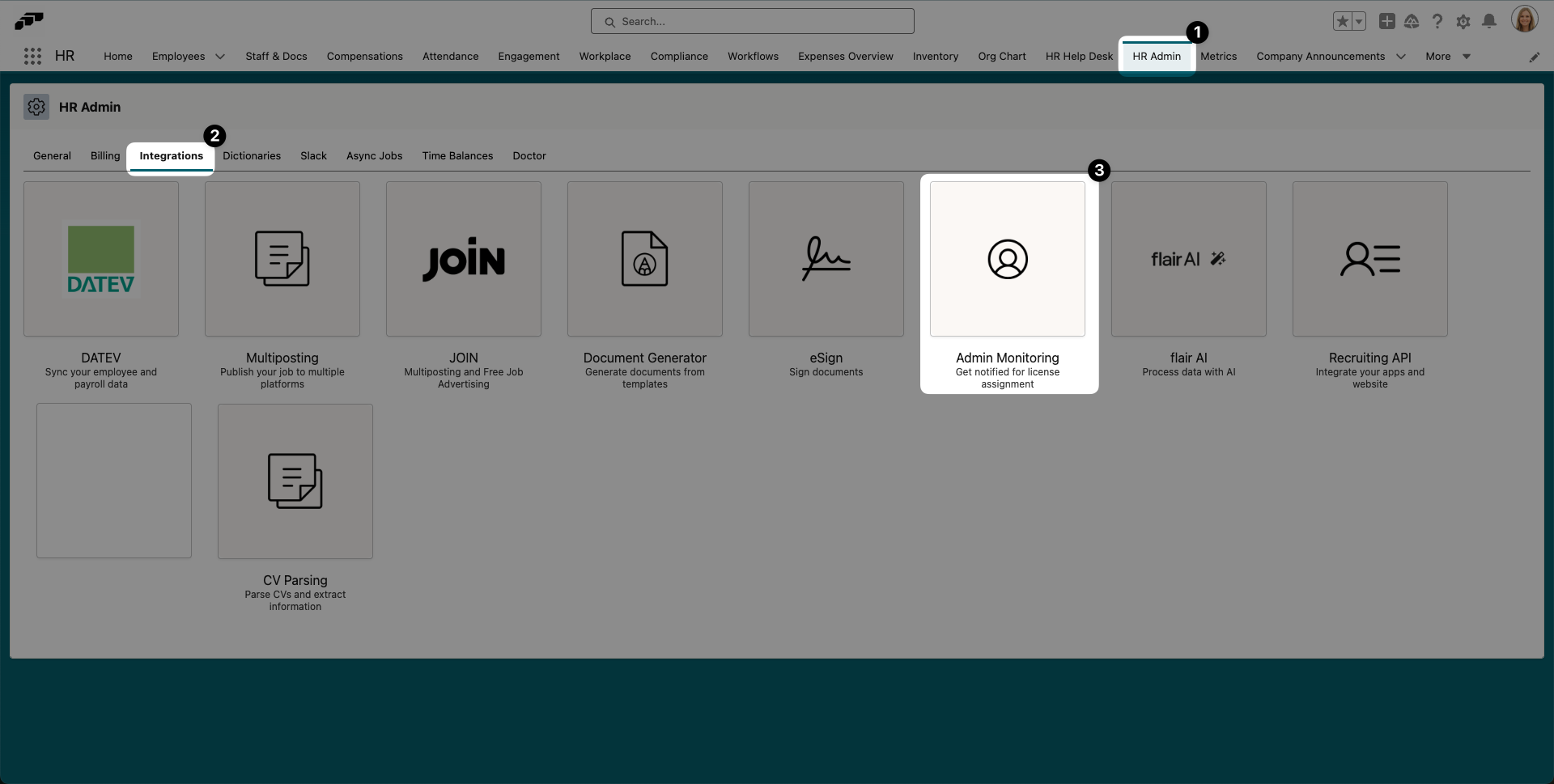
Now click Connect Via Integration Service.
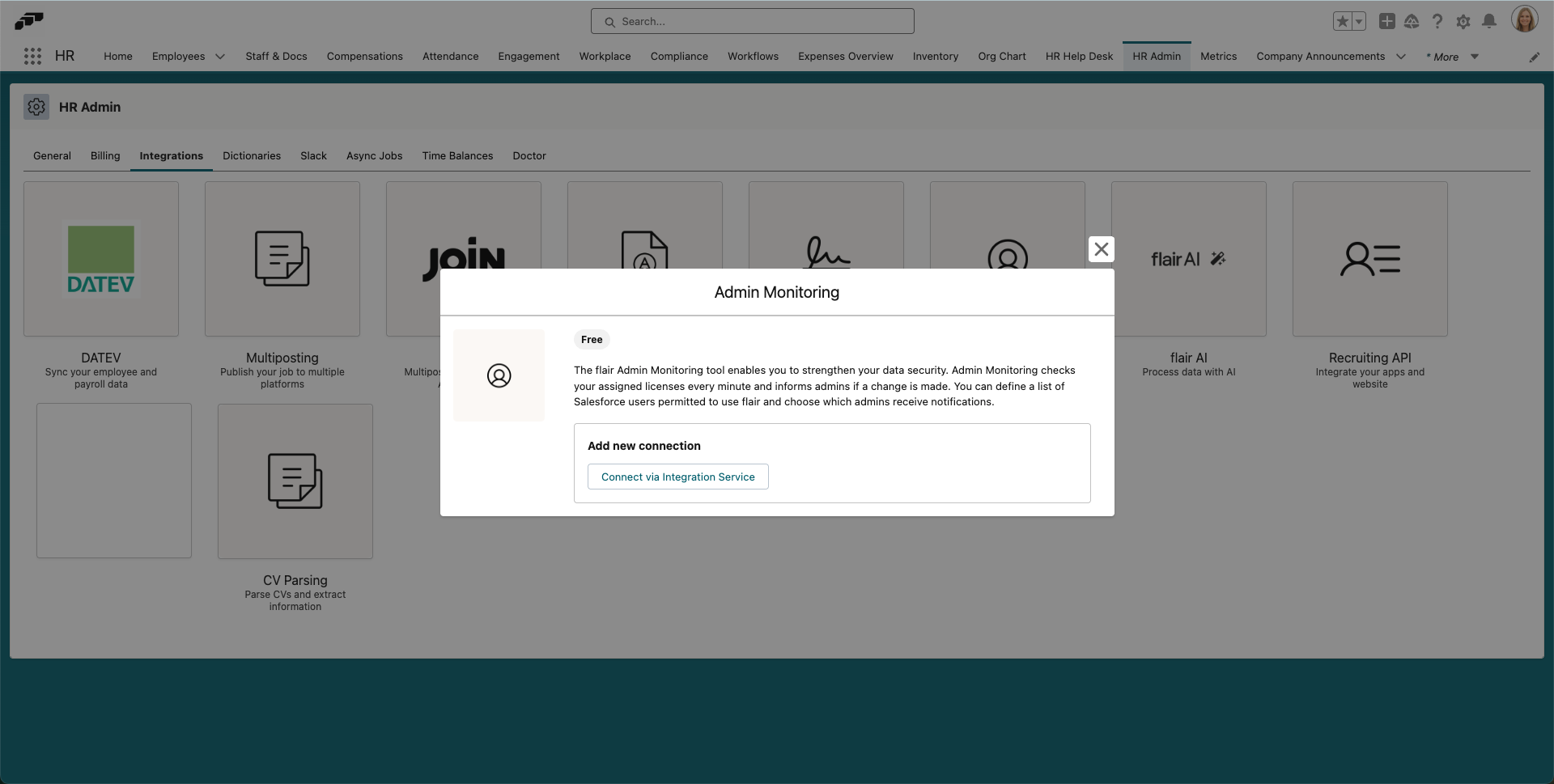
Under the Settings header, insert all the email addresses that you want to receive Admin Monitoring notifications. Use commas to separate multiple email addresses.
Under “Users allow to use flair”, you will see a list of your Salesforce users. Use the toggles to allow or block certain users from accessing flair. You can also use the search bar to find any users who aren’t already listed.
When you’re finished, click Enable to activate Admin Monitoring.