How To Configure a Candidate Path
In Salesforce, Paths are a helpful feature to guide your users through the steps of a process. With the flair Recruiting app, you can create a Path to display the stages of the candidate funnel, helping your recruiters to track the progress of job applicants.
In Salesforce Setup, enter Path Settings into the search bar. You can also find this page under Platform Tools > User Interface > Path Settings in the navigation sidebar in Setup.
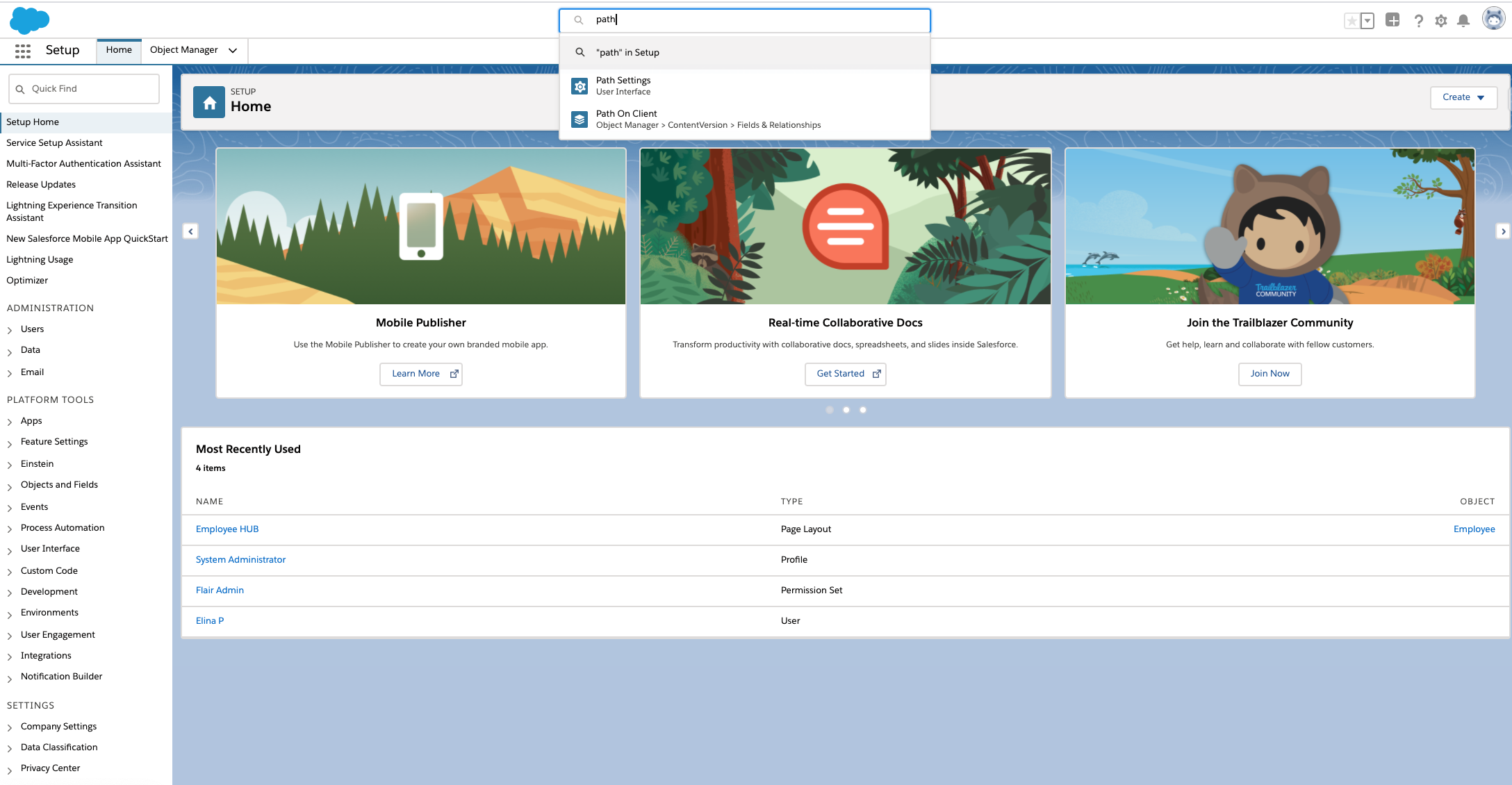
To get started, click the Enable button.
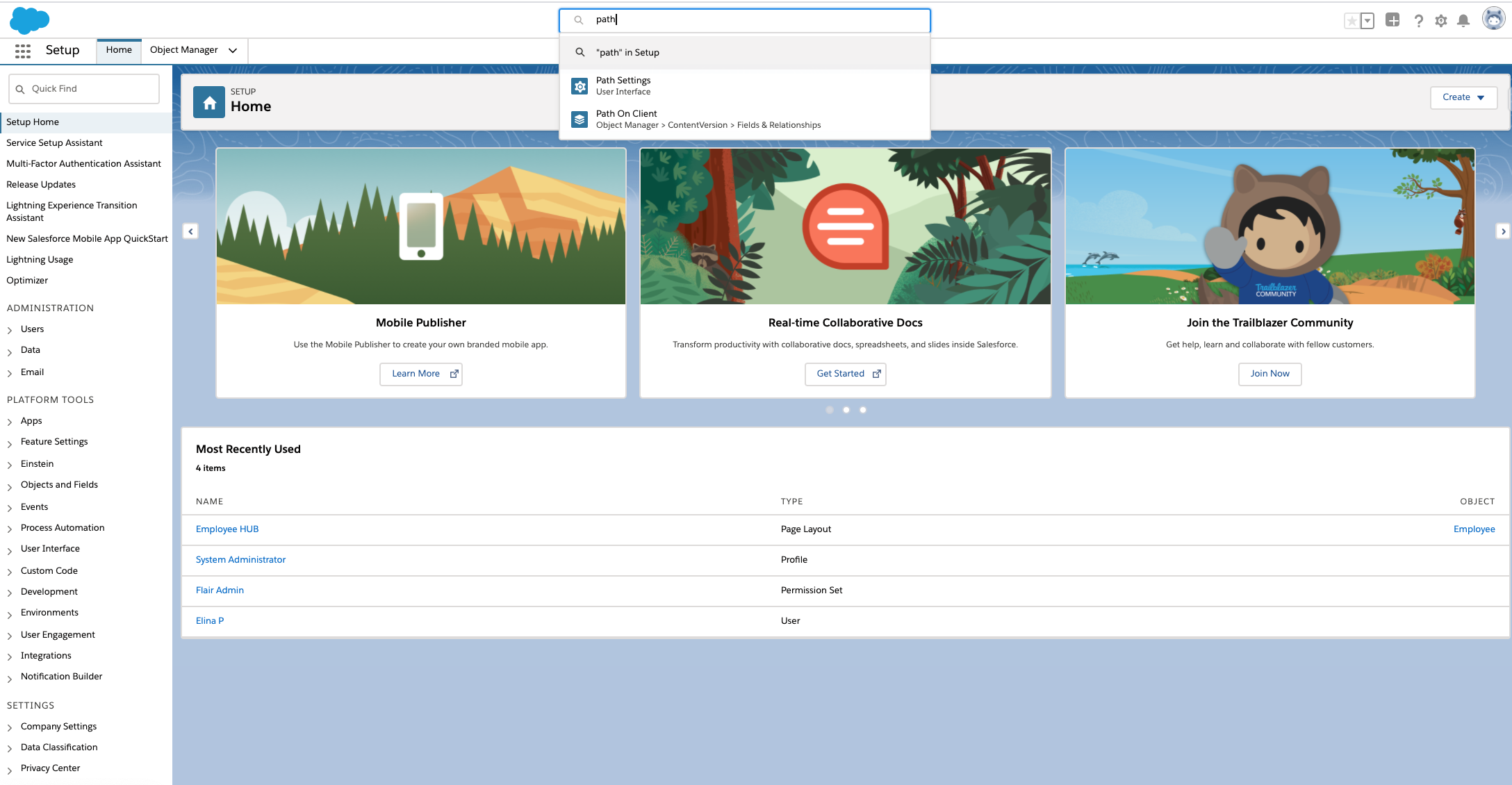
To start with, you should have two paths: Candidate Path and Payroll Run Path. Check the Active box to activate them.
You can edit the existing Candidate Path or create a new one.
To edit the Candidate Path, click Edit.
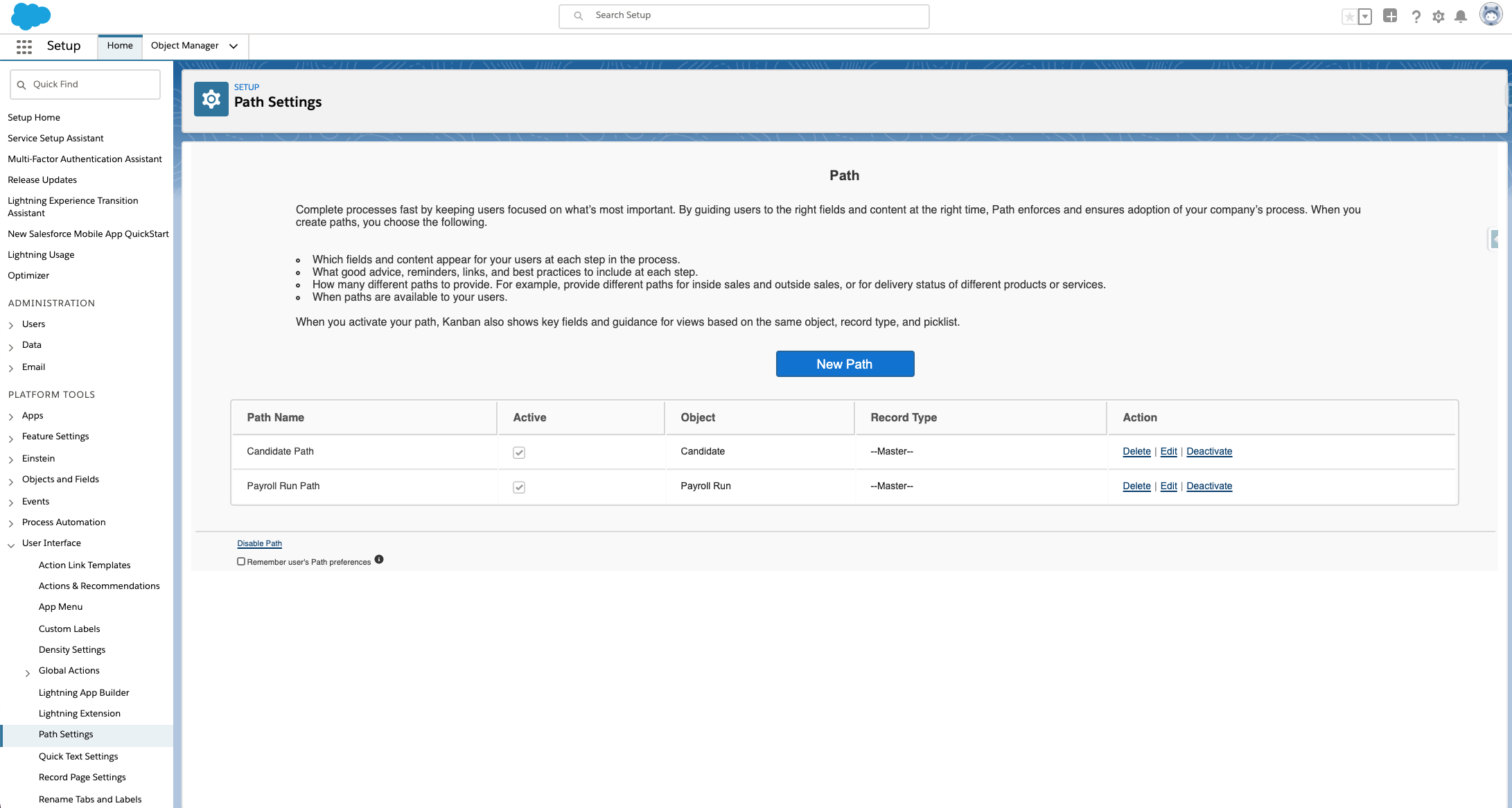
Then click Next at the bottom of the screen.
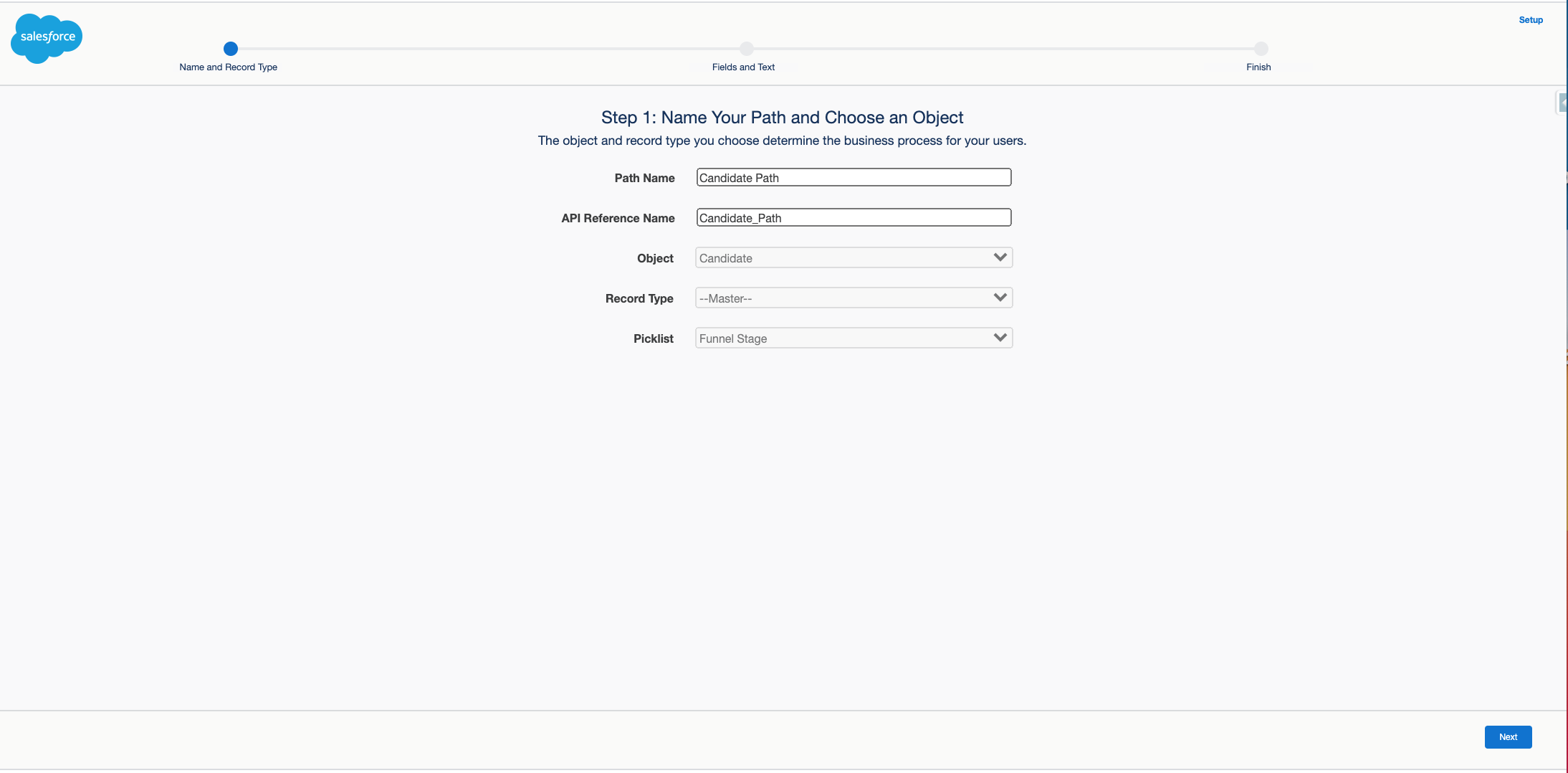
Here you add the fields that you want to appear at each candidate stage. You can also write helpful guidance for users in the box on the right.
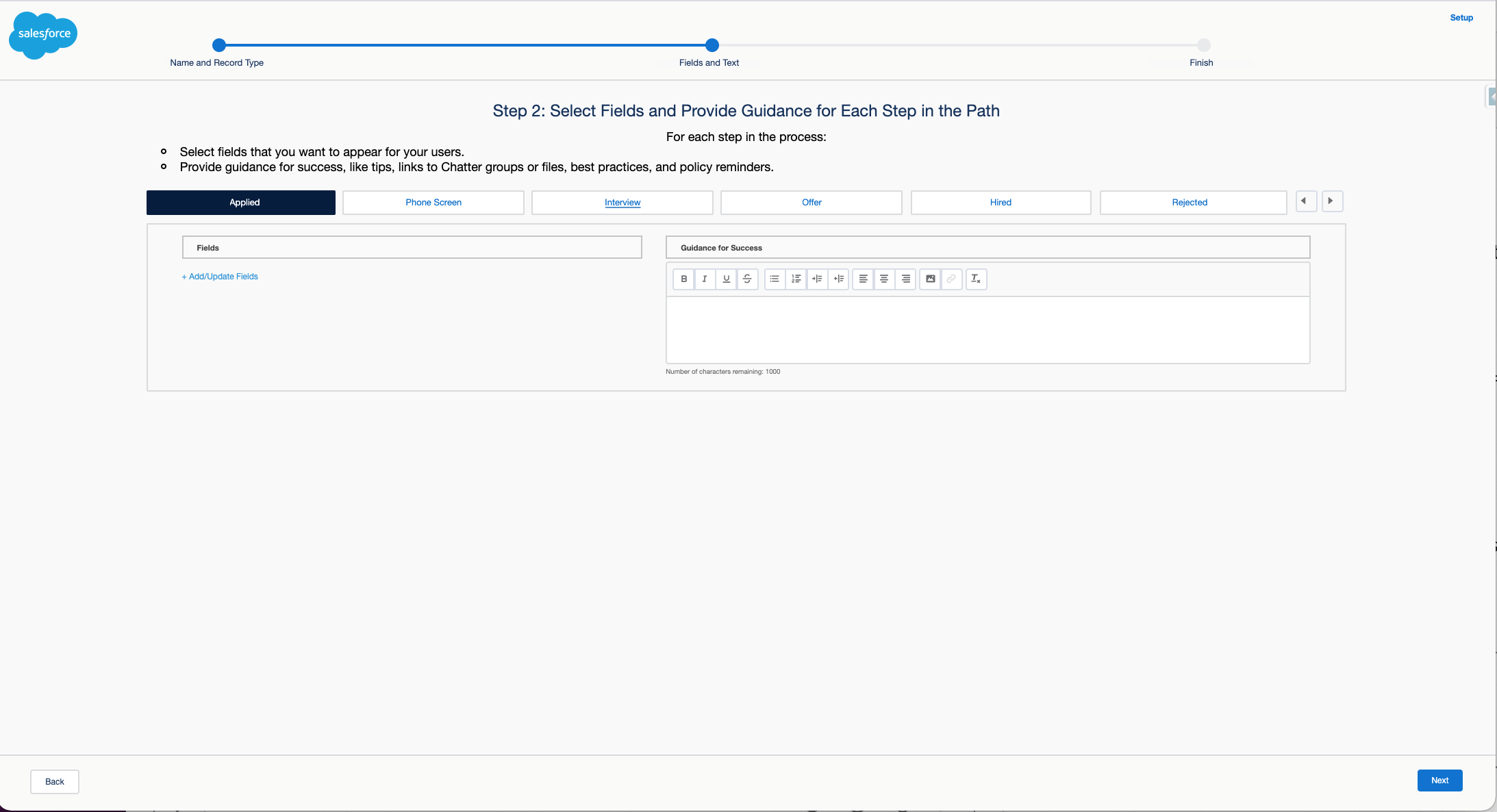
To add or remove fields, click Add/Update Fields. Now you can drag and drop the fields from Available Fields to Selected Fields, or use the left and right arrows to move fields from one column to another. You can select a maximum of five fields.
When you're finished, click Save and then Next.
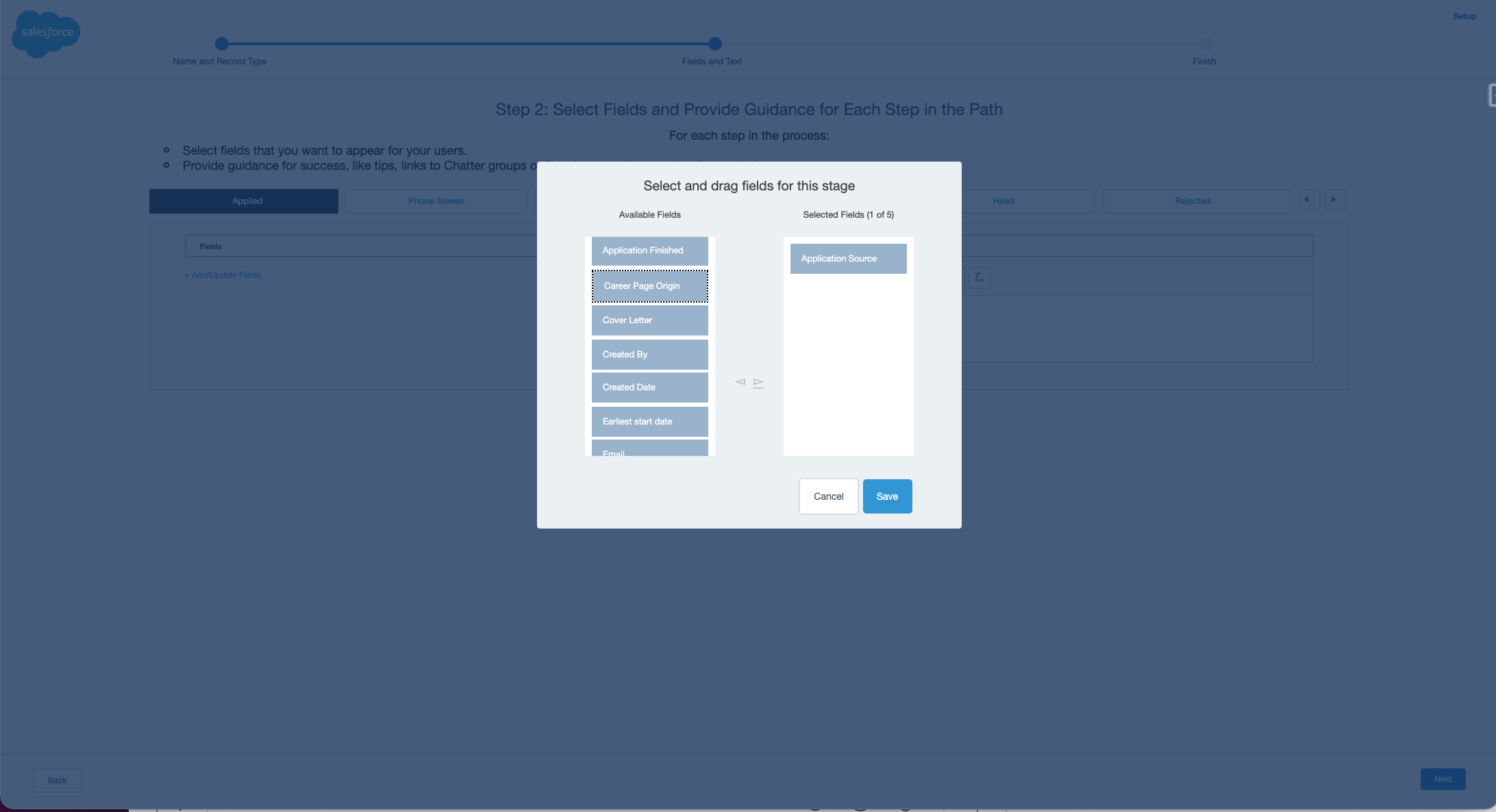
To activate your candidate path, switch the toggle to on.
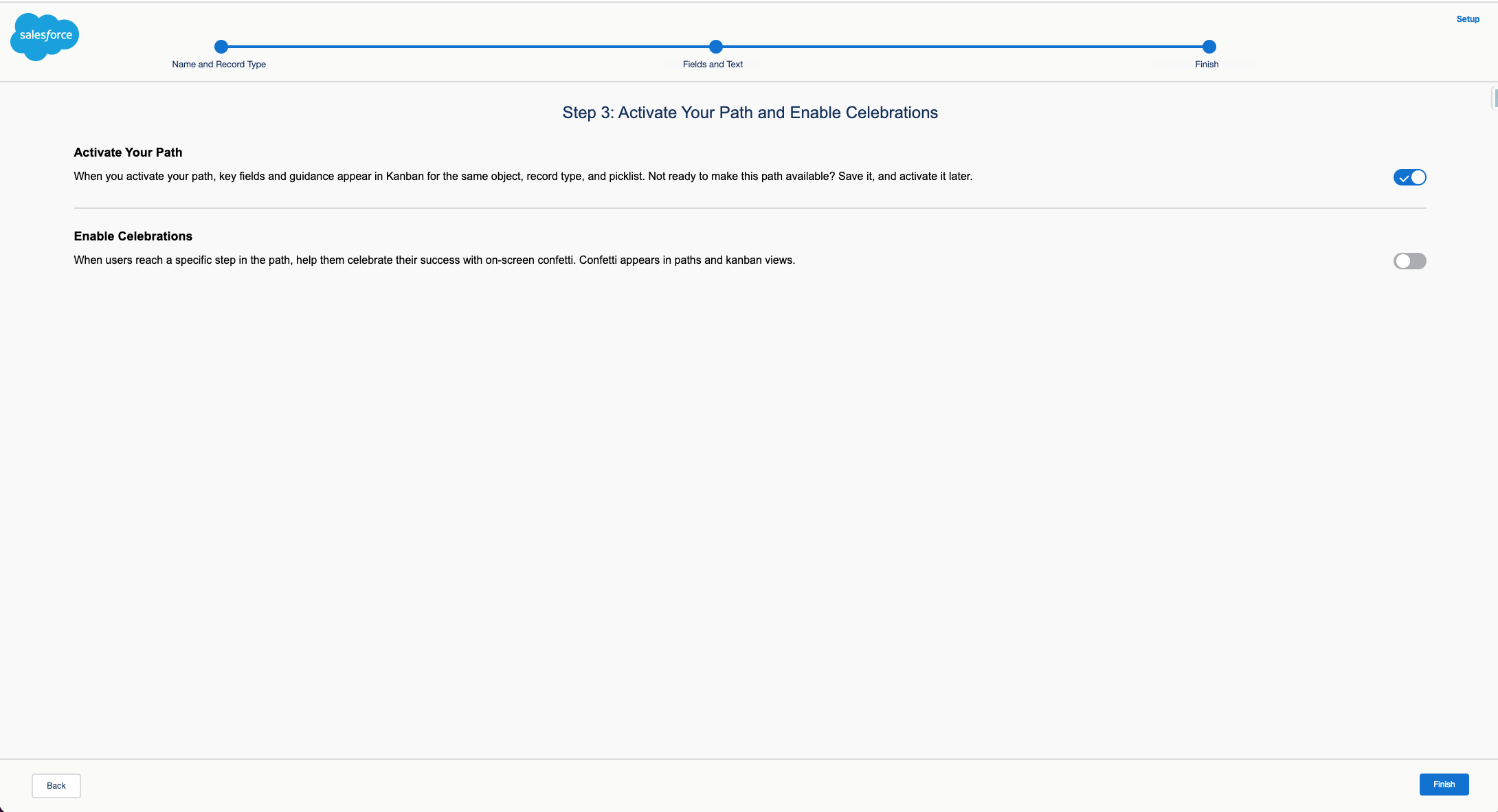
You can also activate Celebrations to make the user experience a little more fun. Switch the toggle to on, select which funnel stages you want to add celebrations to, and choose how often celebrations should appear. Now click Finish.
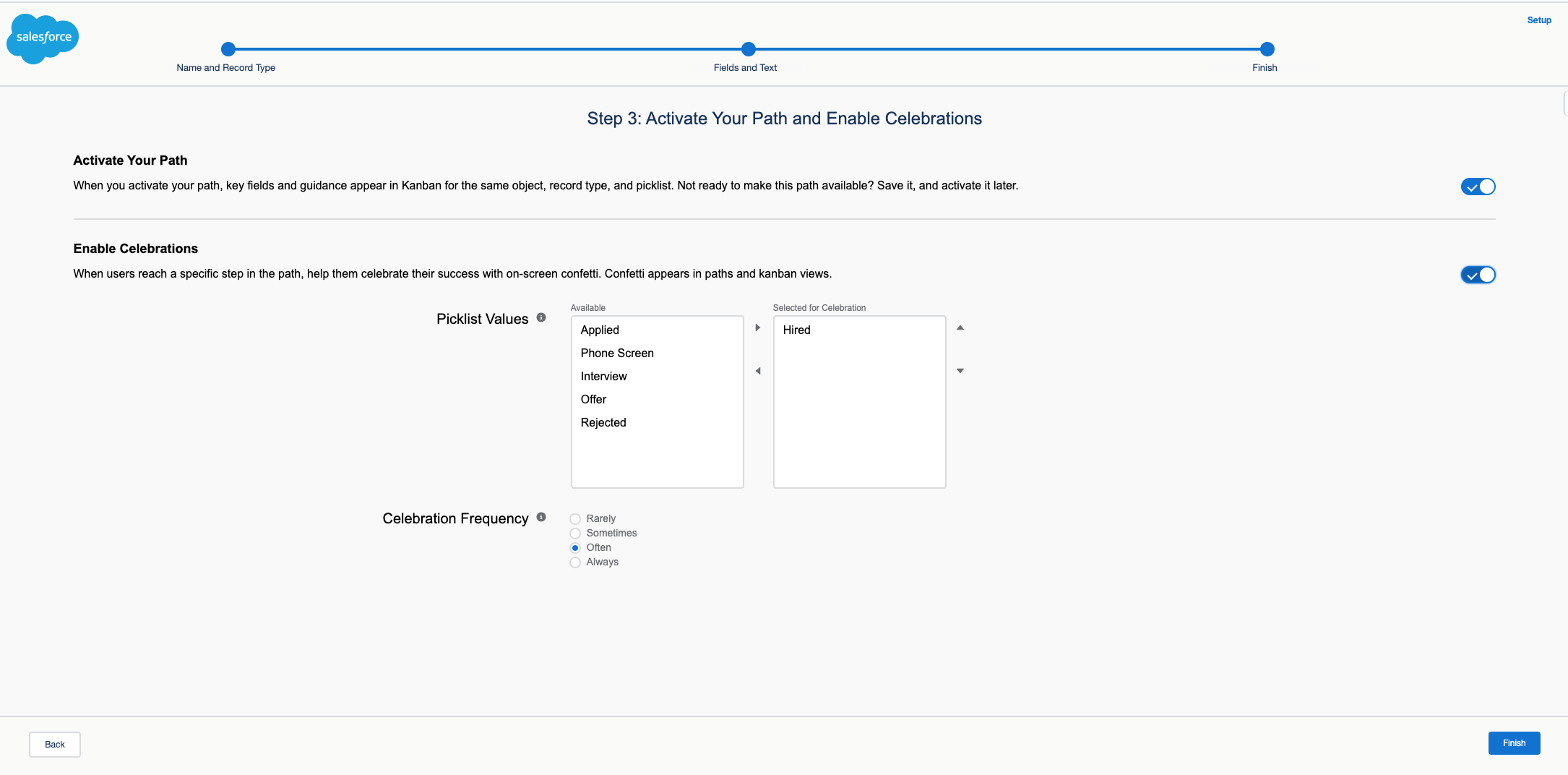
Celebrations are animations of confetti that appear on your screen when completing an action. In this case, moving a candidate to the next funnel stage could trigger a Celebration when activated.