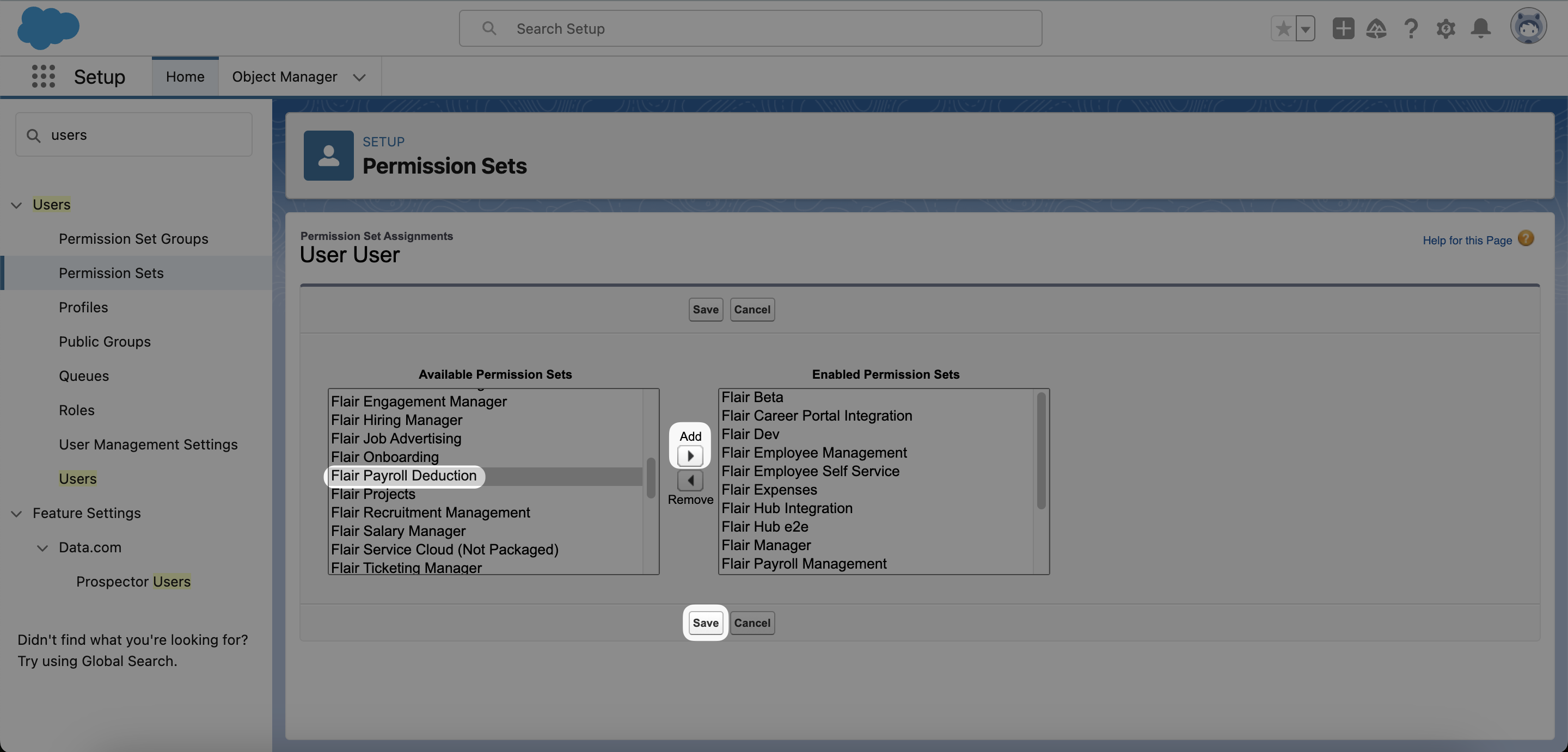Assign Custom Permission for Payroll Deductions
To add payroll deductions via API, you will need to assign a customer permission to the integration user. This allows the external payroll system to push data to the flair payroll run, even if the payroll run is in a locked state such as Submitted.
Add Custom Permission
- First, open Salesforce Setup and search for Permission Sets in the Quick Find bar.
- Click New to create a new permission set.
- In the Label field, give your permission set a name, e.g. Flair Payroll Deduction. Leave the API Name field as it is, and click Save.
📘 If you have already created a permission set for the payroll integration user, you can skip this step and simply assign the custom permission to the permission set you already have.
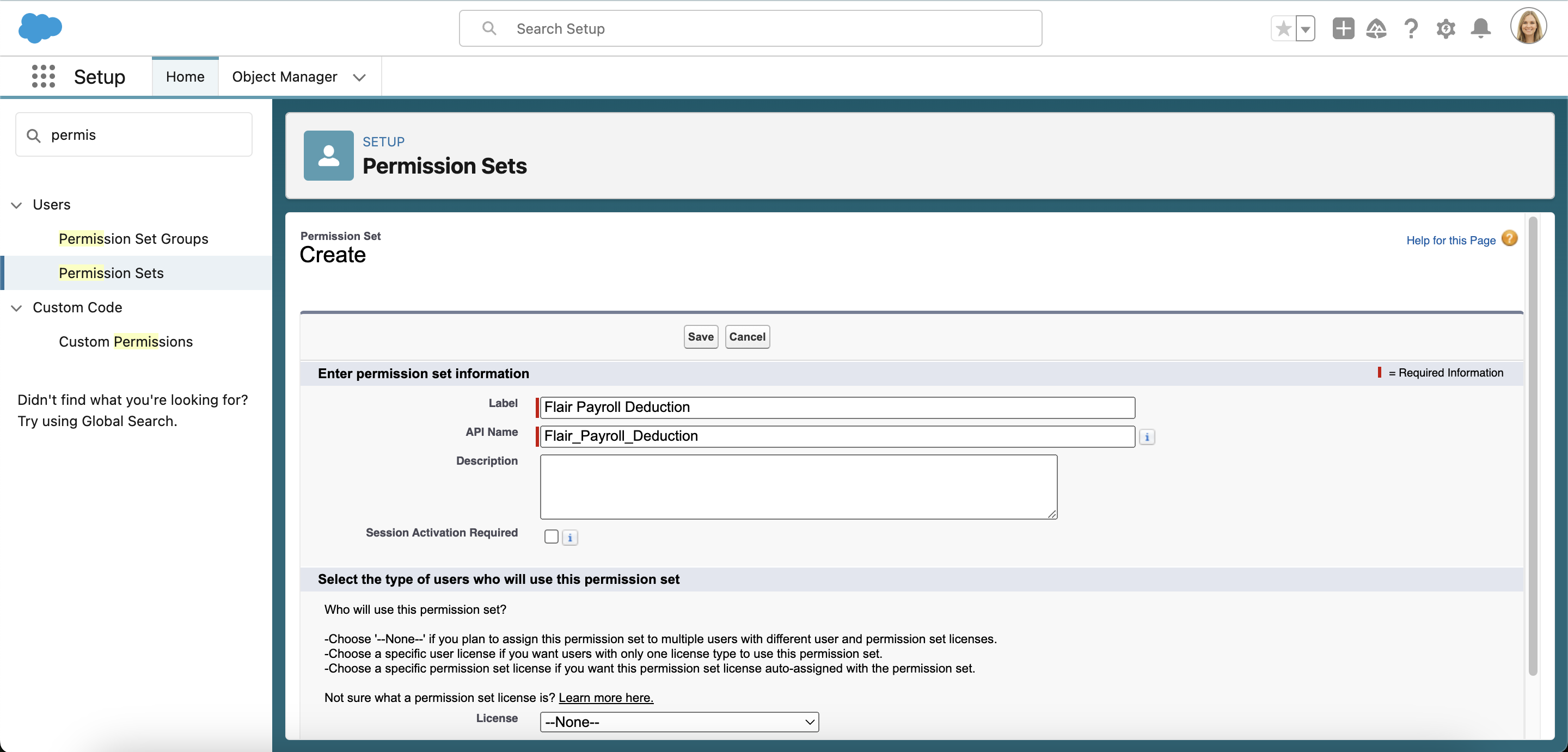
- Next, click on Custom Permissions within the Apps pane.
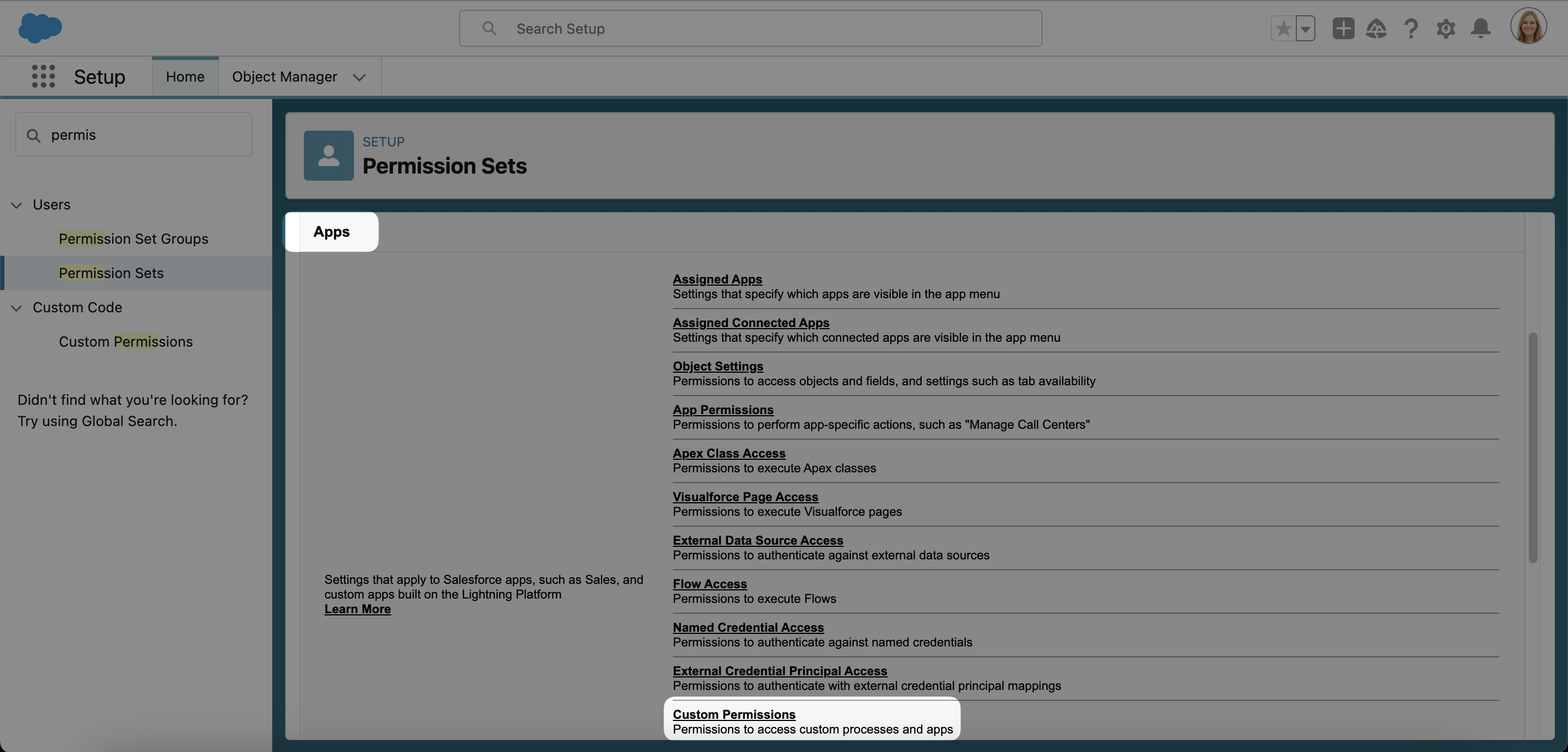
- Click the Edit button in the Custom Permissions pane.
- Now select
flair.Can Update Locked Payroll Runfrom the Available Custom Permissions list and click Add to move it to the Enabled Custom Permissions list. Then click Save.
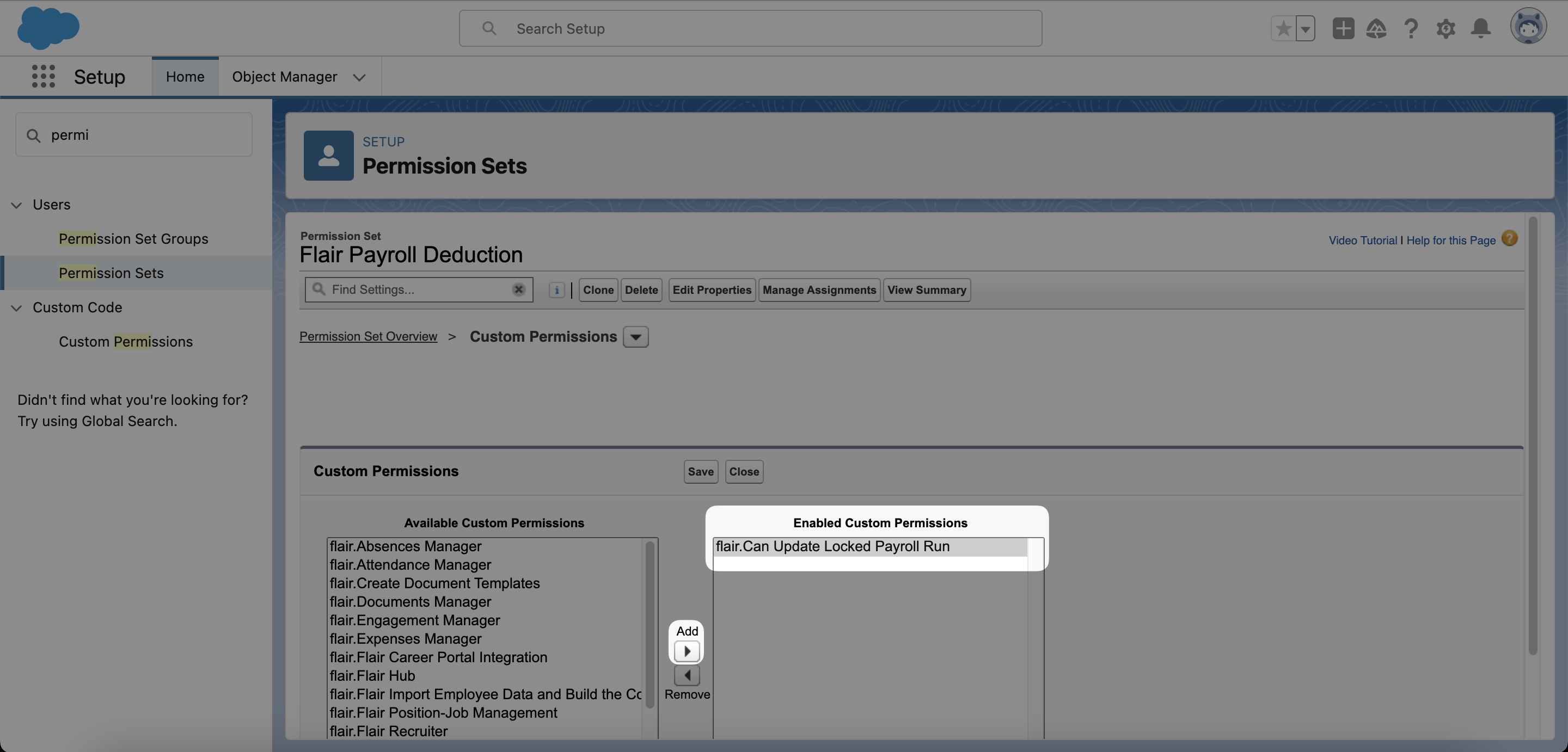
Assign Custom Permission to Your Integration User
The new permission set you just created now needs to be assigned to the integration user that is used for your payroll API integration.
- Use the search bar at the top of the screen in Salesforce setup to find your integration user.
- Hover over the Permission Set Assignments tab and then click the Edit Assignment button in the pop up that appears.

- Now select your new permission set from the Available Permission Sets list and click Add to enable it. Lastly, click Save.