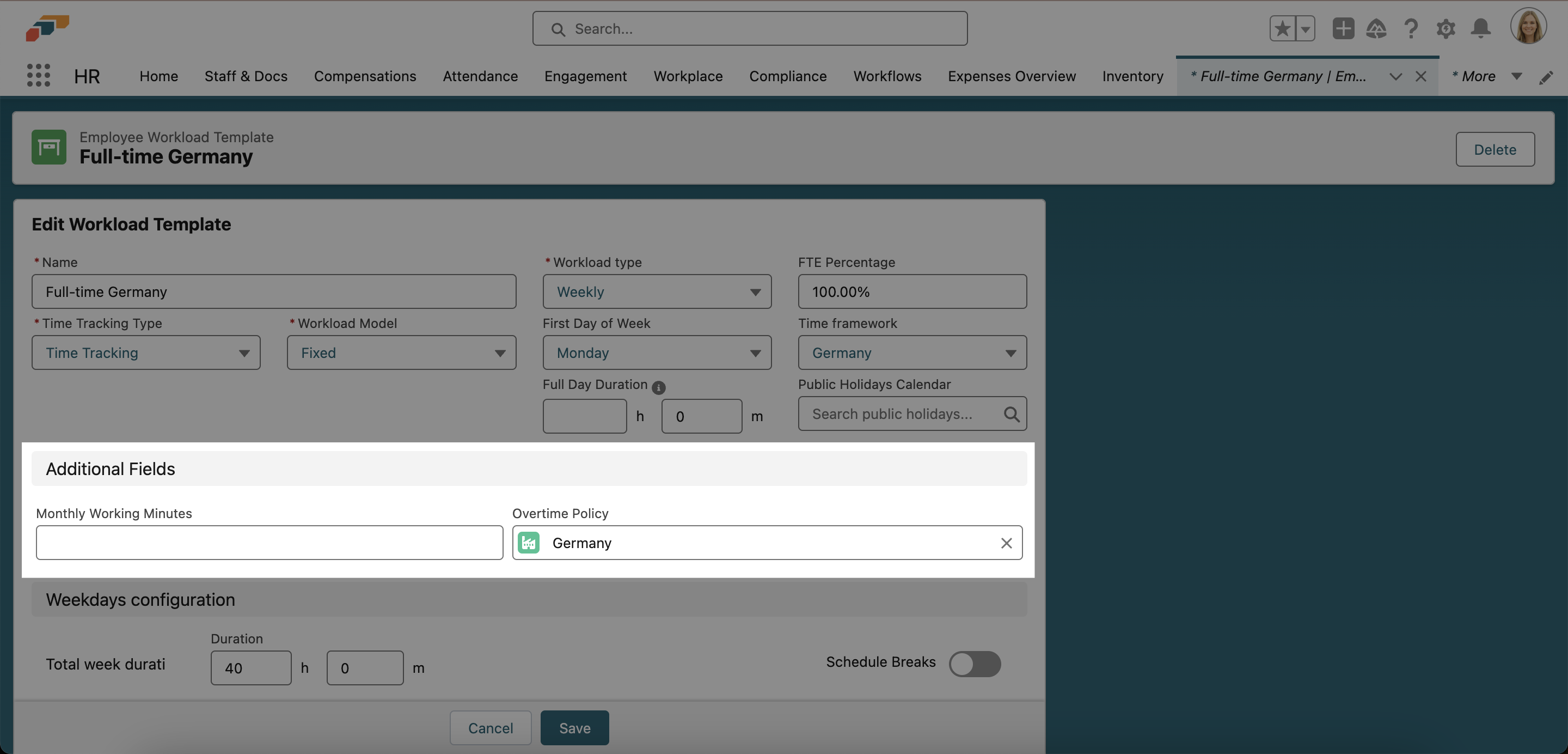Custom Form Fields for Workloads and Workload Templates
We’ve added support for custom forms in workloads and workload templates in flair. In just a few steps, you can add new fields to these records using Page Layouts in Salesforce.
- In the flair HR app, open the AppLauncher 𓃑 and search for Employee Workload Templates.
- Click on the workload template you wish to modify. Now click the gear icon ⚙ and select Edit Object. This will open a new tab in the Salesforce Setup Object Manager.
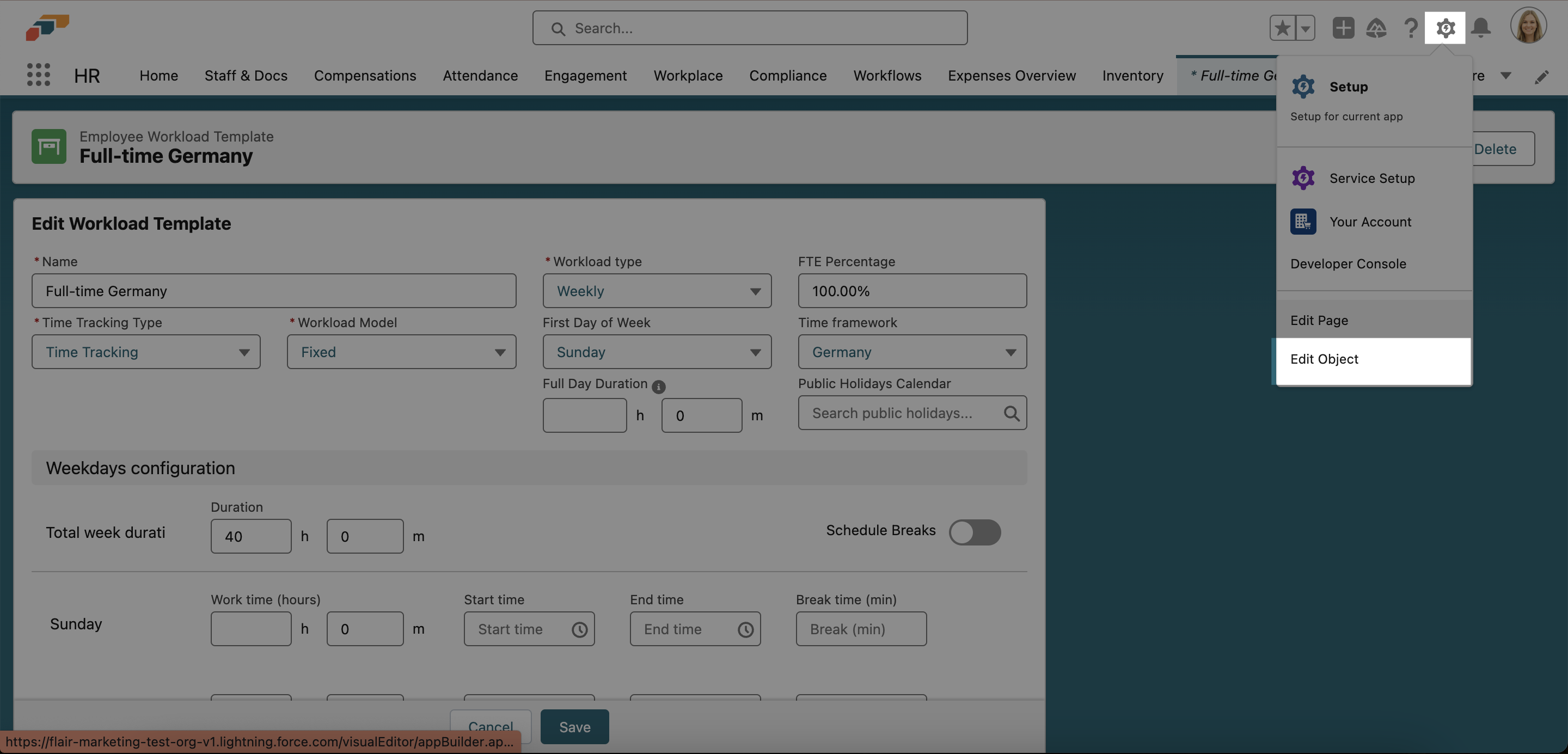
- In the left side menu, select Page Layouts. Then click New.
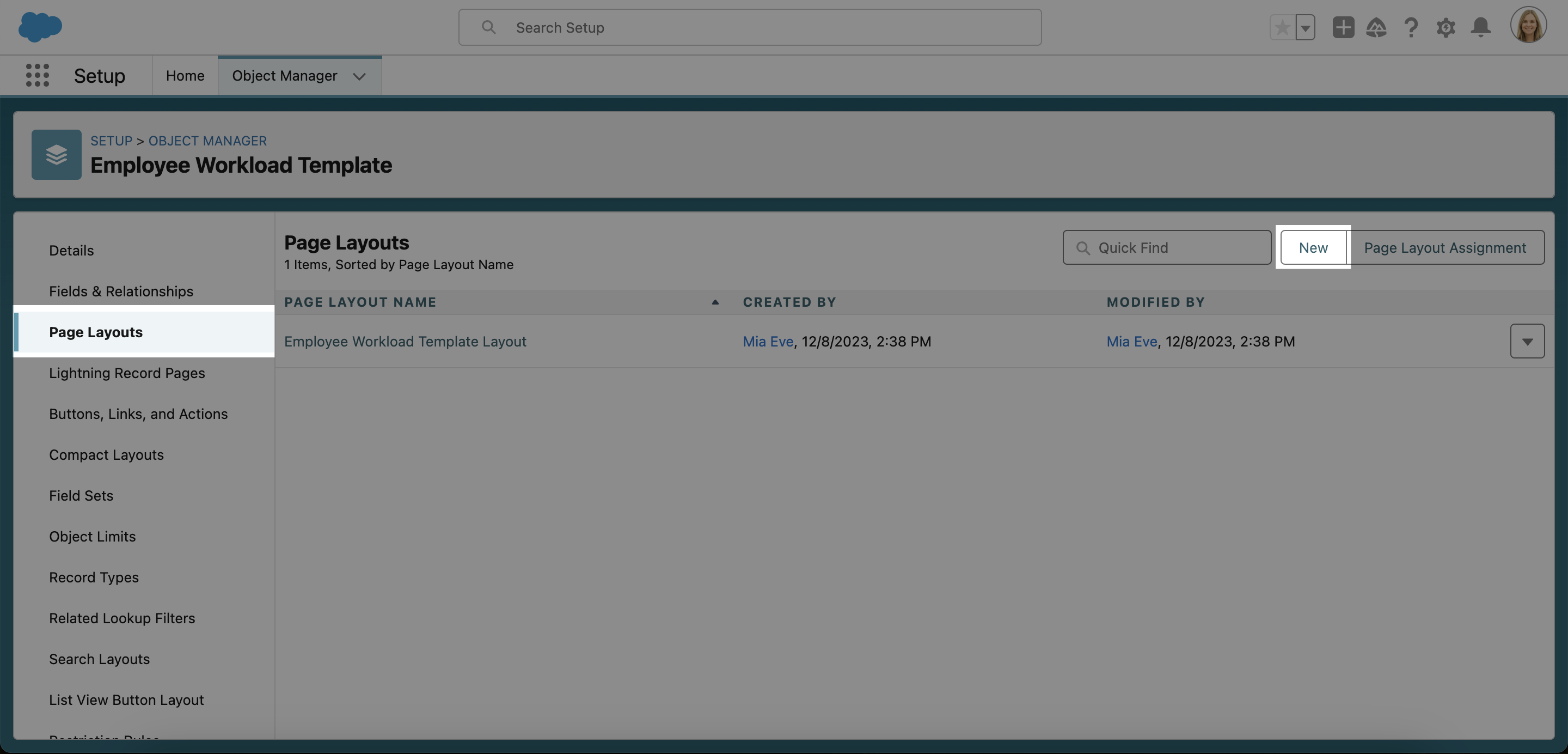
- Leave the Existing Page Layout set to None, and then enter CustomFormLayout into the Page Layout Name field.
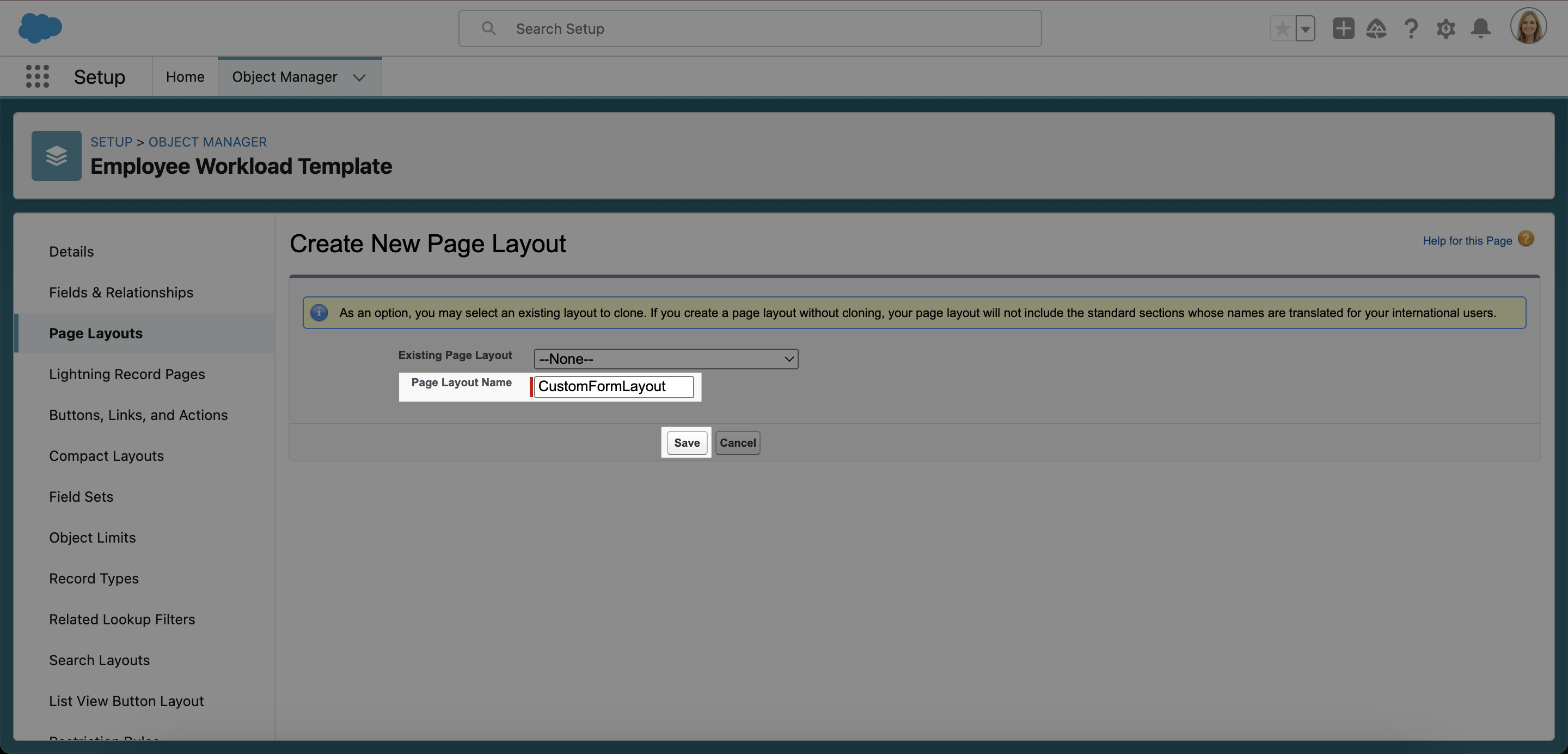
ℹ️ Please note, in order for this custom form to work, the Page Layout Name must be exactly CustomFormLayout (with no spaces and the first letter of each word capitalized).
- Scroll down to Employee Workload Template Detail. You will see a section named Fields (Header Not Visible). Click the wrench icon 🔧 to the right of this and change the Section Name to IGNORE.
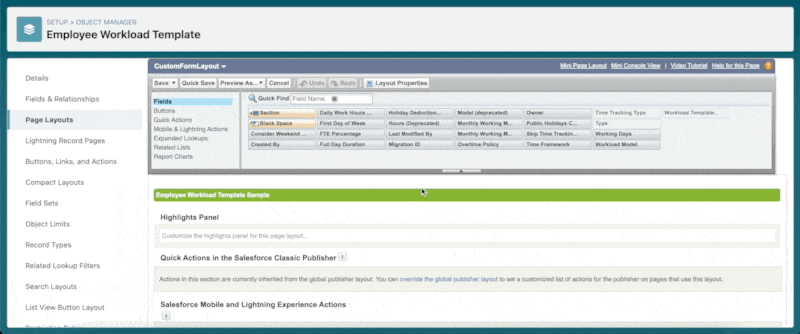
- Now you can begin to customize the form fields for your workload templates. Simply drag the available fields from the top of the screen and drop them in the section named Employee Workload Template Detail. Then click Save.
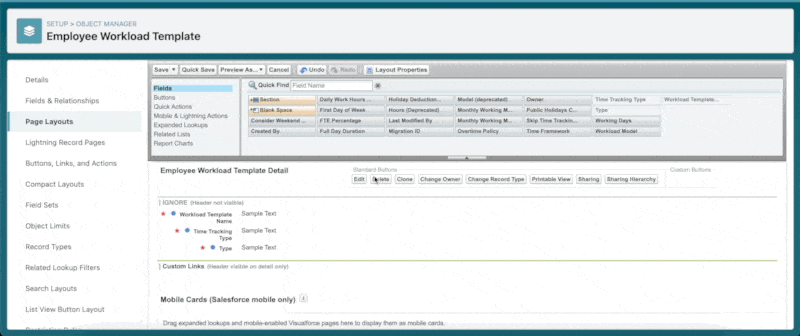
- Now go back to your workload template and refresh the page. Your new section and fields should now be visible.