Customizing the Employee Hub Menu
To start, go to the Employee Hub Features page in your flair HR app. To find this, simply search Employee Hub in the Salesforce App Launcher.
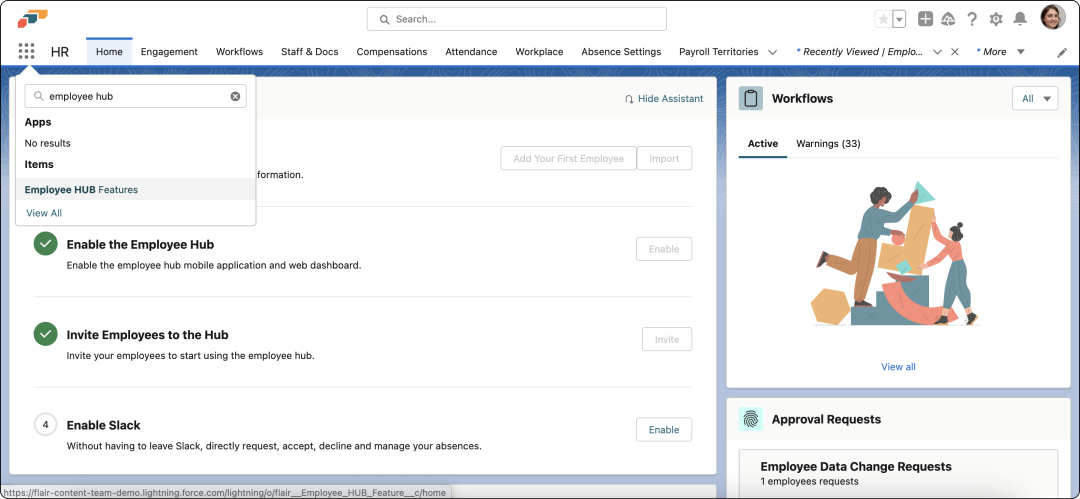
Click New to start customizing the left-side menu in the Employee Hub. You will now see a pop-up window with two sections: Information and Features.
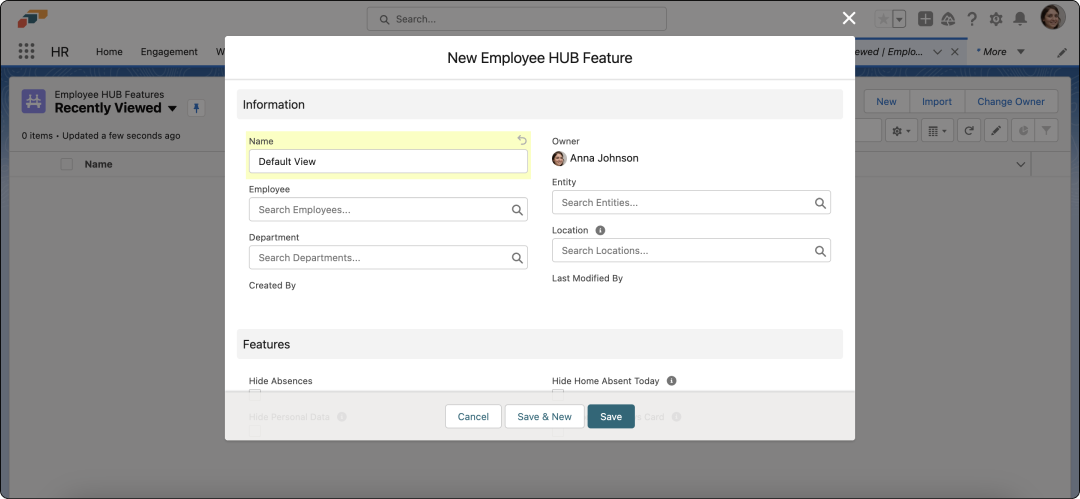
In the Information section, you can give your custom menu view a name, e.g. Default View. You can also choose which employees see this view by searching for departments, entities, and locations or selecting individual employees. If you do not choose any employees, this menu view will be applied to all employees.
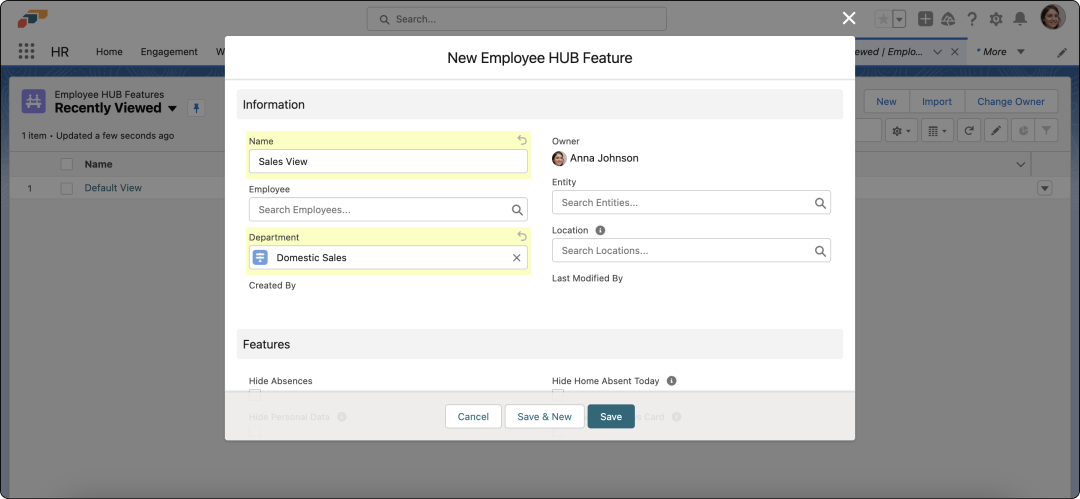
In the Features section, you can select checkboxes to hide specific features. For example, if only certain teams in your organization need access to the Shift Planner, you can hide this feature for teams that do not work in shifts.
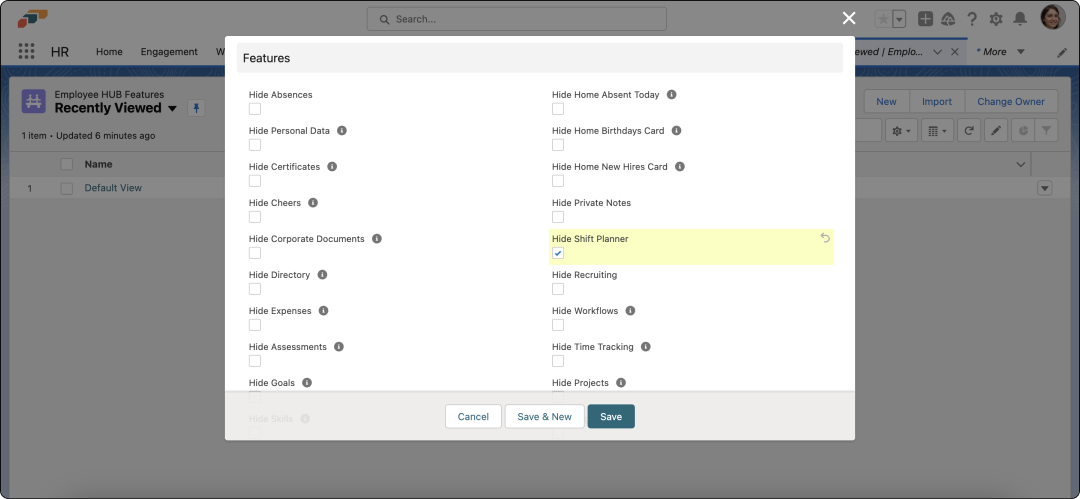
Another way to configure the Employee Hub menu for a specific office or location is to go to the Locations page in the flair HR app.
Choose a location and scroll to the bottom of the page to customize which Employee Hub features are visible for employees assigned to this location. You can also do the same for individual employees from the Employee Hub Features tab on an employee’s profile in flair HR.