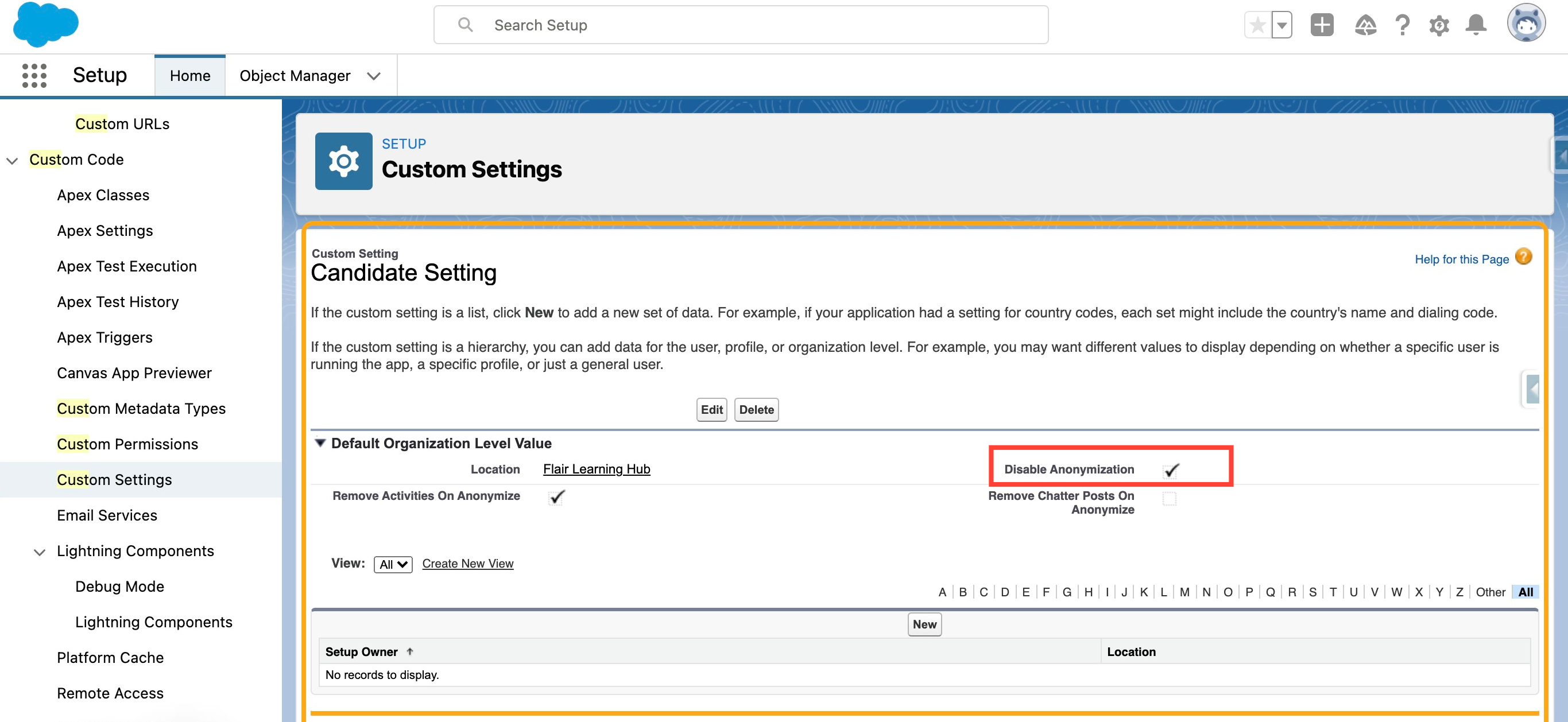How To Disable Automatic Anonymization of Candidates
According to data privacy regulations, candidates may require HR specialists not to store their data under specific circumstances.
If anonymization is enabled, a scheduled job will anonymize candidates after six months unless they opted-in to be stored in your system. Follow these steps to disable automatic anonymization.
- In Salesforce Setup, go to Custom Settings.
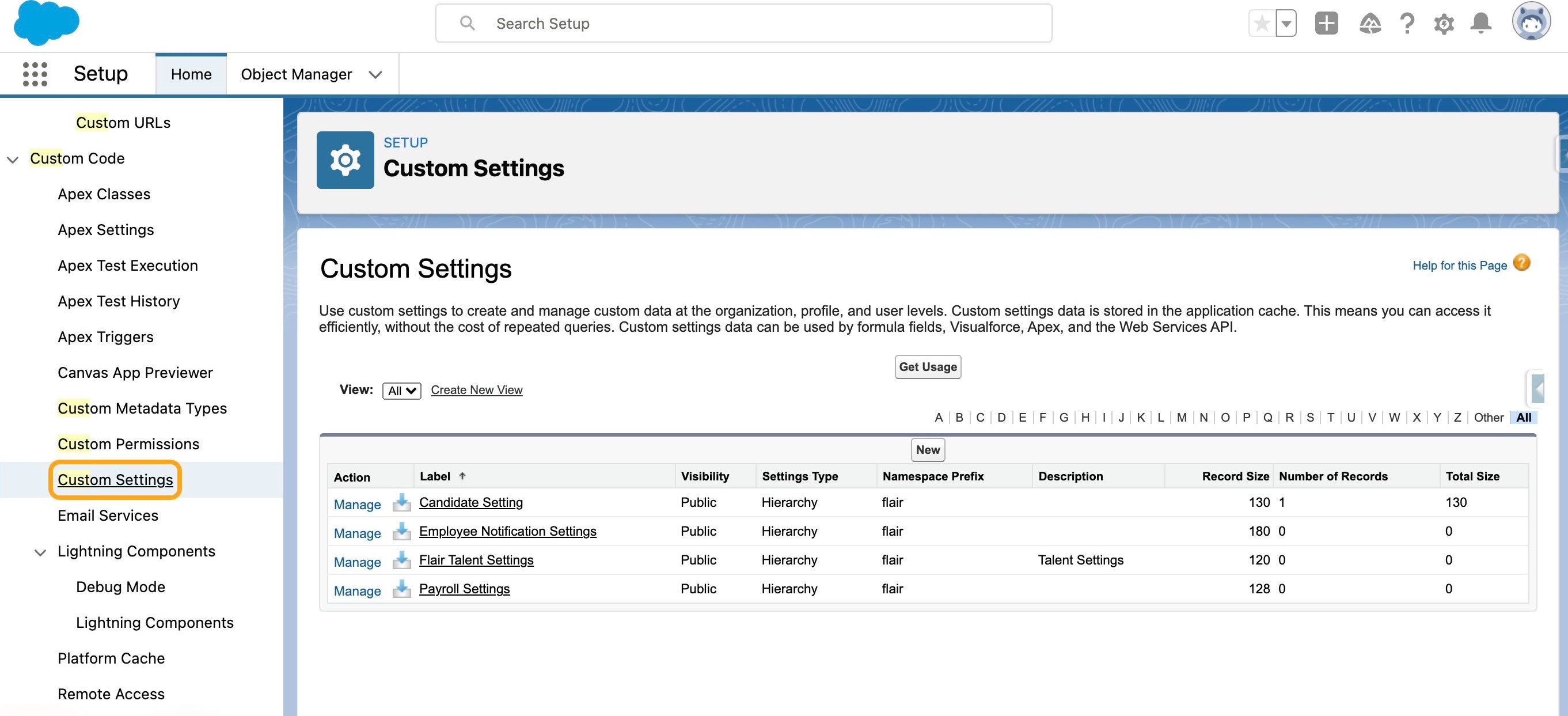
- Click on Candidate Setting.
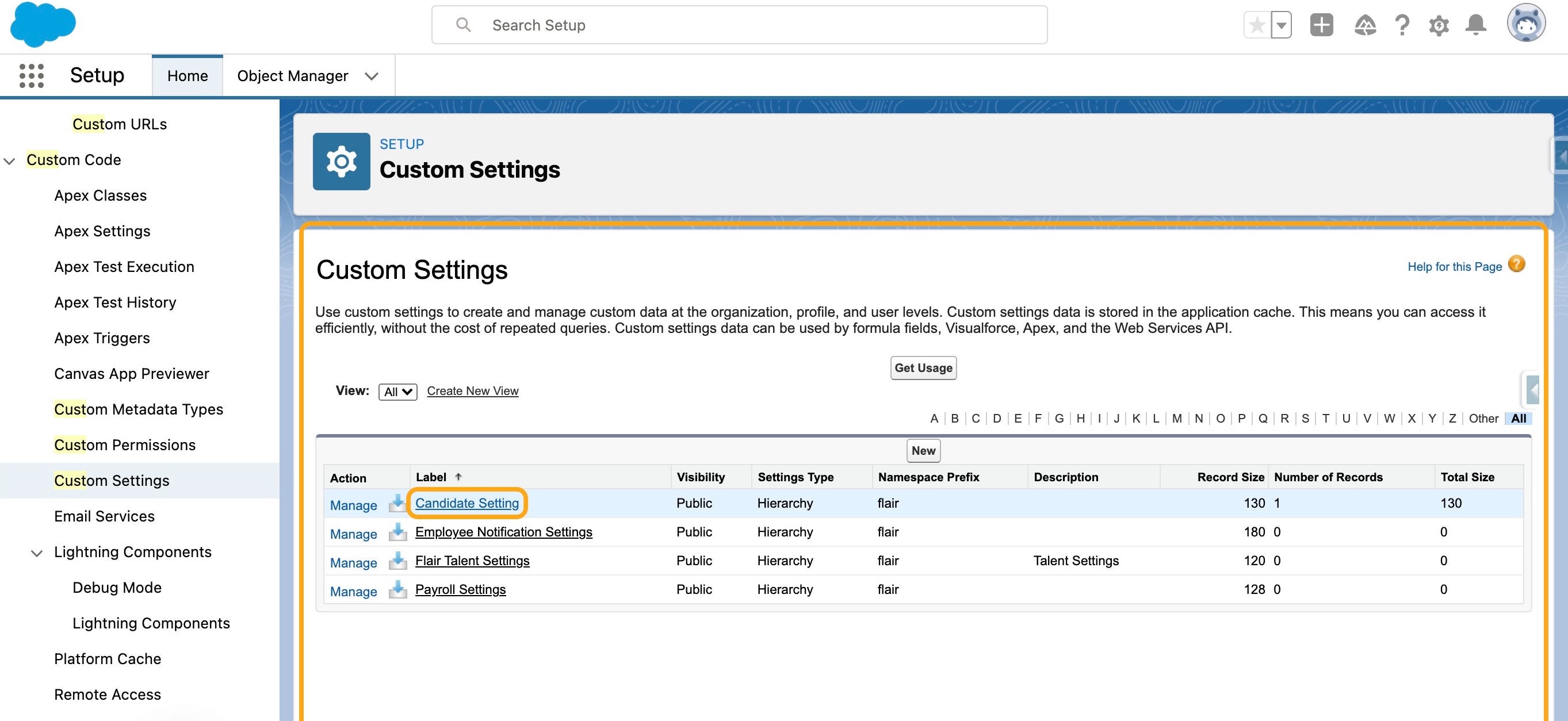
- Click on the Manage button.
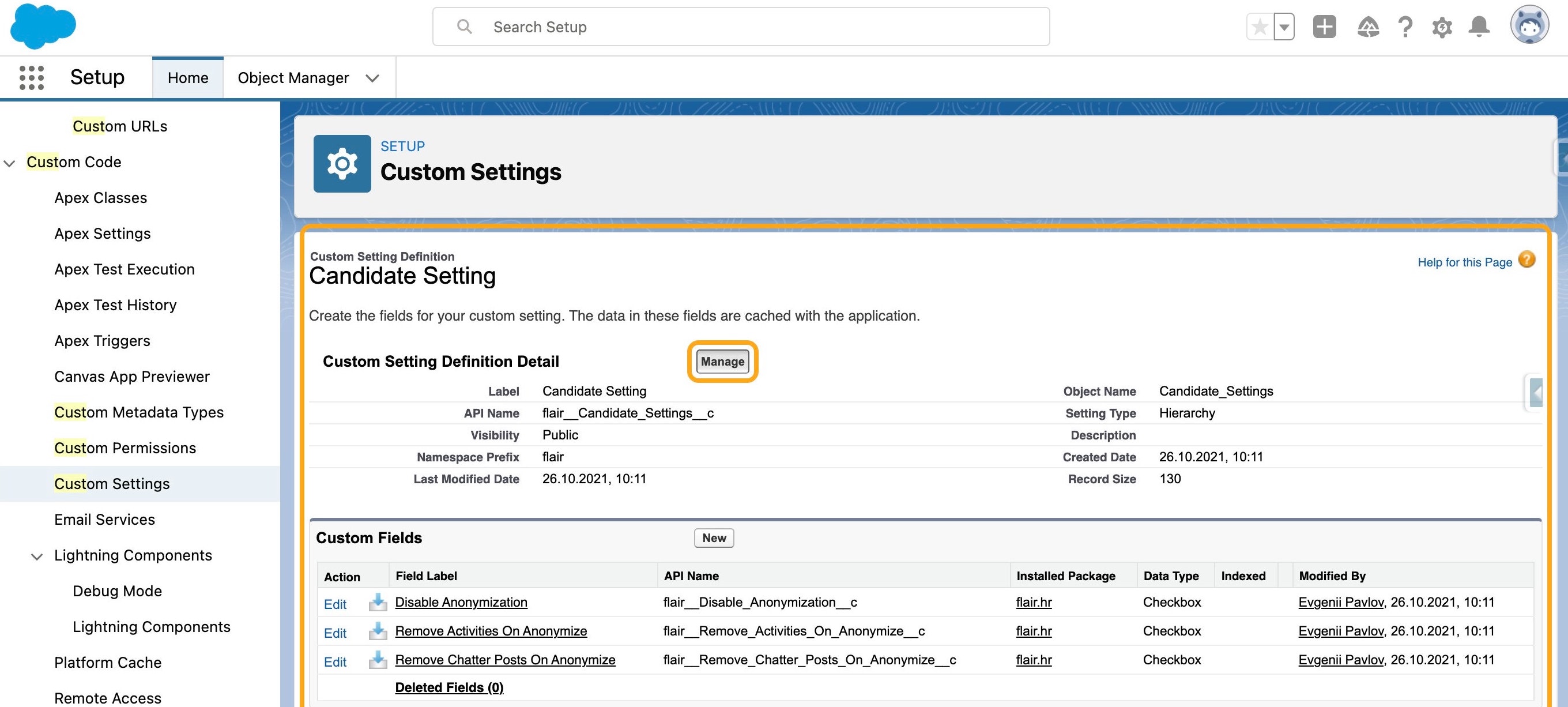
- Click on Edit.
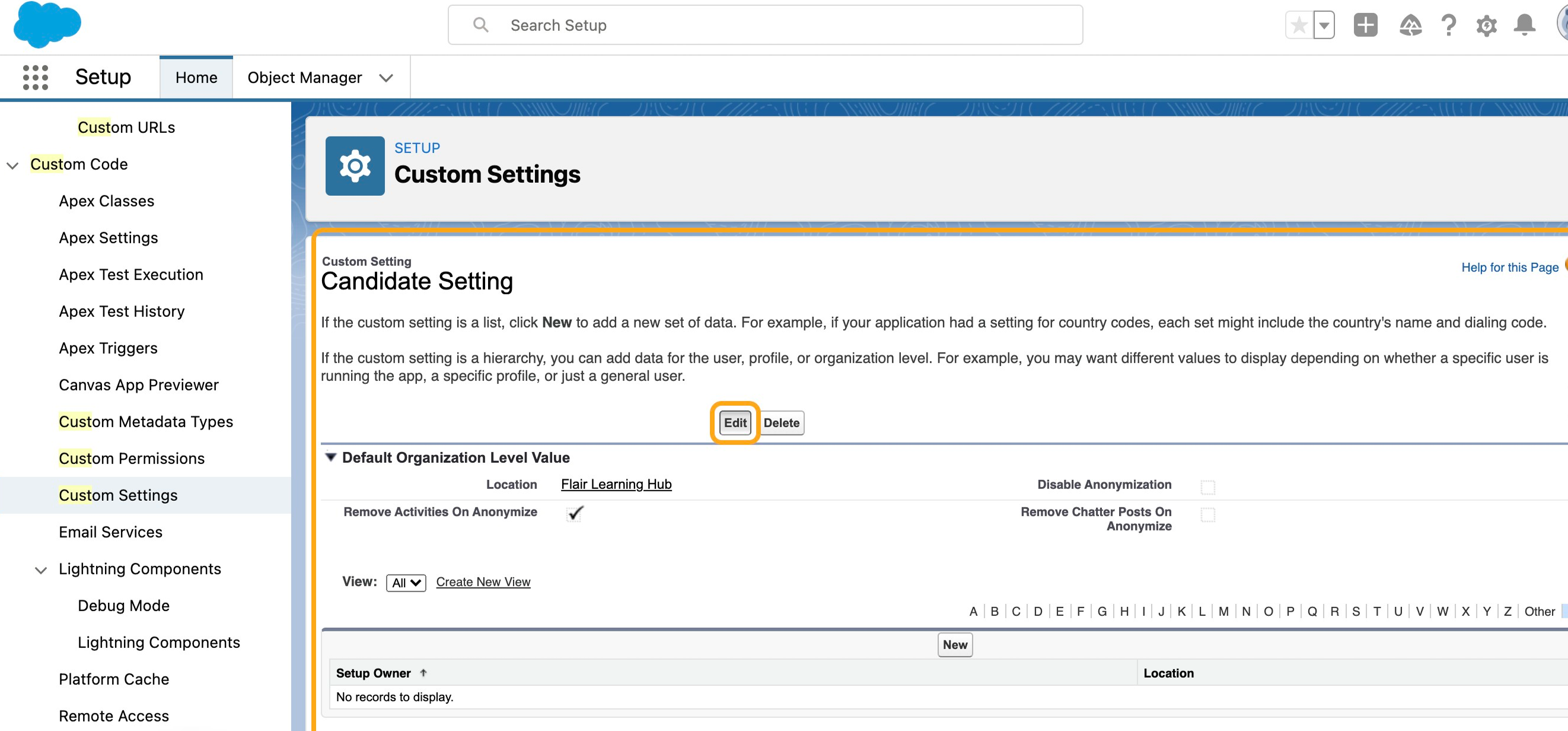
- Check Disable Anonymization.
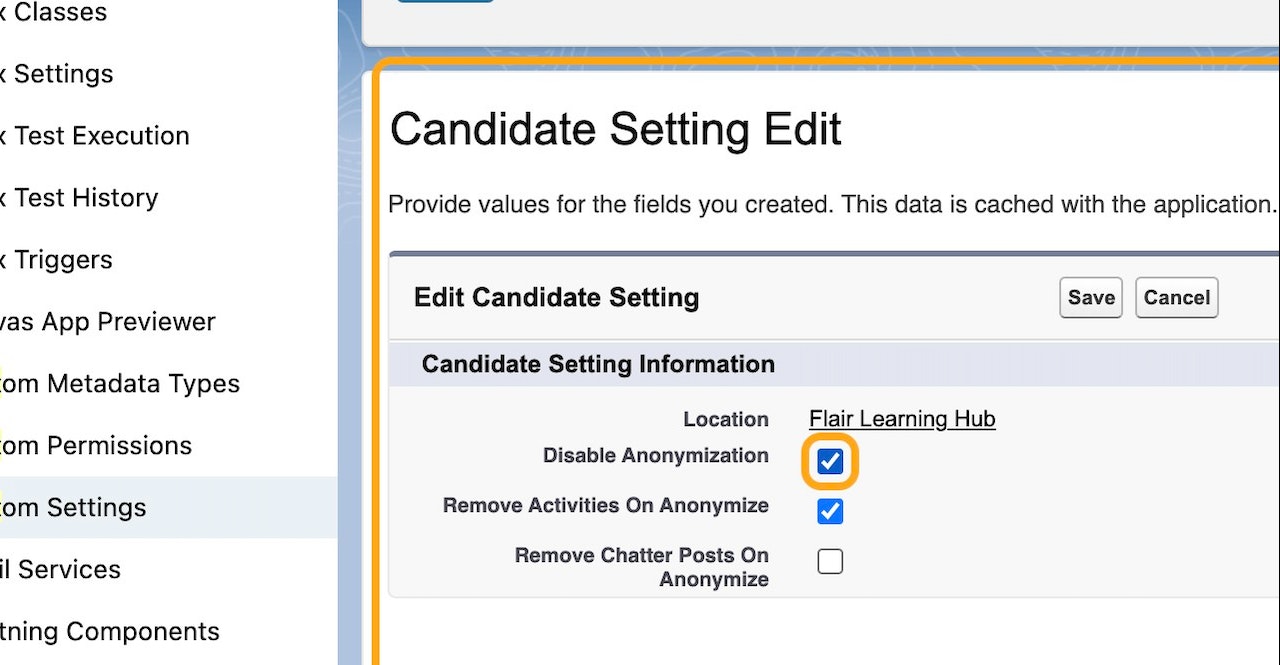
- Then click on Save.
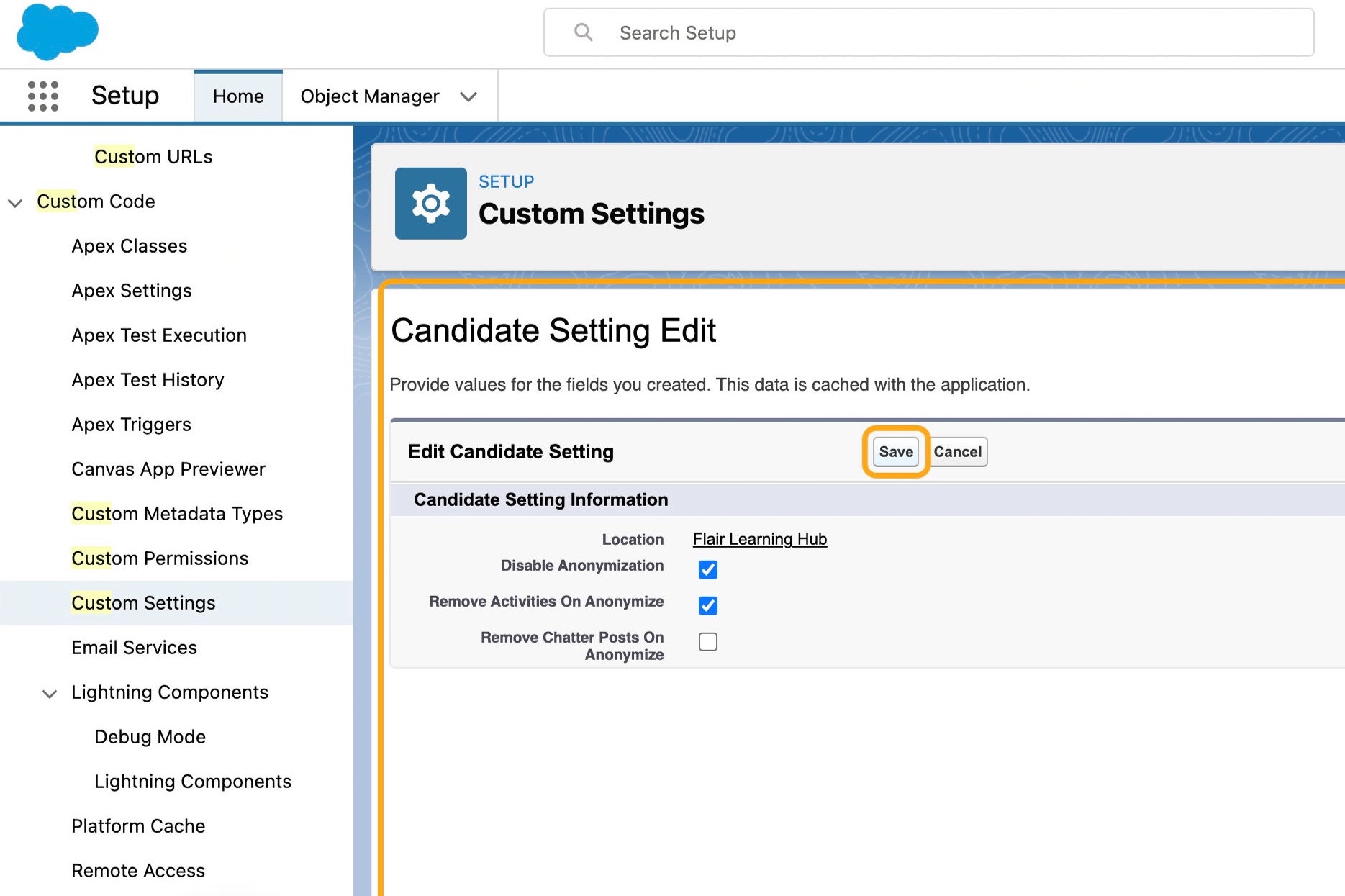
- Well done! Automatic candidate anonymization is disabled.