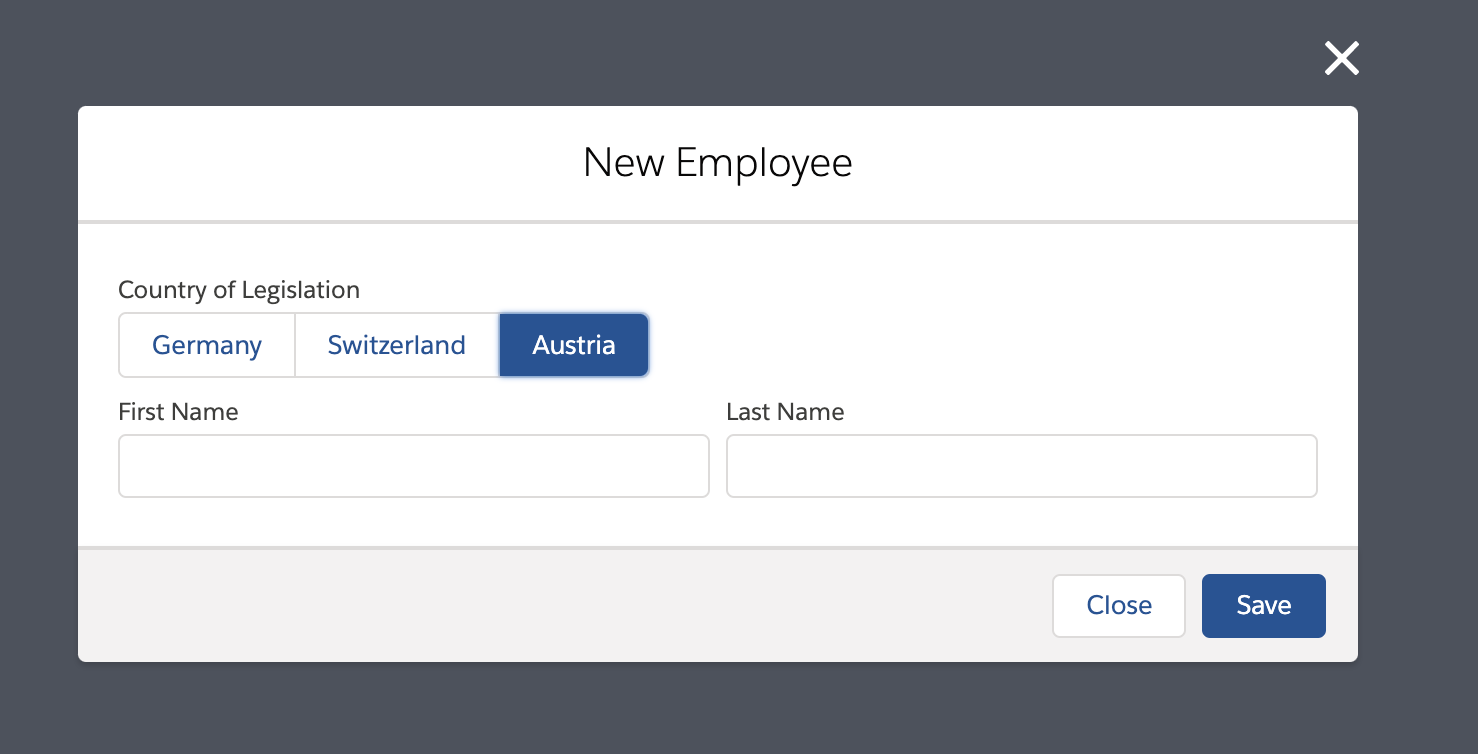How To Add a New Legislation
Sometimes, you may need to add another legislation that isn't included in our pre-built legislation packages. Fortunately, it is not complicated to add a new one. The main thing you need to do is to create a new record type.
Imagine that you only have two legislations (Germany and Switzerland) and you want to add Austria.
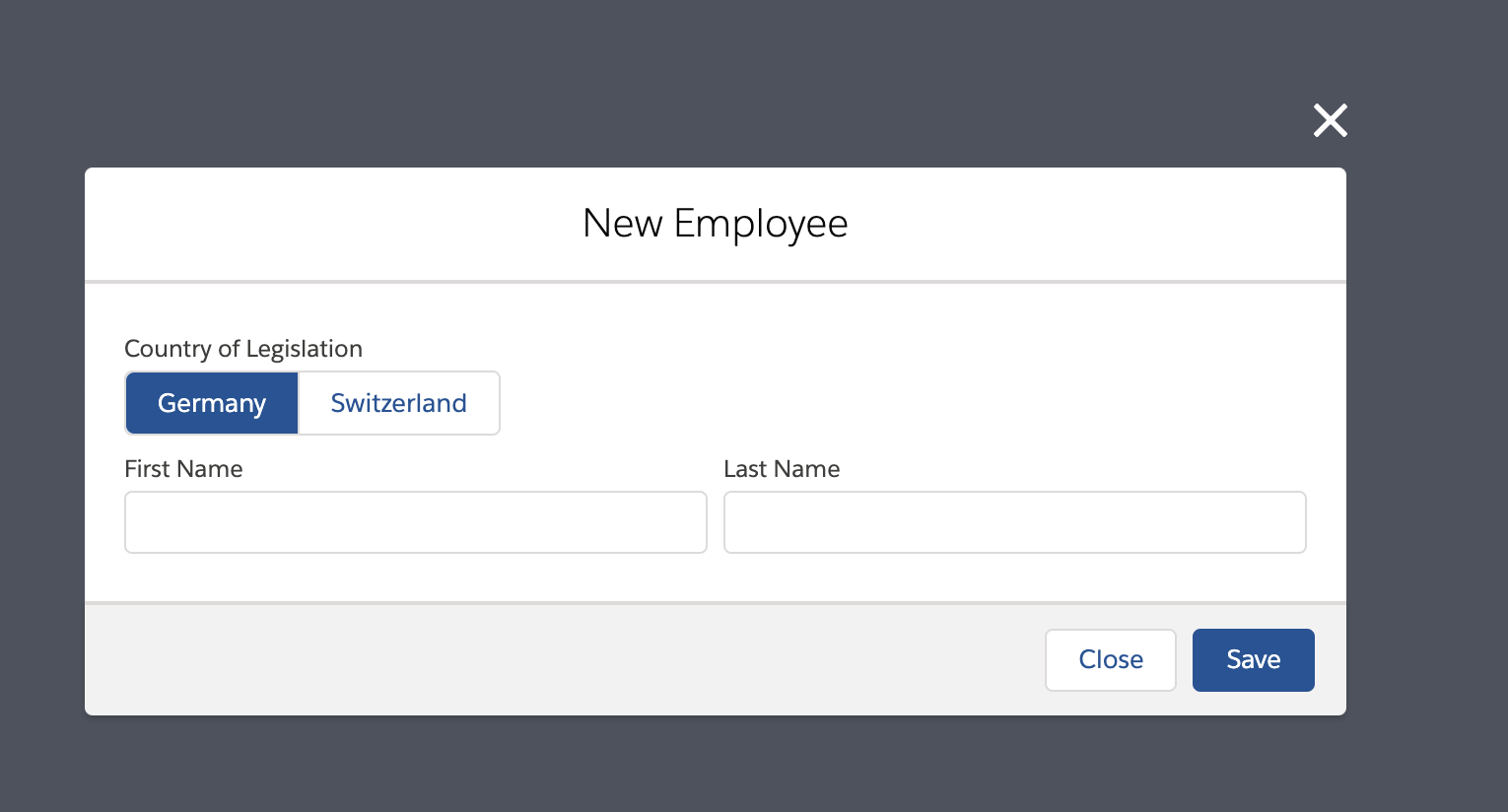
To start creating a new record, go to Salesforce Setup. Enter Object Manager into the search bar and click on Employee (flair__Employee__c). Once there, select Record Types from the sidebar on the left.
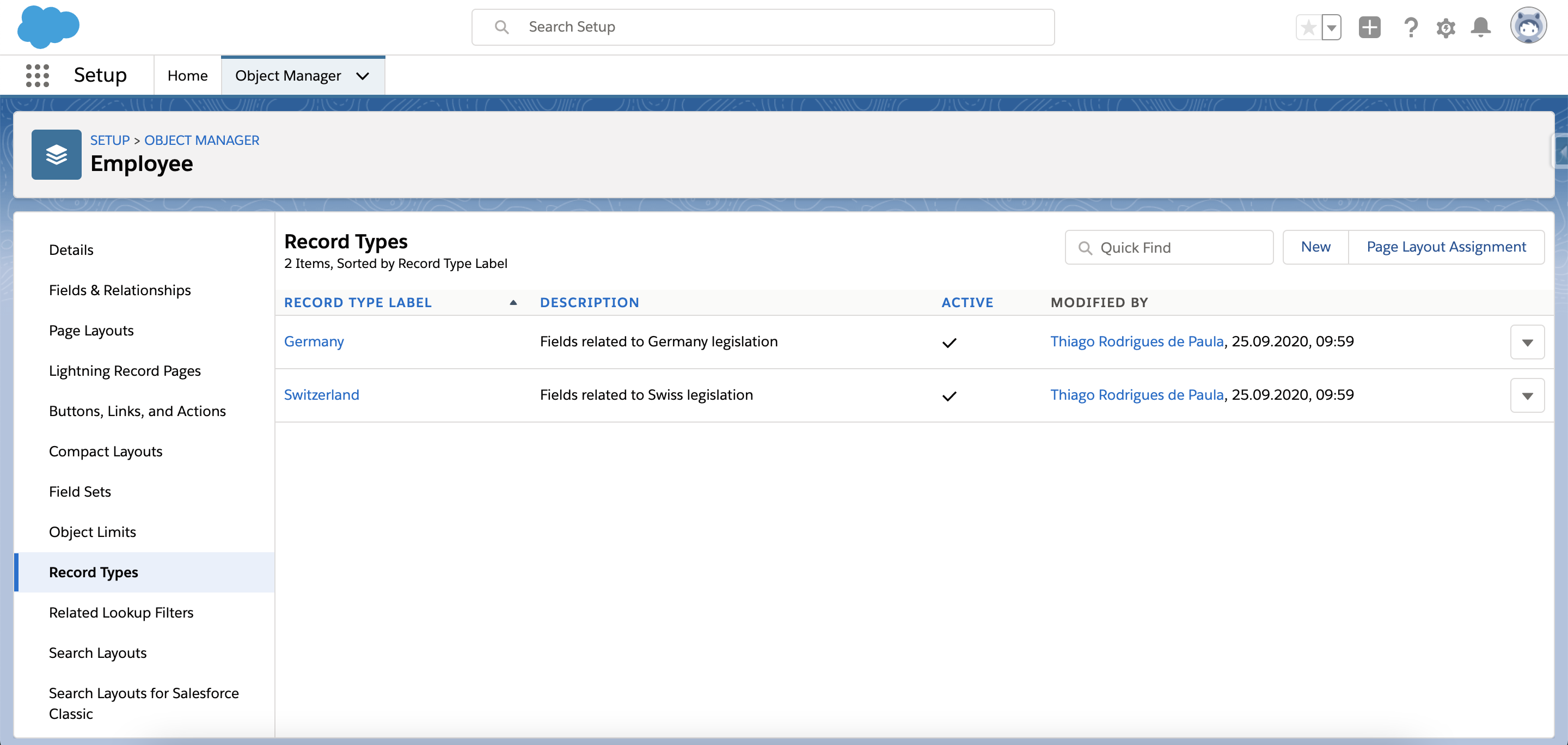
Click New to create a new record type. This will form the foundation of your legislation. To save time, you can copy from an existing legislation by selecting an Existing Record Type. Give it a Name, Label, and Description, and don't forget to mark it Active.
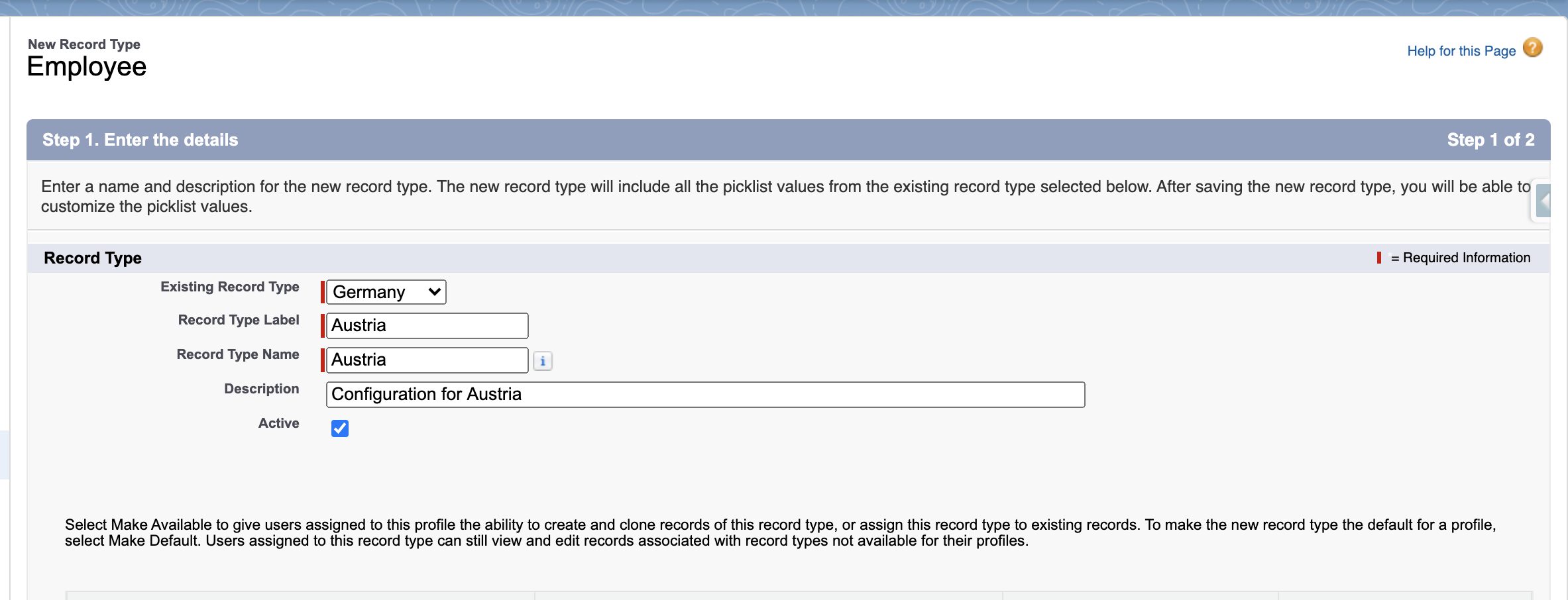
The next step is to enable it for every Salesforce profile you want. You can also do this later.
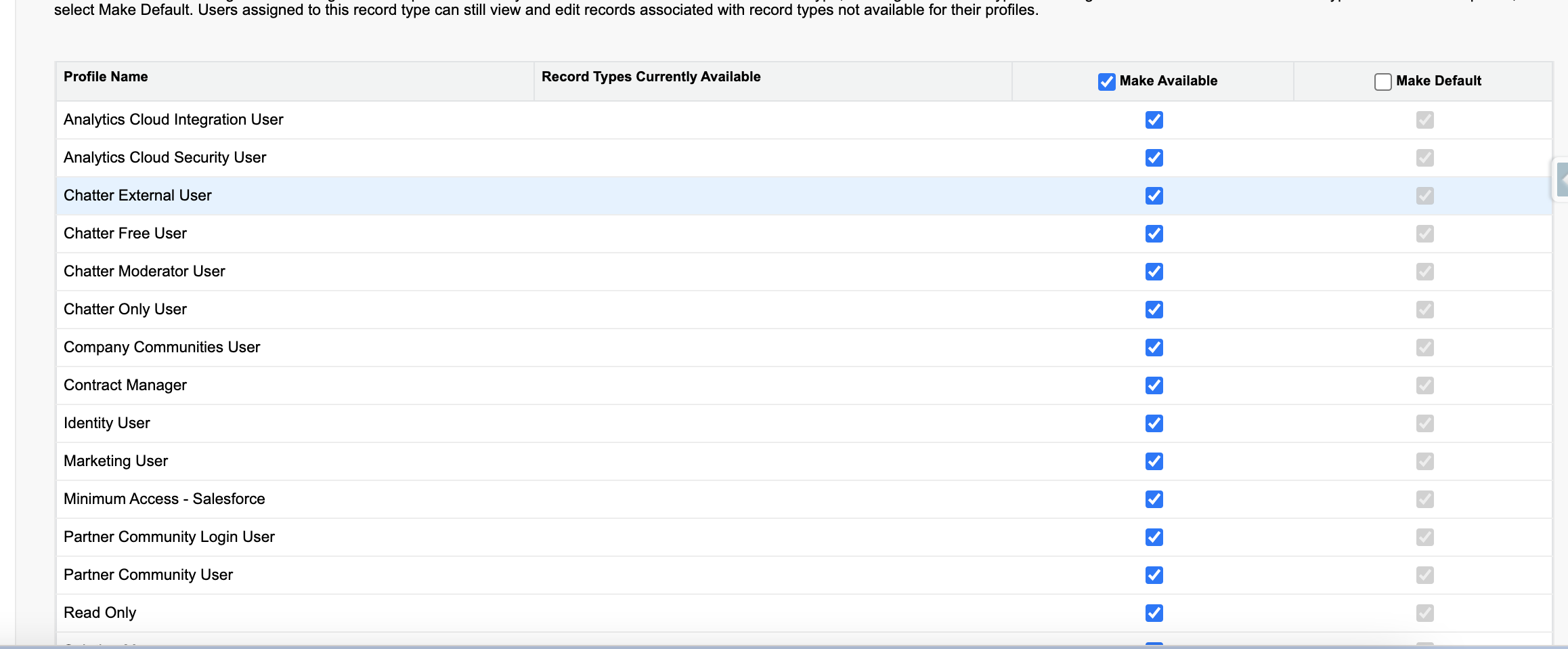
On the next page, you can assign a different layout. You should check this option if you want your additional legislation to have different sections and fields. As with record types, you can create as many new layouts as you need.
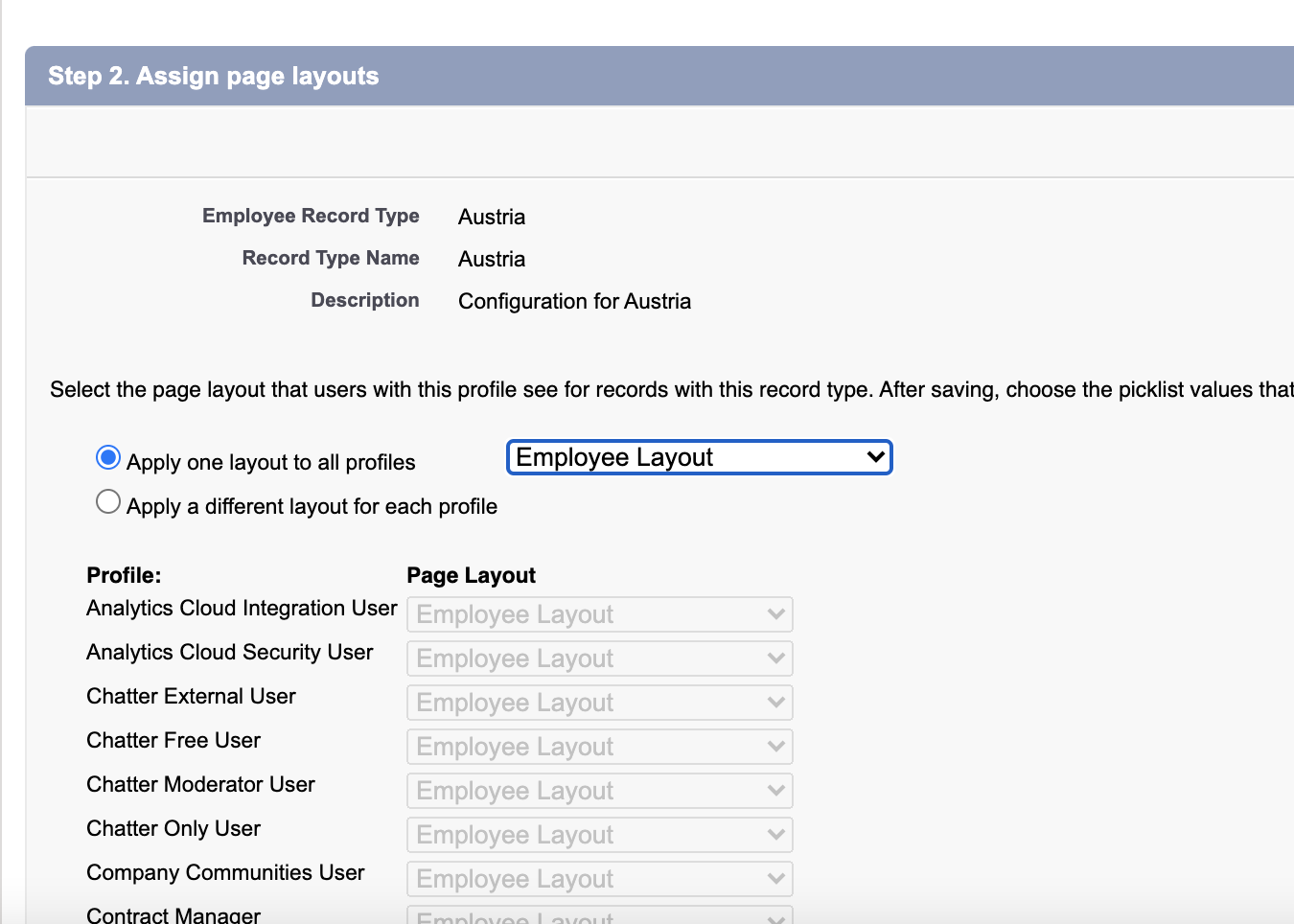
Add any new fields to the assigned layout and configure picklist values as you want.
Click Save, and you can now use this new record type as a legislation.