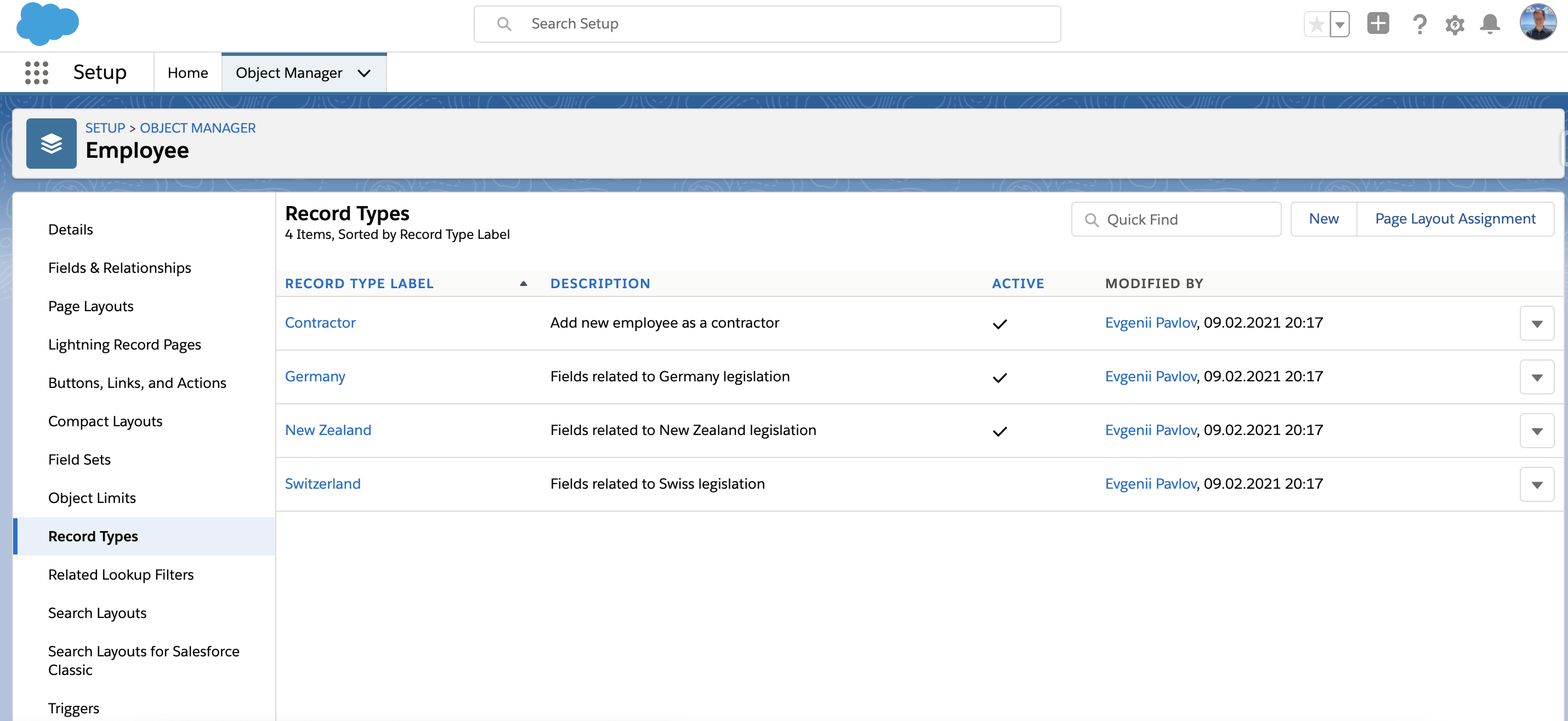Install a Legislation Package
If you need additional legislation for your employee database, you can create a new record type or use our unlocked packages with pre-installed layouts, record types, and permission sets.
Step by Step Guide
- Install our extension legislation package
- Assign permission set to users
- Assign record type to the layout
- Assign record type to profiles
Package Installation
First, you need to install the following package.
For example, if your package URL is - https://login.salesforce.com/packaging/installPackage.apexp?p0=04t2p000001BrzvAAC - you should replace login.salesforce.com with your Salesforce domain.
Install the package for Admins Only:
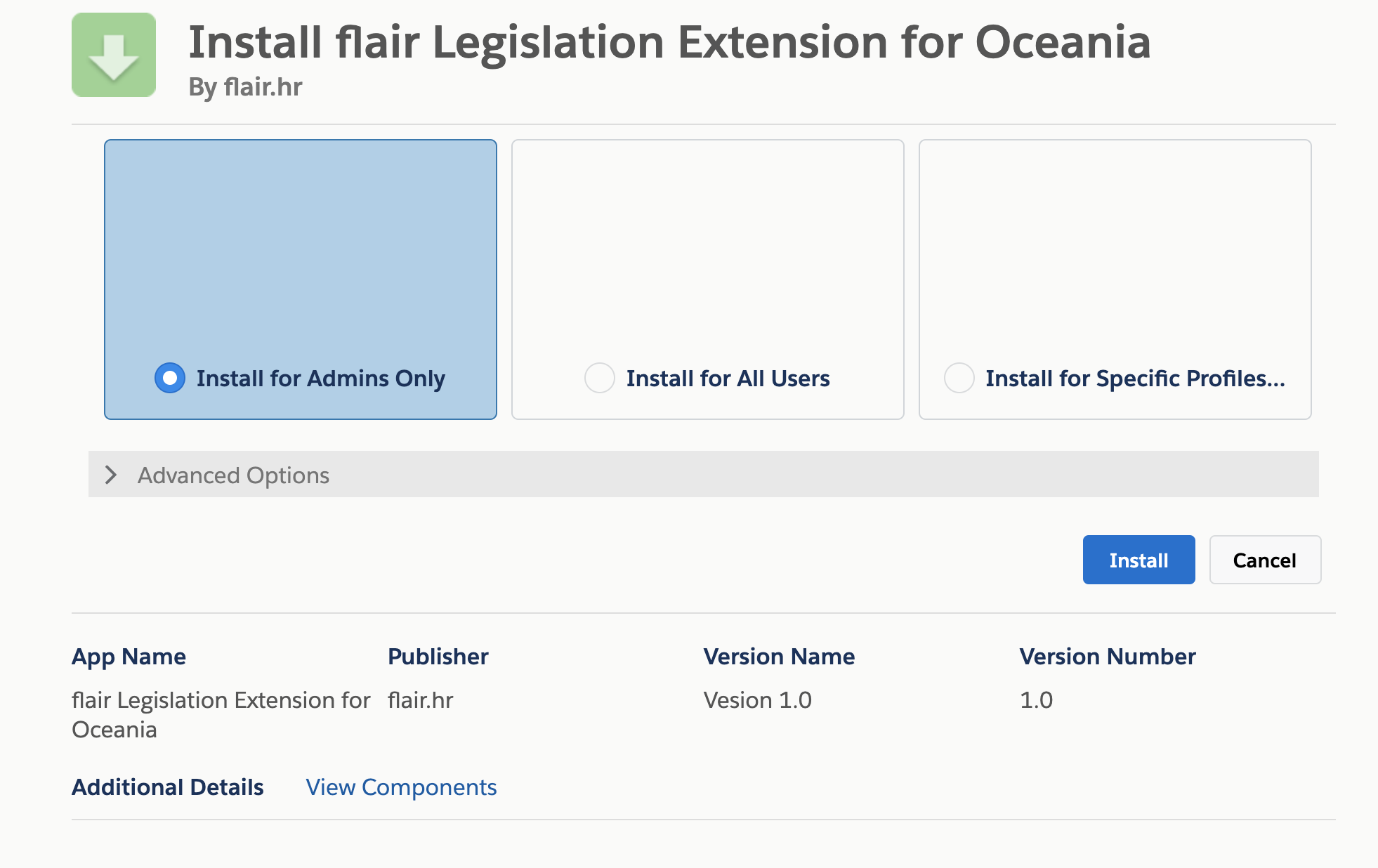
After successful installation, go to Setup > Permission Sets and find a new permission set. In our example, it is flair Manager (New Zealand):
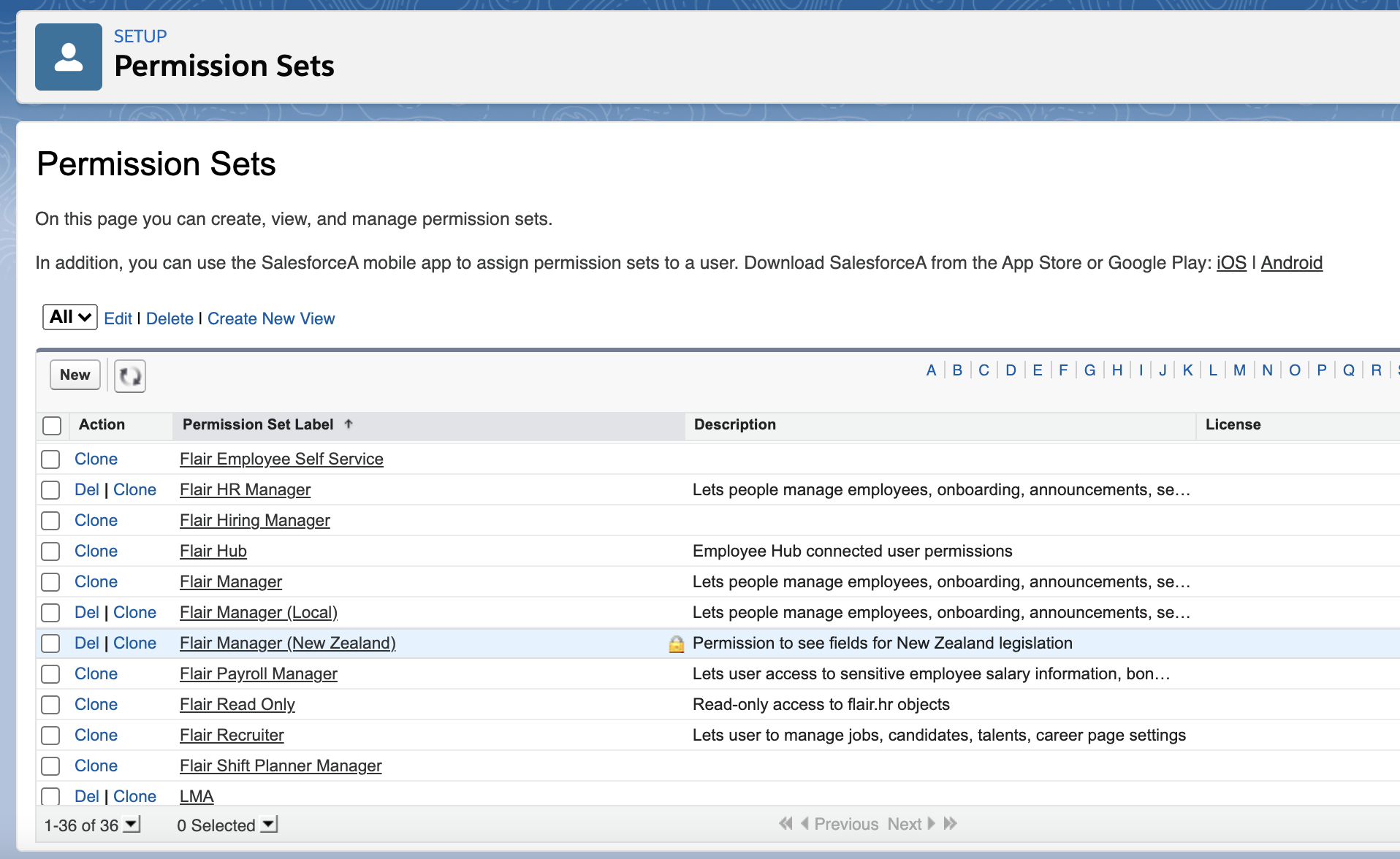
Assign this permission set to users who require this legislation.
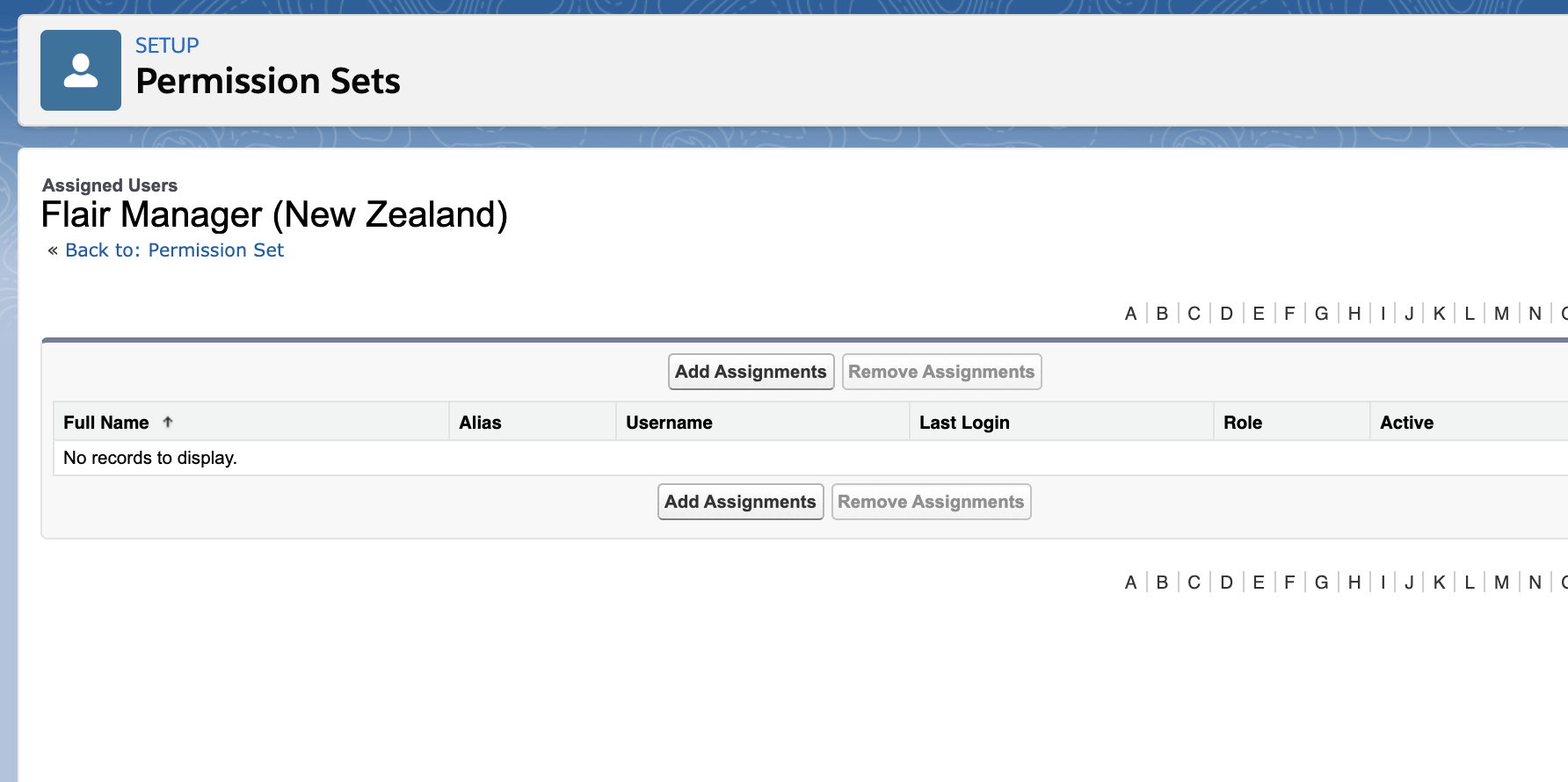
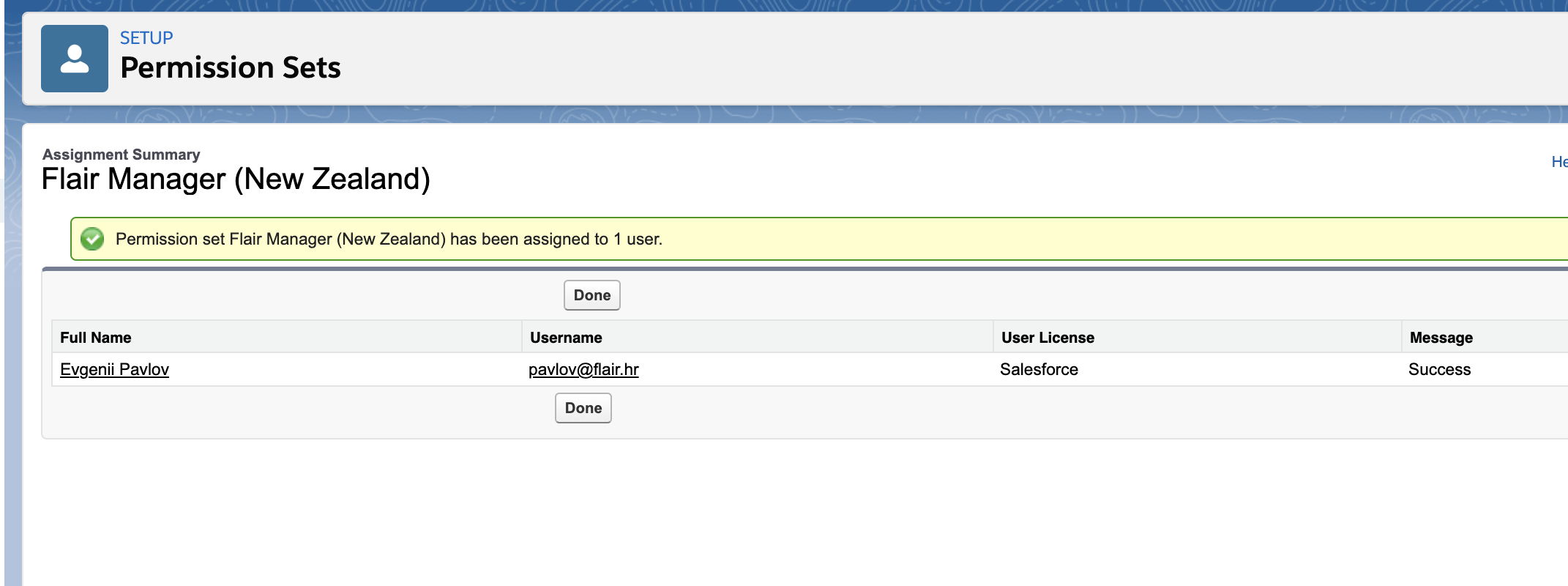
The next step is to configure the new record type. Open Setup > Object Manager > Employee object (flair__Employee__r), then select Record Types.

Here you can activate or disable all available record types including your legislation. To have an assigned page layout, please click the button Page Layout Assignment:
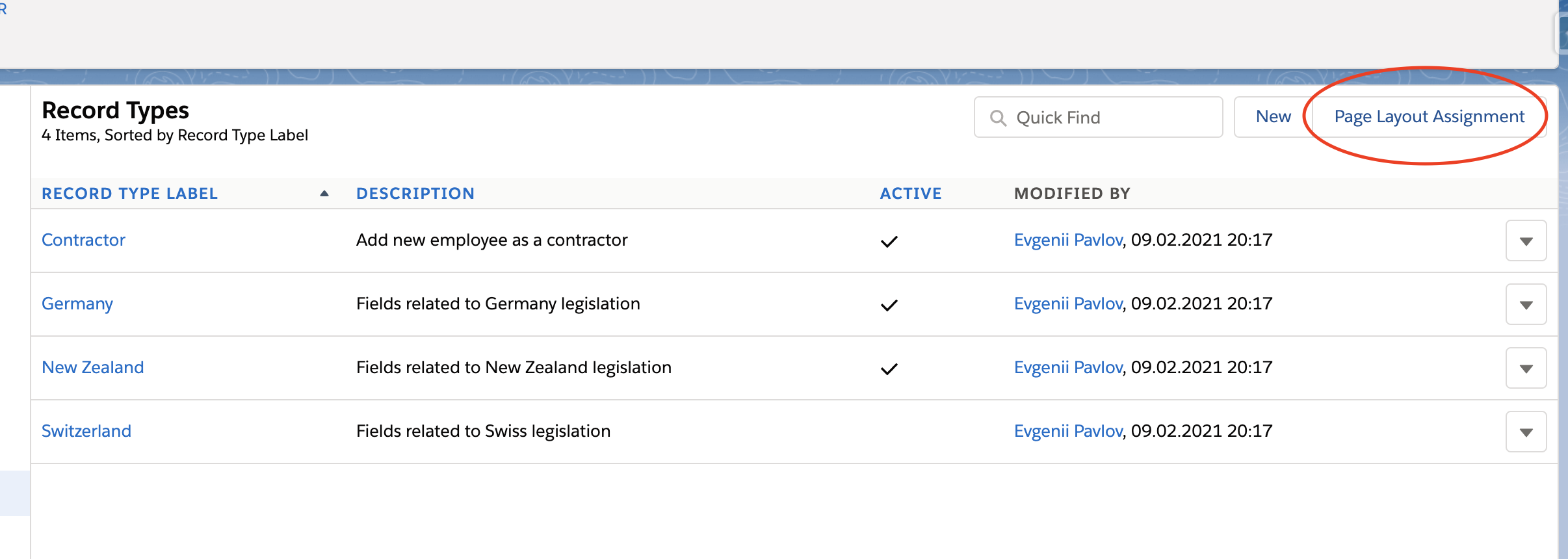
After this, your record types and assigned layouts will be displayed:
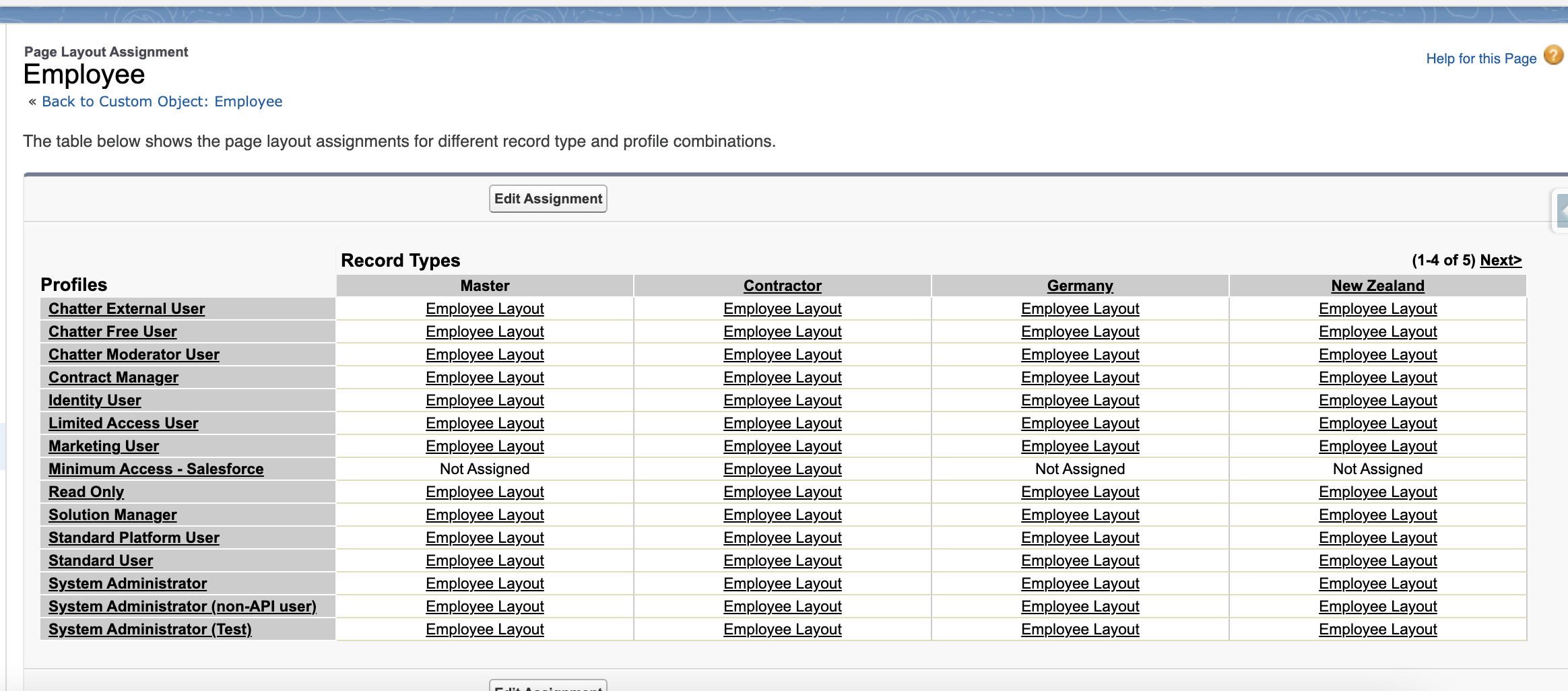
In this example, we want our record type New Zealand to have the correct New Zealand layout. Click Edit and configure this:
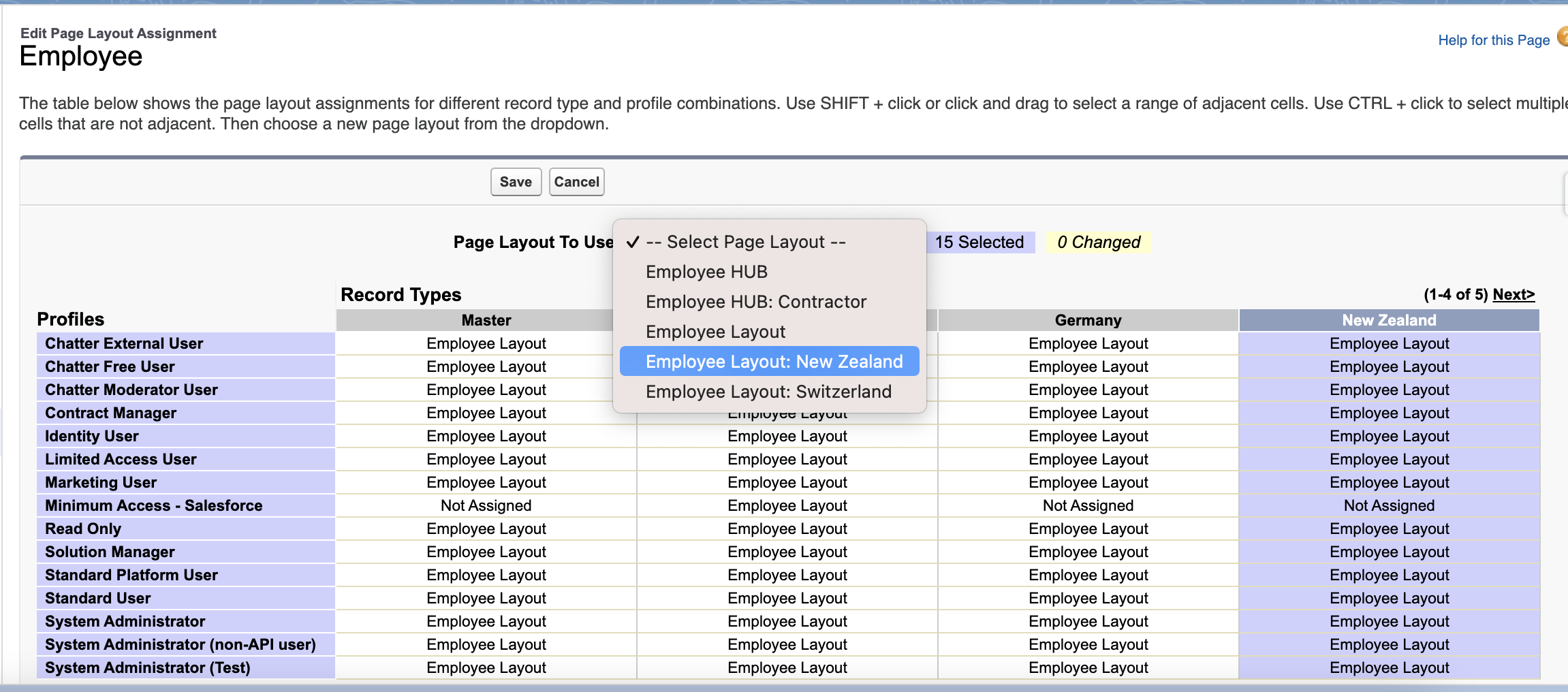
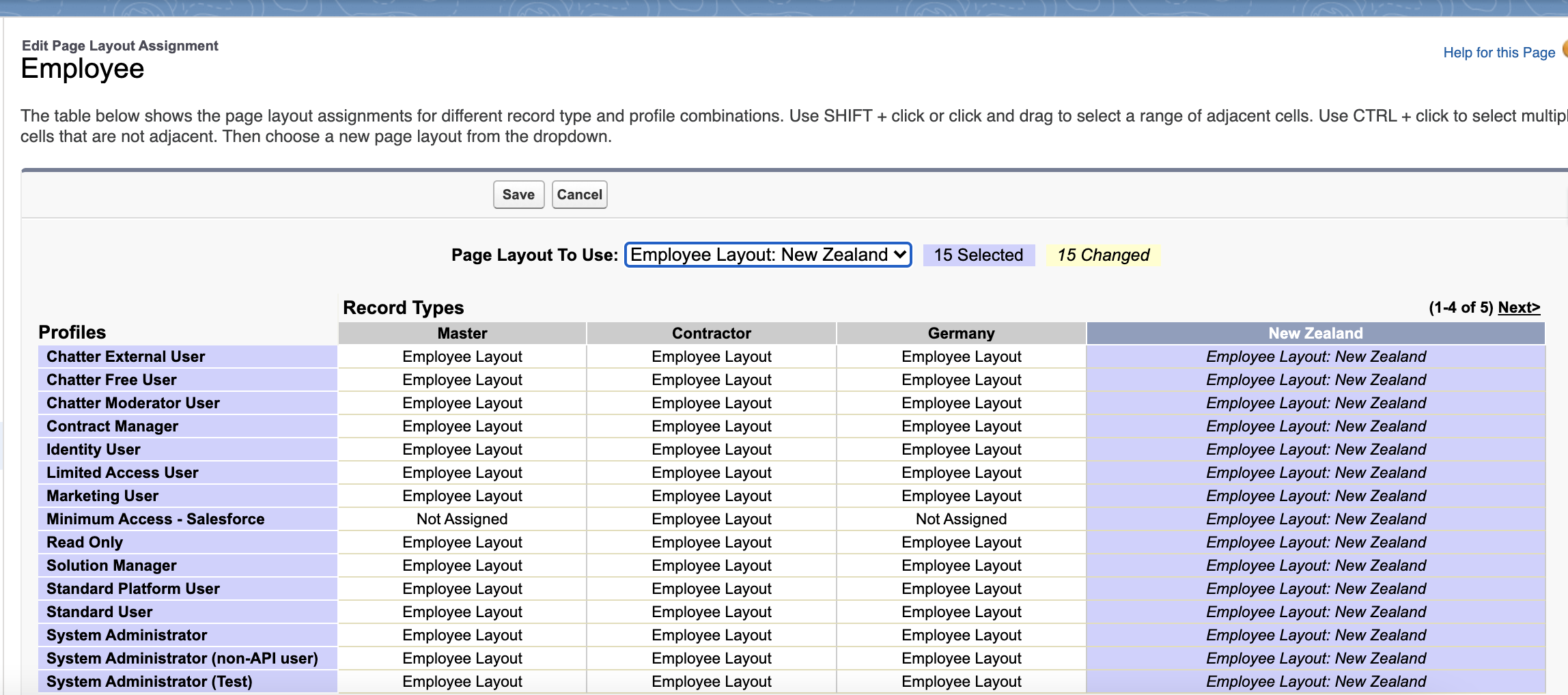
Now it's time to enable new legislations (record types) for your users' profiles. Go to Setup > Profile and choose a profile you want to change:
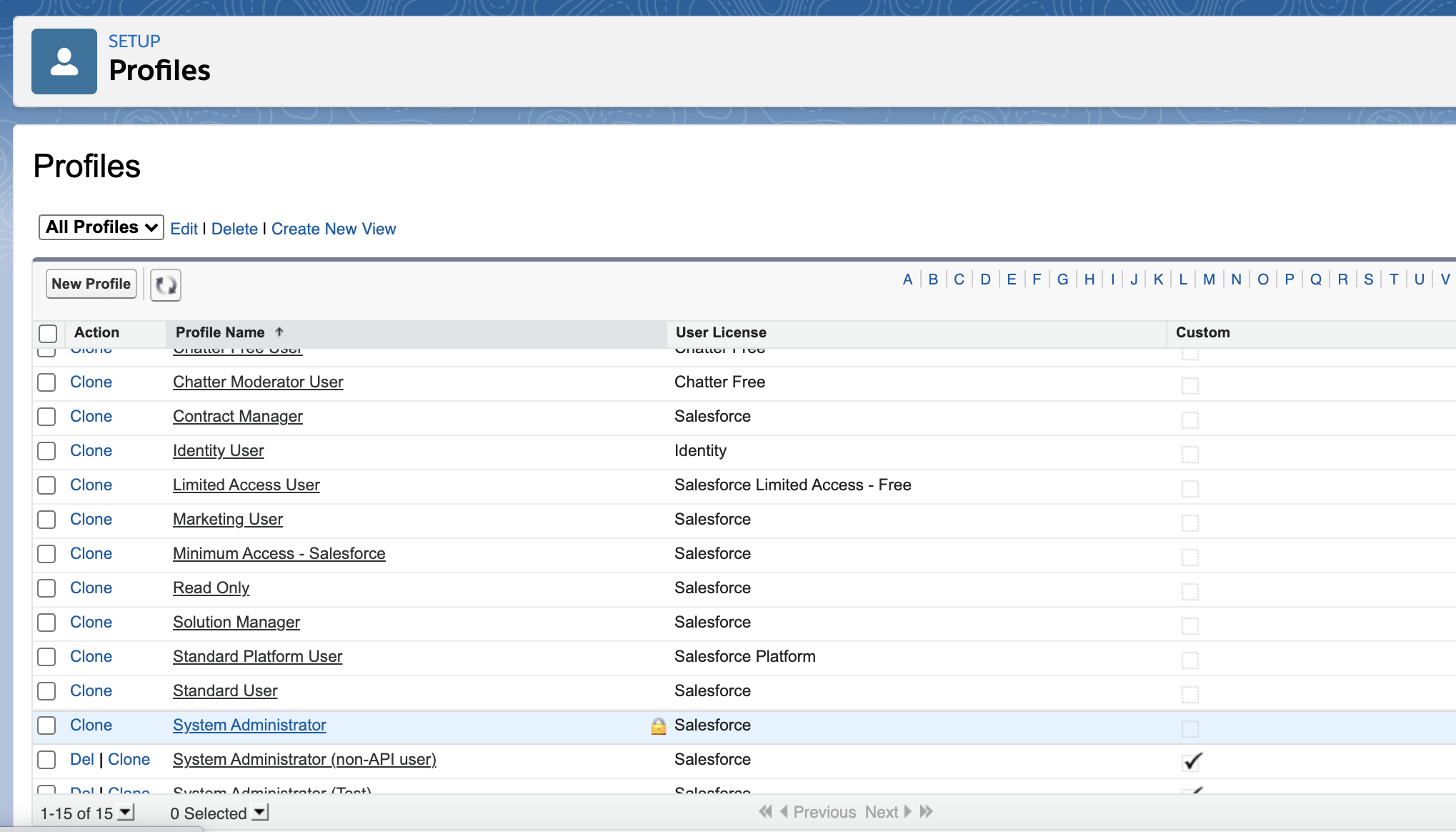
Then select Employees in the Object Settings:
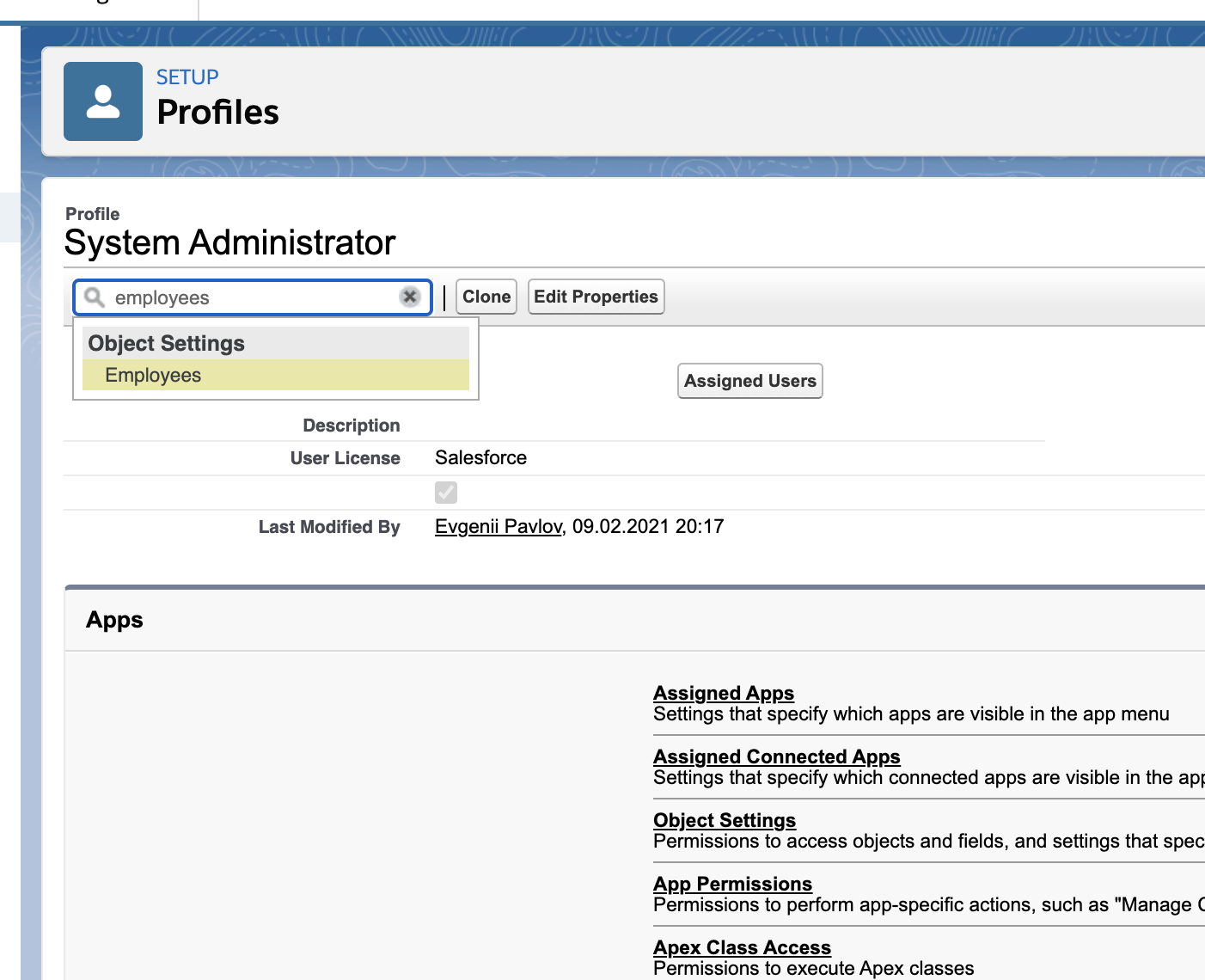
And enable (assign) your record types:
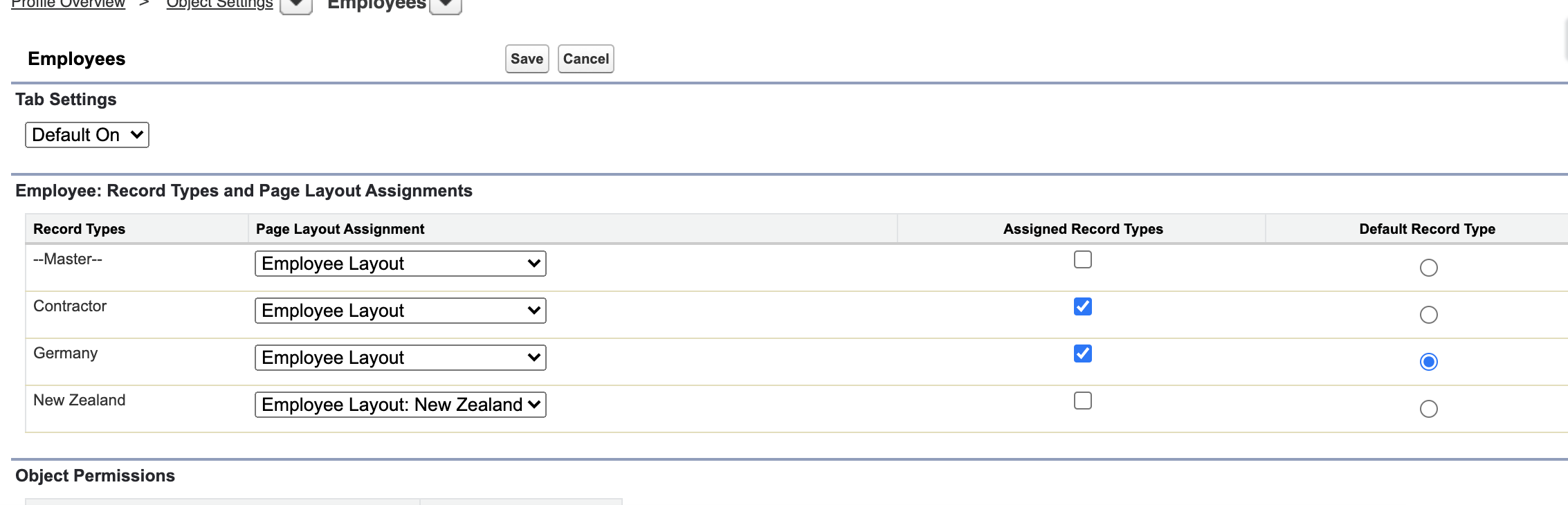
This step will need to be replicated for every Salesforce user profile.
After these steps, your configuration is complete. Congratulations! You can now create an employee profile in the new legislation: