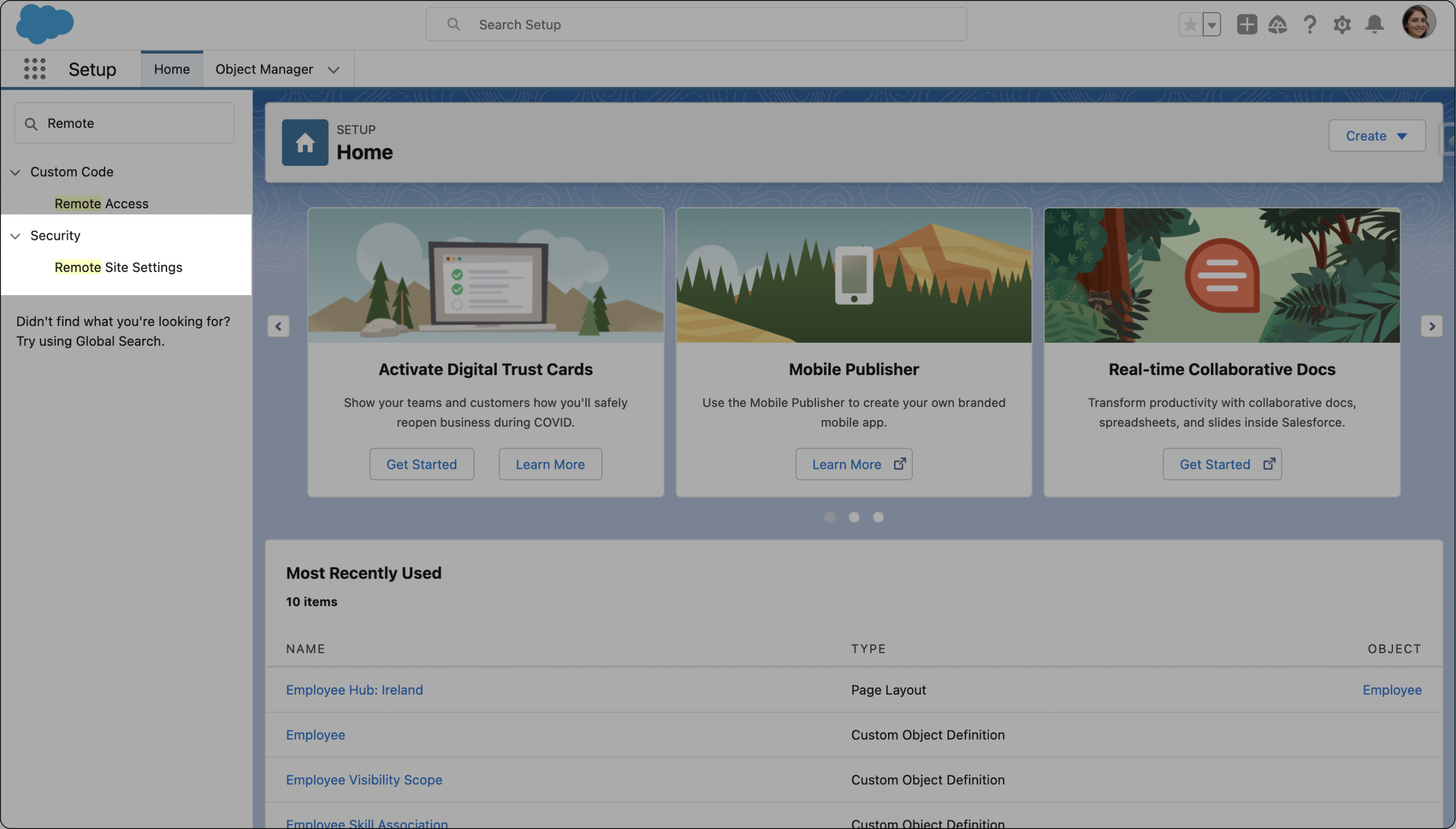Custom Fields and Picklists
In the flair Recruiting app, you can add file upload fields to your career portal using the Career Page Fields tab. However, there may be some cases where you require additional information from applicants that is not covered by the available fields in the Recruiting app. Here we'll show you how to add any custom field that you want in just a few steps.
- Go to the Candidates section of the flair Recruiting app. Click the cog in the top-right corner and select Edit Object.
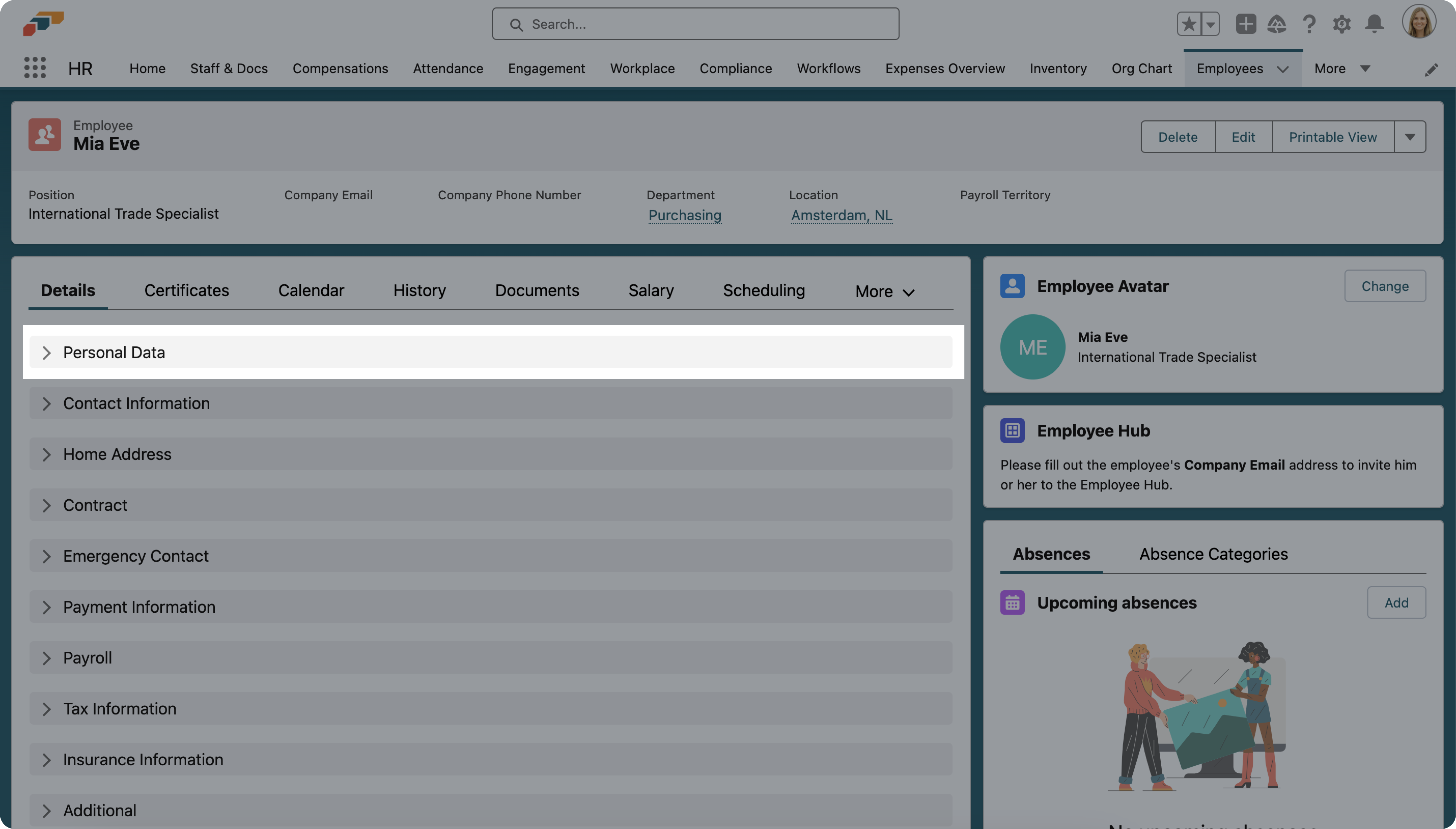
- This will take you to the Salesforce Object Manager. From the menubar on the left, select Fields & Relationships and click New.
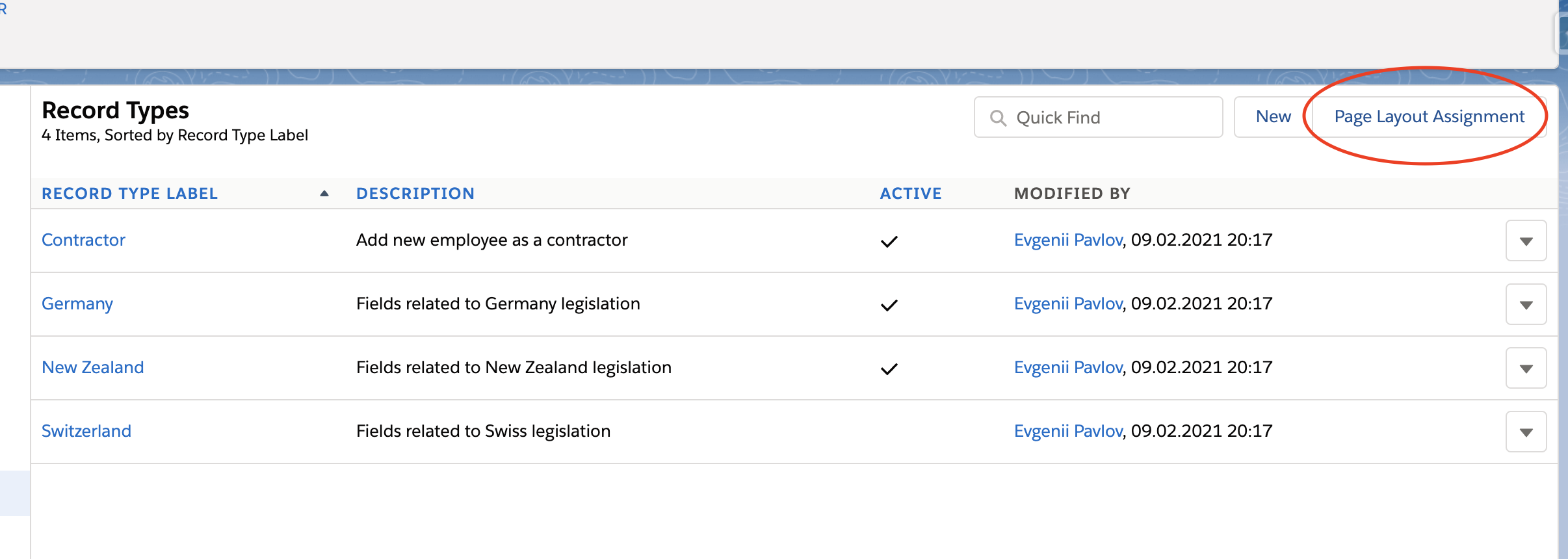
- Now you can select which type of field you would like to add. There is a description next to each field type to help you. In this example, we’re going to add a picklist. When you’ve chosen a field, click Next.
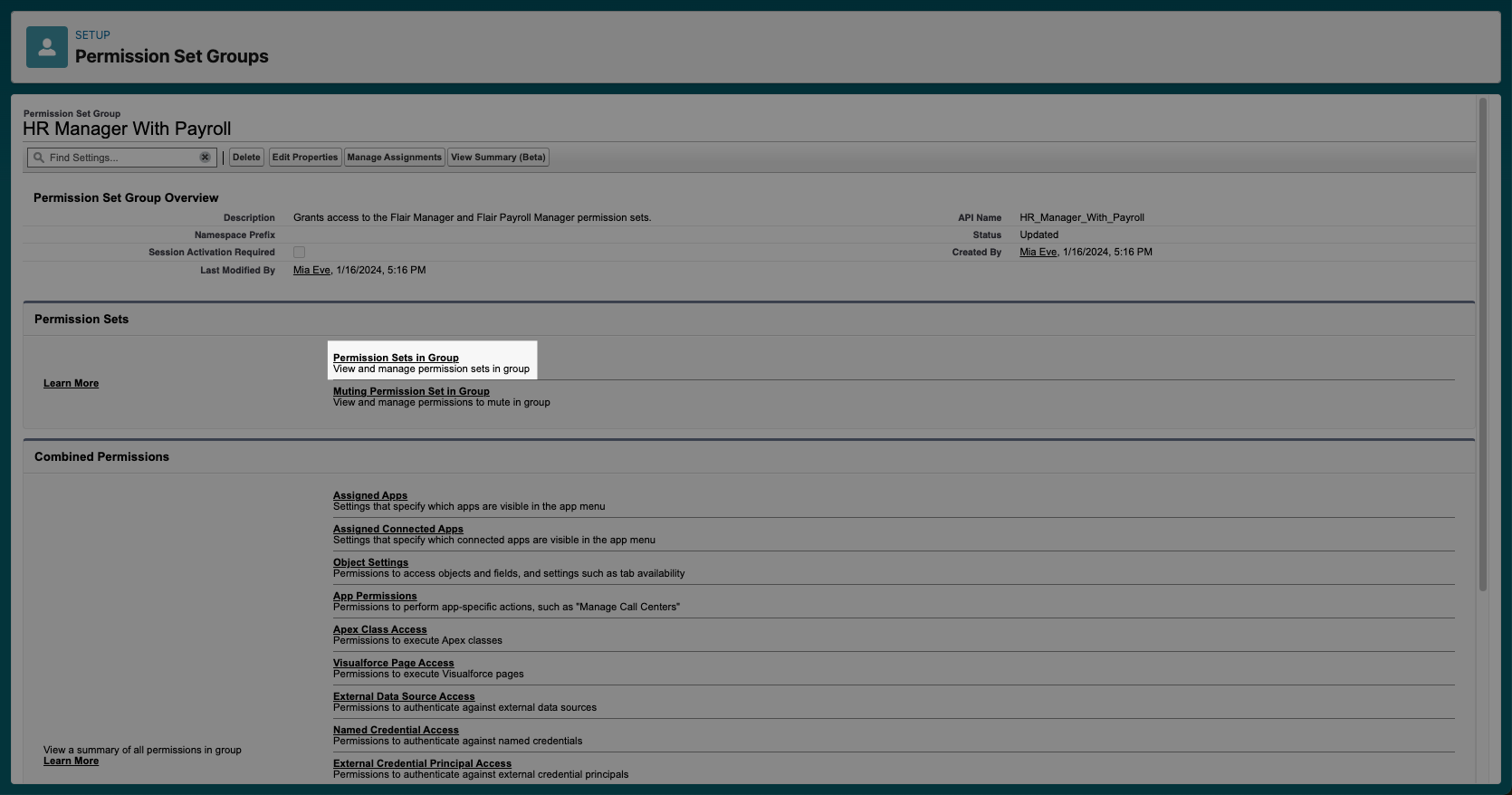
- Enter a Field Name. This will appear on your career page. Now select “Enter values, with each value separated by a new line” and type the options you want to appear in the picklist in the box below. When you’re finished, click Next.
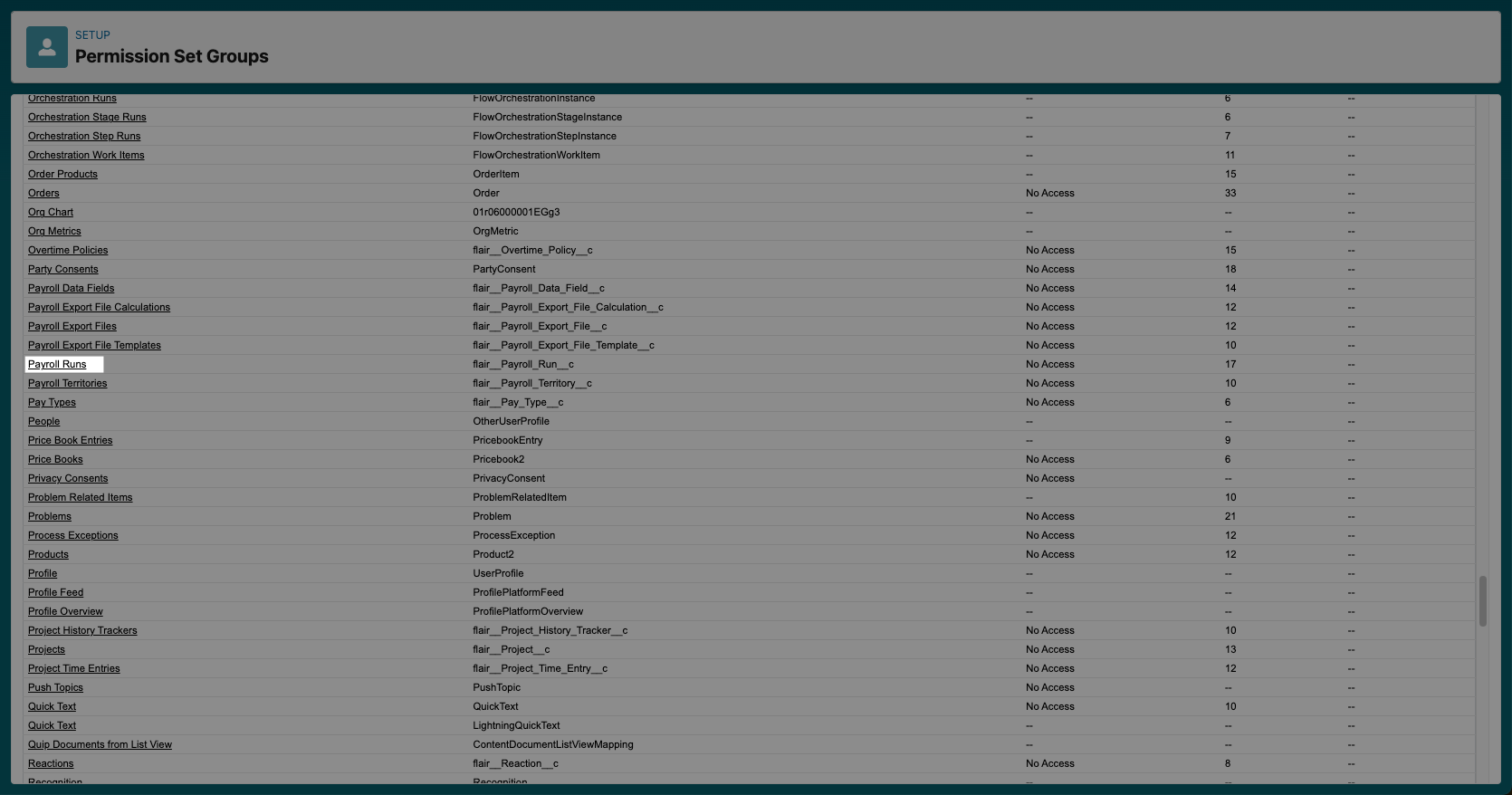
- On the next page, you can decide which user profiles can edit this field.
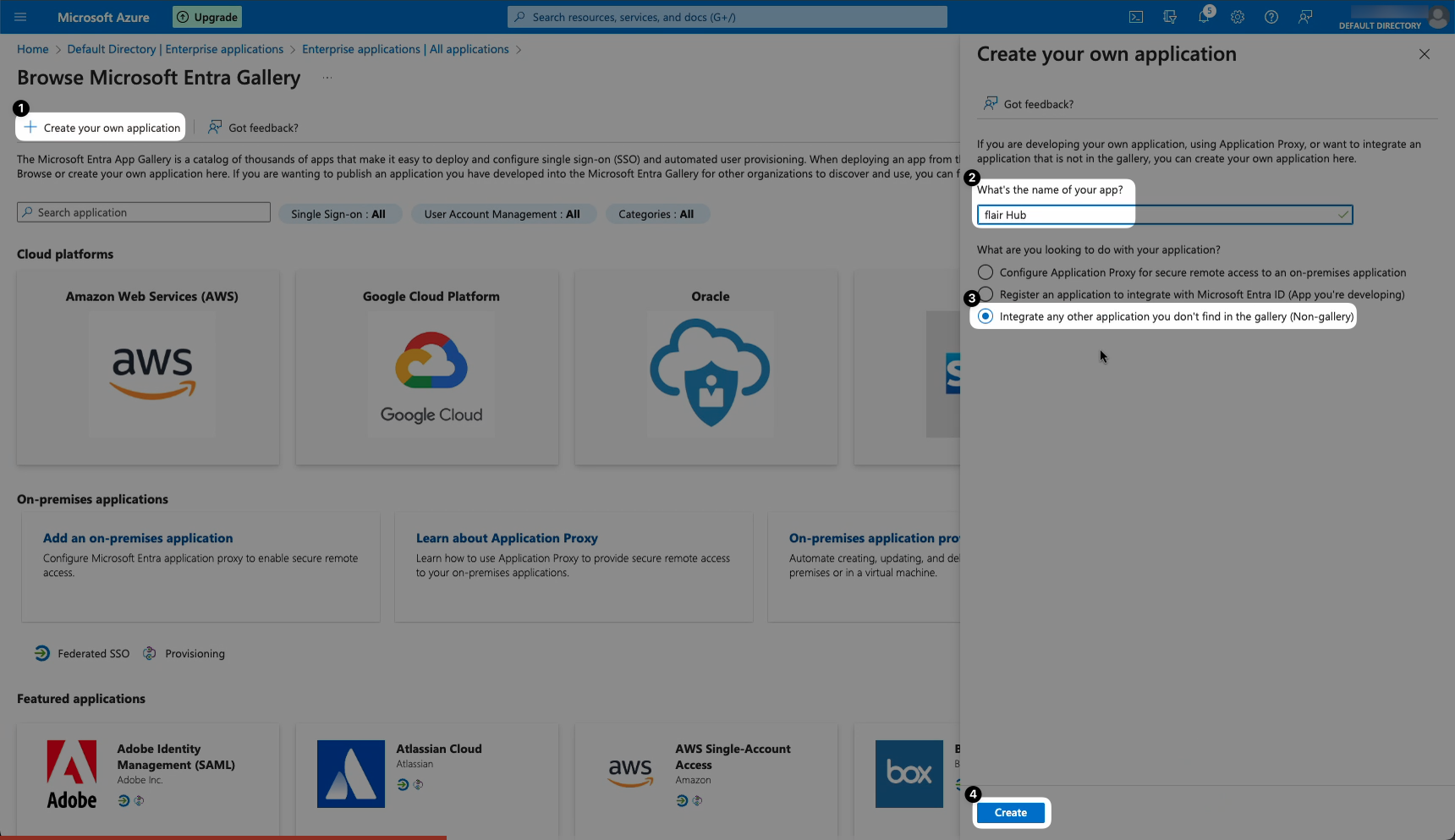
- Finally, you can choose which page layouts should include this custom field. In our example, the only option is the Candidate Layout, as this is the object we are editing. Click Save.
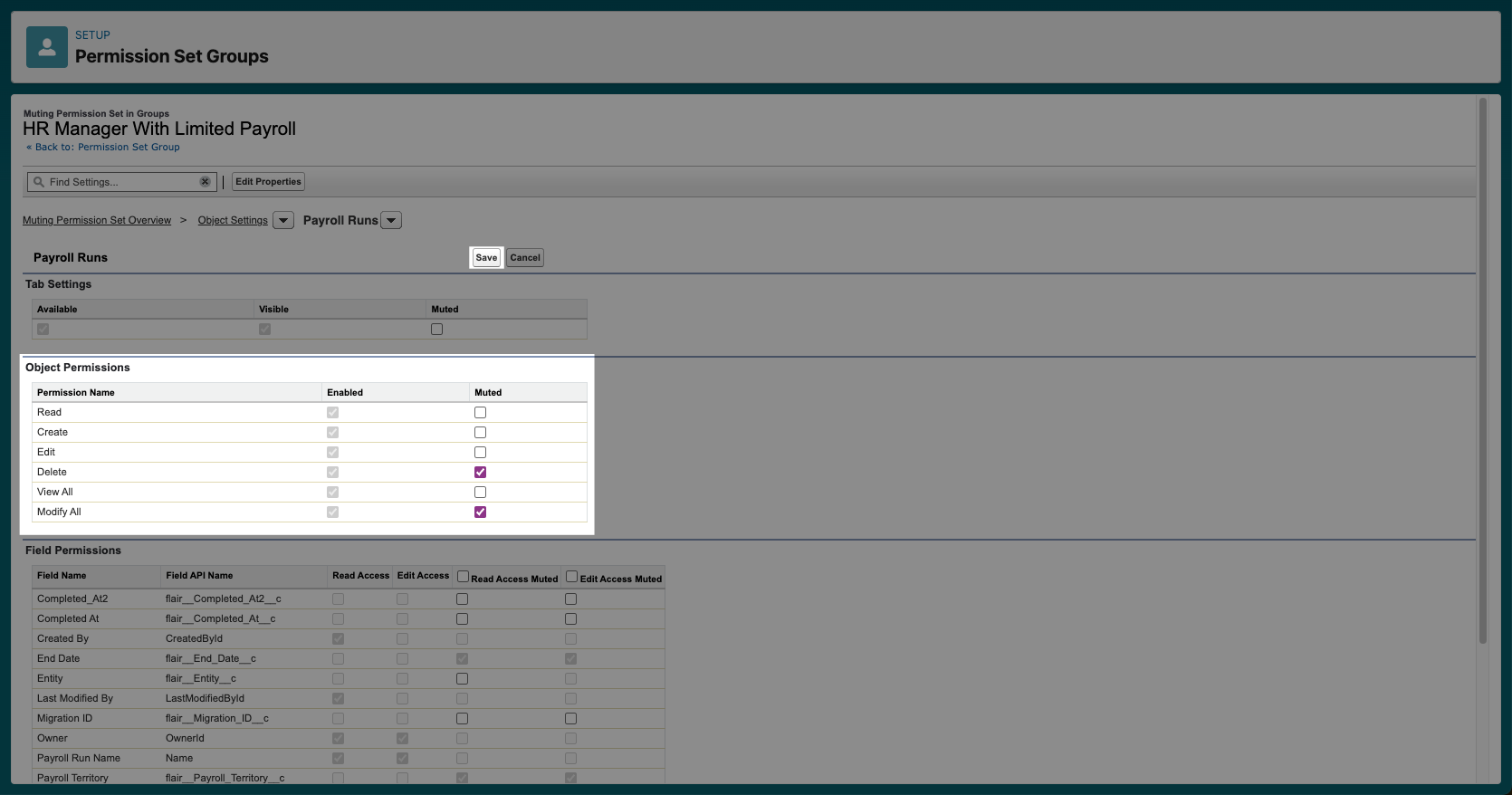
- Your new custom field will now appear in the Career Page Fields section of the Recruiting app next to Additional Information. You can now set it to Mandatory or Optional to apply this field to any new jobs you publish. If you want to add the field to jobs that you have already posted, you will need to unpublish and republish those jobs.