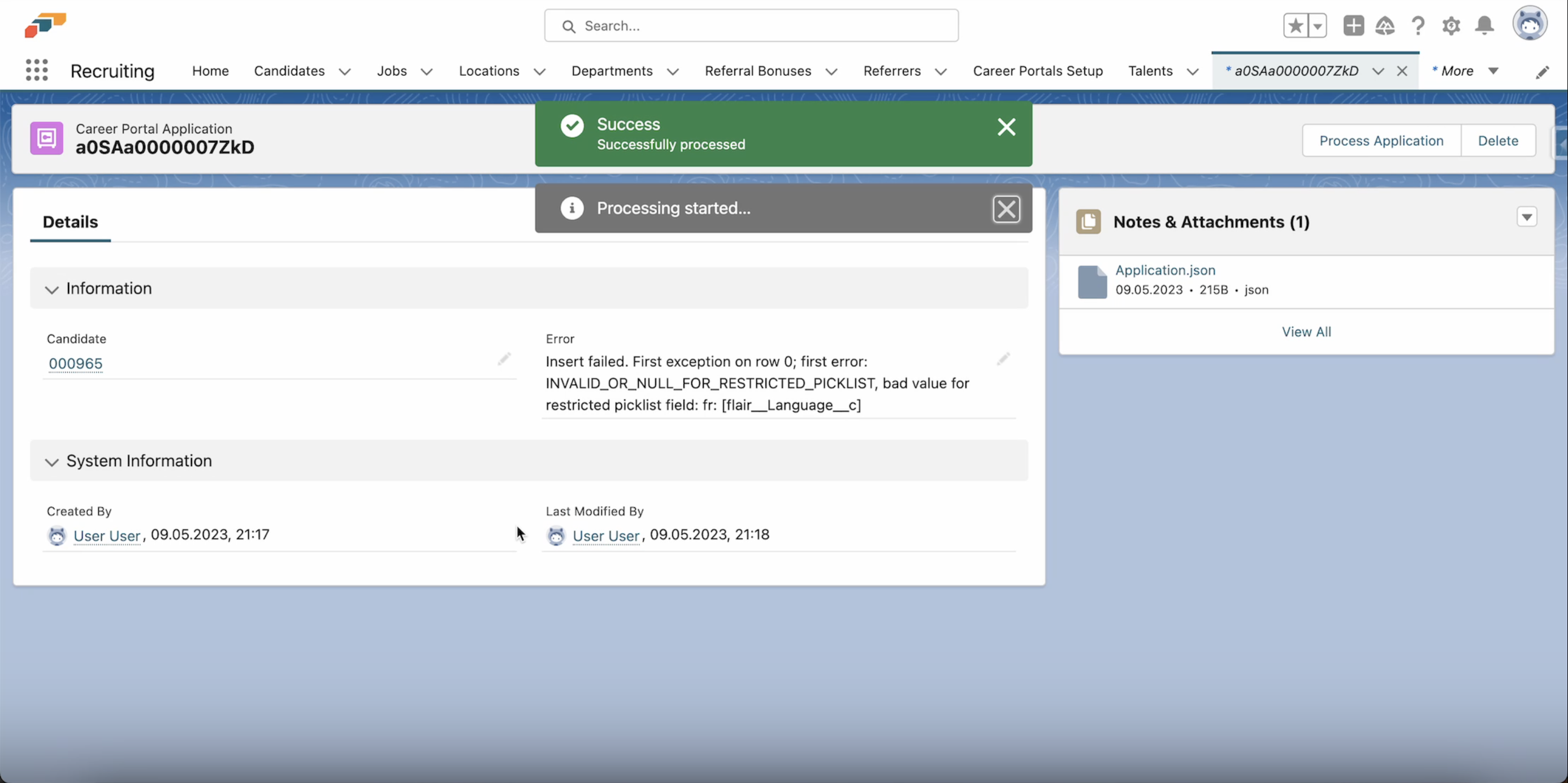How To Handle Application Errors
Choose Who Receives Error Notifications
First of all, decide on a person who should receive a notification in case there is an application error. By default, your integration user will receive these notifications. To change this, open the Career Portal Setup page in flair Recruiting and select the Details tab. Scroll down to the Settings section and click on the Employee to Notify About Errors. Select a user from the picklist and this person will receive an email if there is an error with a job application on this career portal.
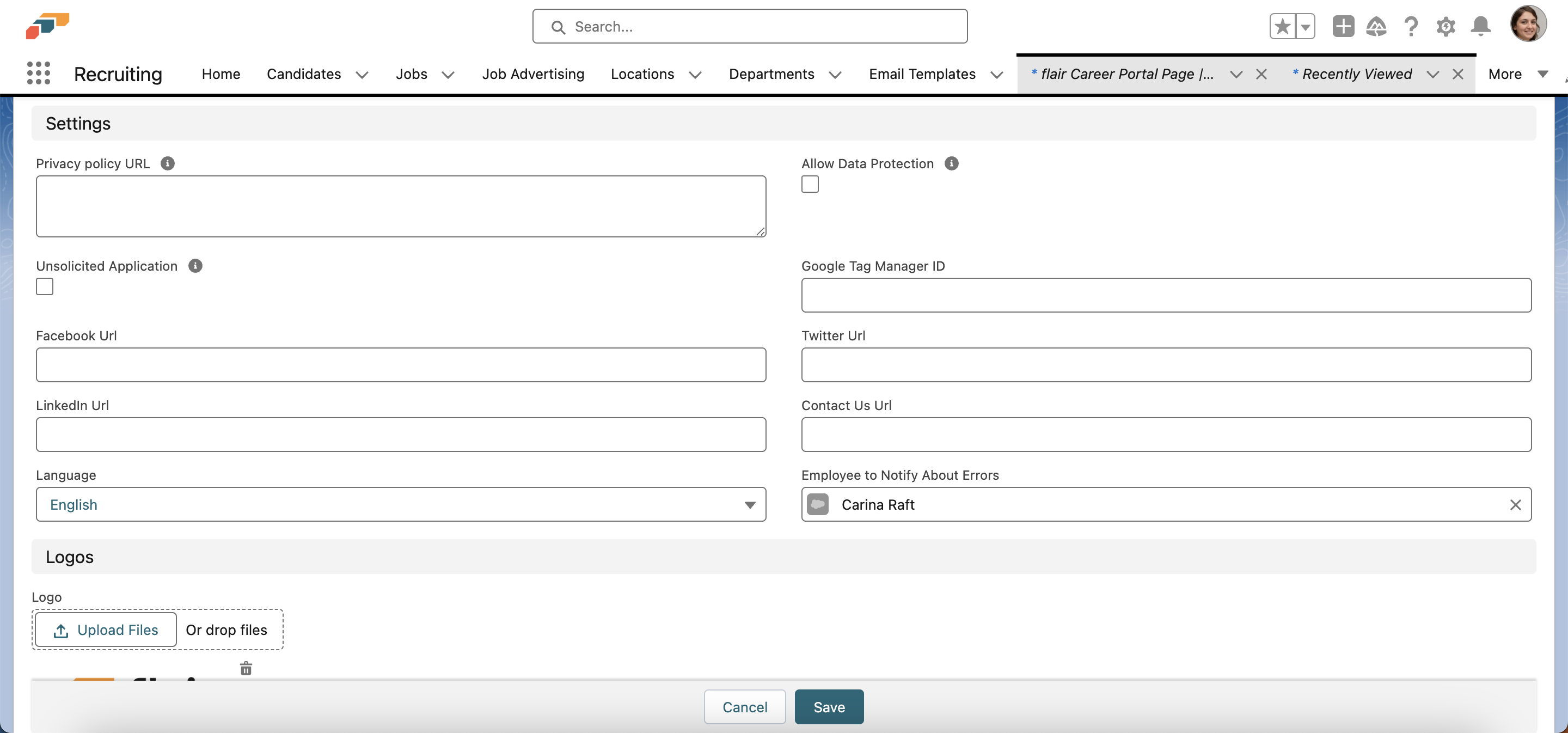
The email will give you a brief outline of the error. Clicking on the Open Application button will take you directly to the affected job application in flair Recruiting so you can take further action.
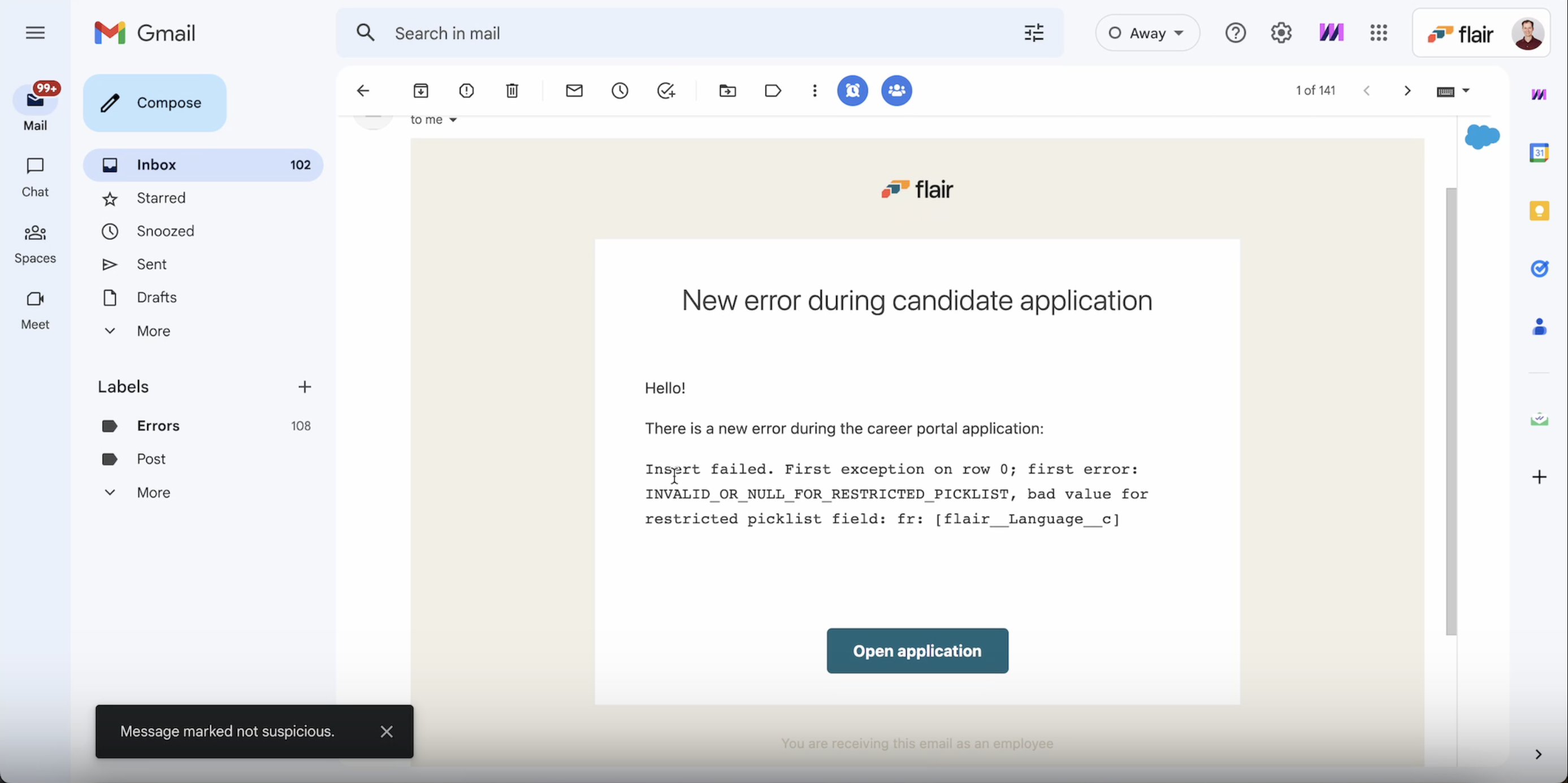
View Job Application Errors
You can view all job applications by selecting Career Portal Applications from the Salesforce App Launcher.
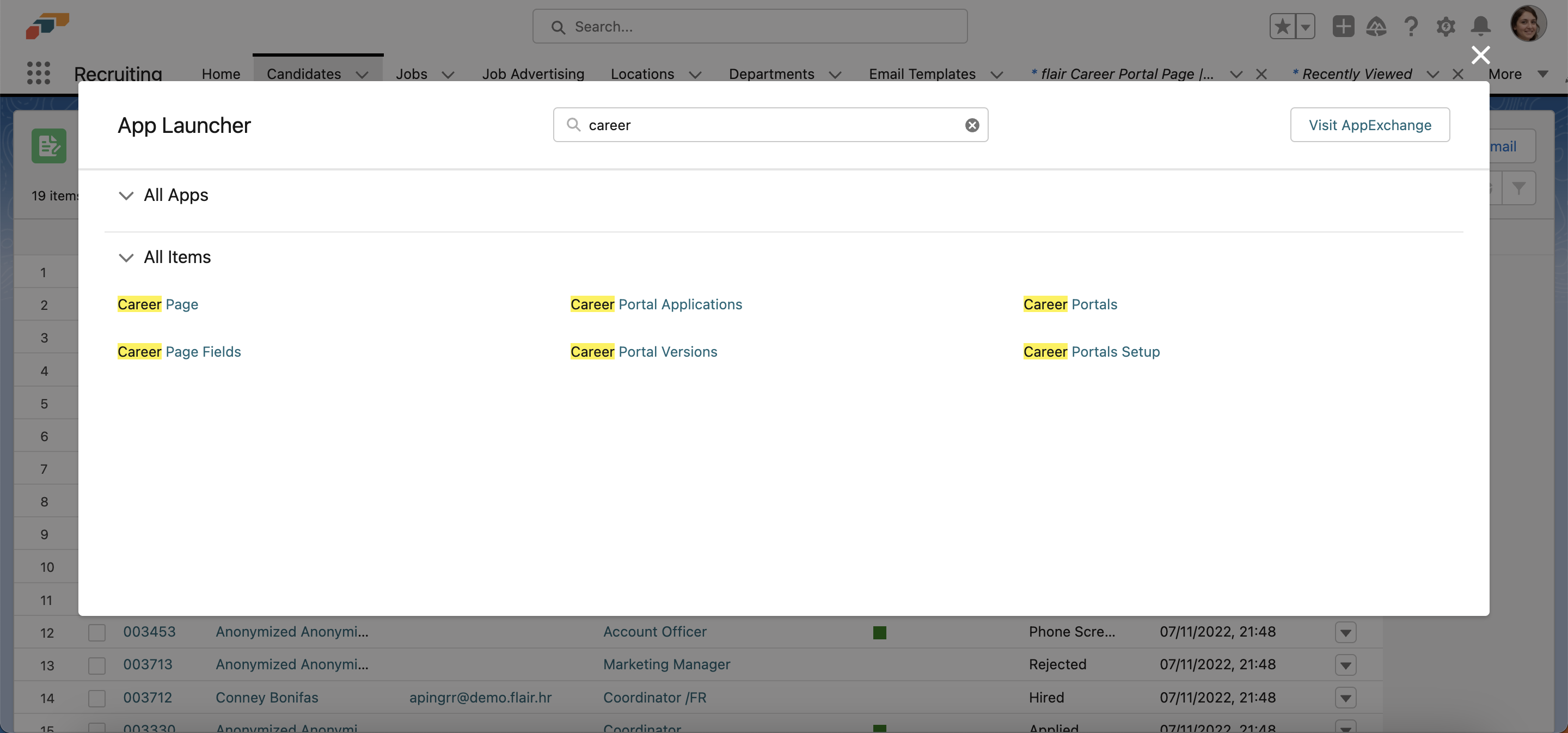
On this page, you will see a list of all job applications you have received. Clicking on a specific application will show you more information, such as the associated candidate, the application JSON file, and information on any errors.
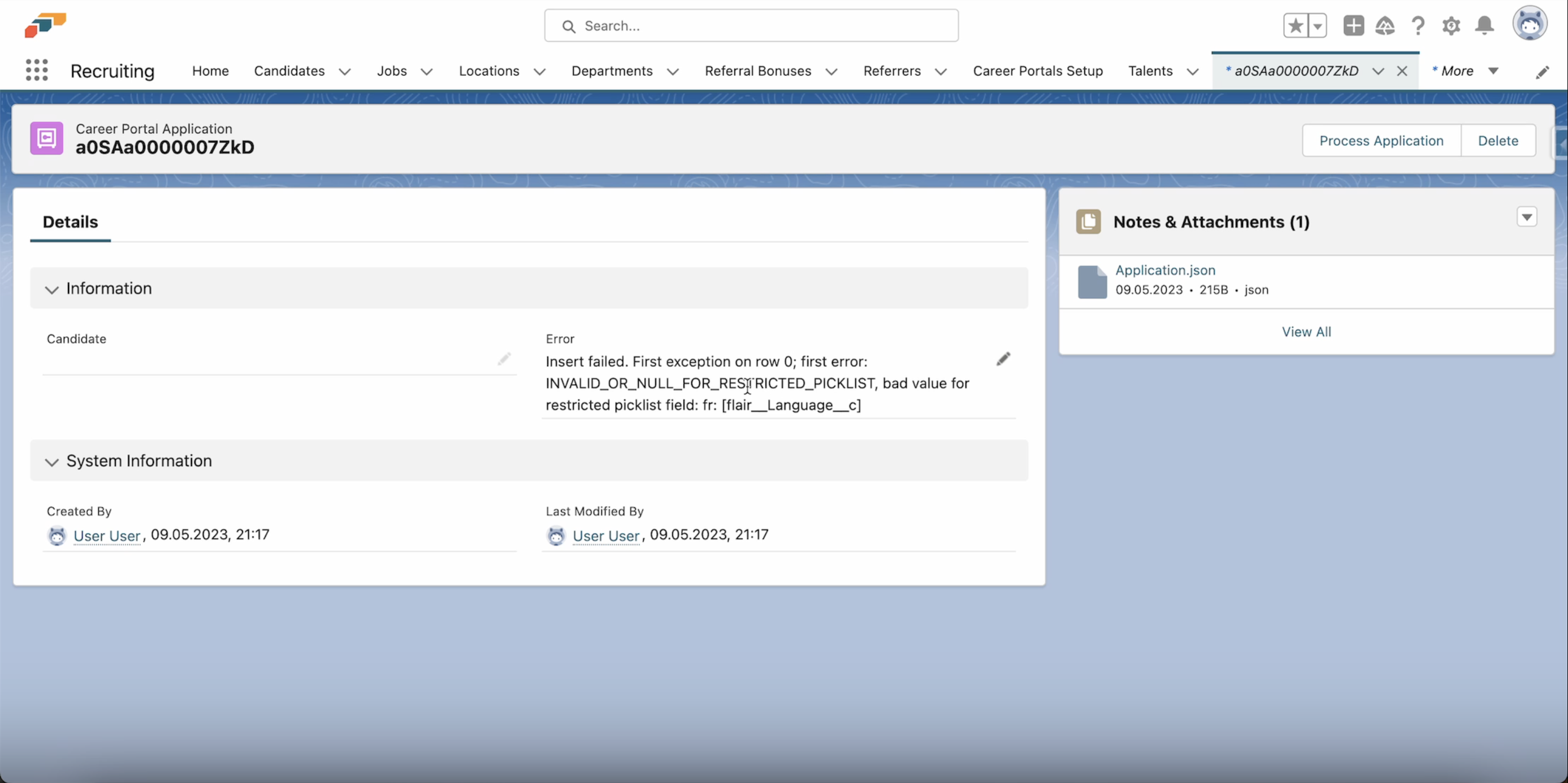
In the example above, the application contained an invalid value for a restricted picklist named flair__Language__c. This might have occurred due to alterations made to the picklist or a field's available options, causing the candidate to select an option that is no longer valid.
To solve this error, go to Salesforce Setup and open the Object Manager. Click on the Candidate object and select the Fields & Relationships tab on the left. As the error message in this example tells us the field affected was flair__Language__C, that’s the field we’ll select.
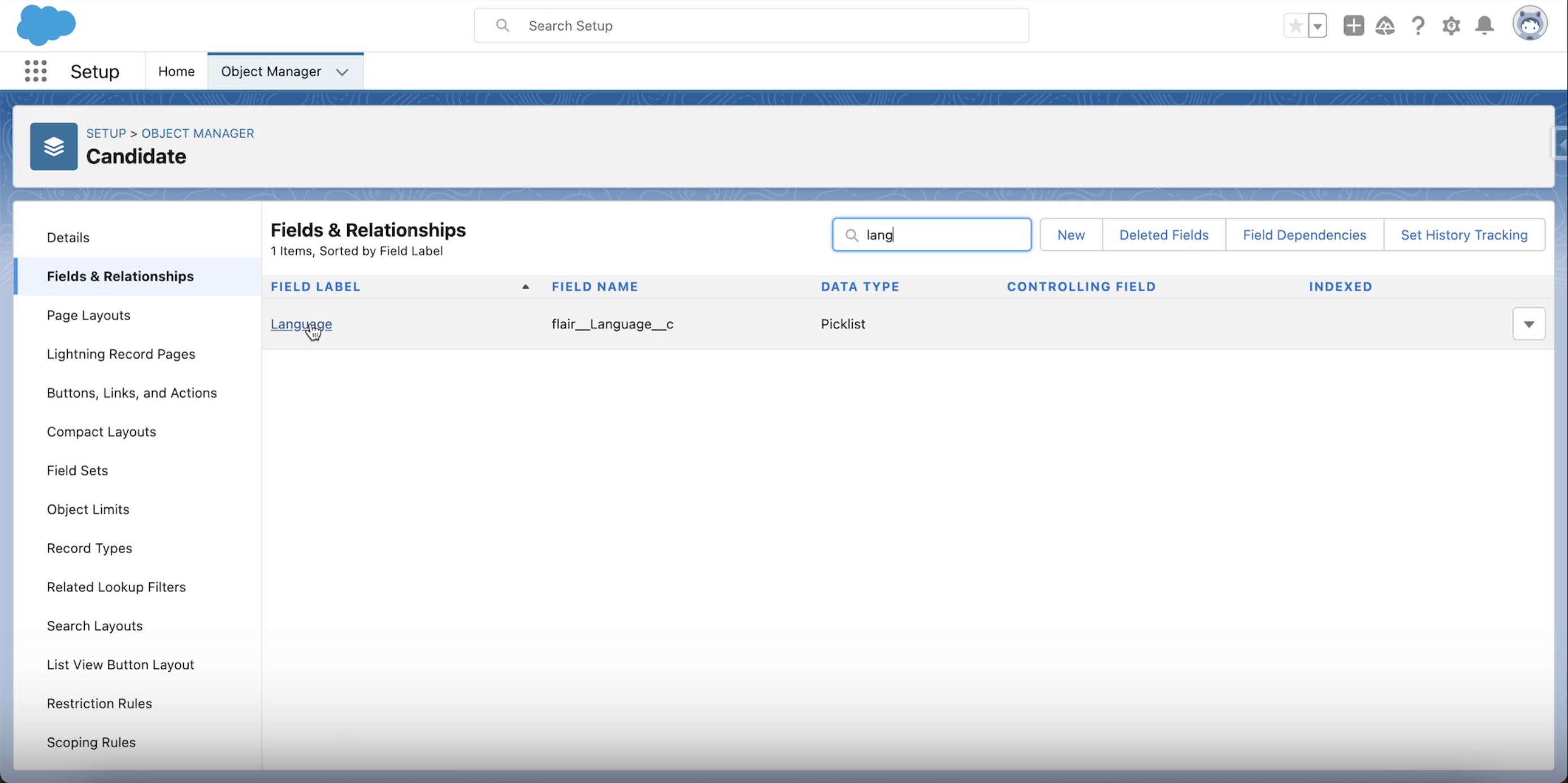
Now if we scroll down to Values, we can see that fr is listed in the Inactive Values, meaning French is no longer a valid language for selection in this particular picklist.
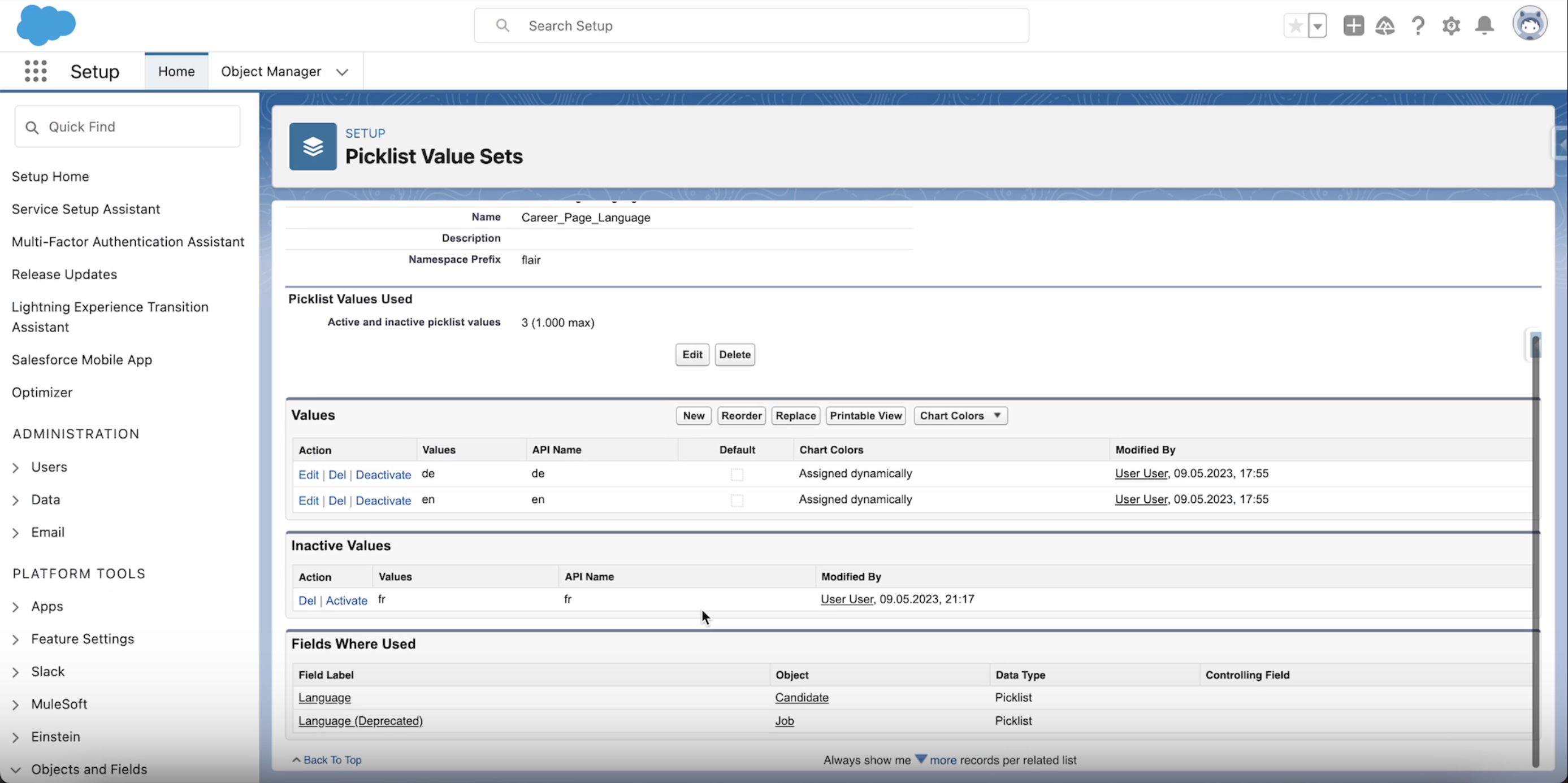
Simply click Activate to reactivate this field, then return to the application with the error on the Career Portal Applications page. Now that you have fixed the error, you can click the Process Application button. This should successfully process the application and create a Candidate in your flair Recruiting app.