Configure Which Payroll Documents To Generate
For each payroll territory, you can choose which files you would like to be generated on the Payroll Runs page of the flair HR app.
To get started, go to your Salesforce Setup page. Enter Custom Metadata Types in the Quick Find box, then select Custom Metadata Types.
Find Flair Payroll Doc Generation Settings and click Manage Records.
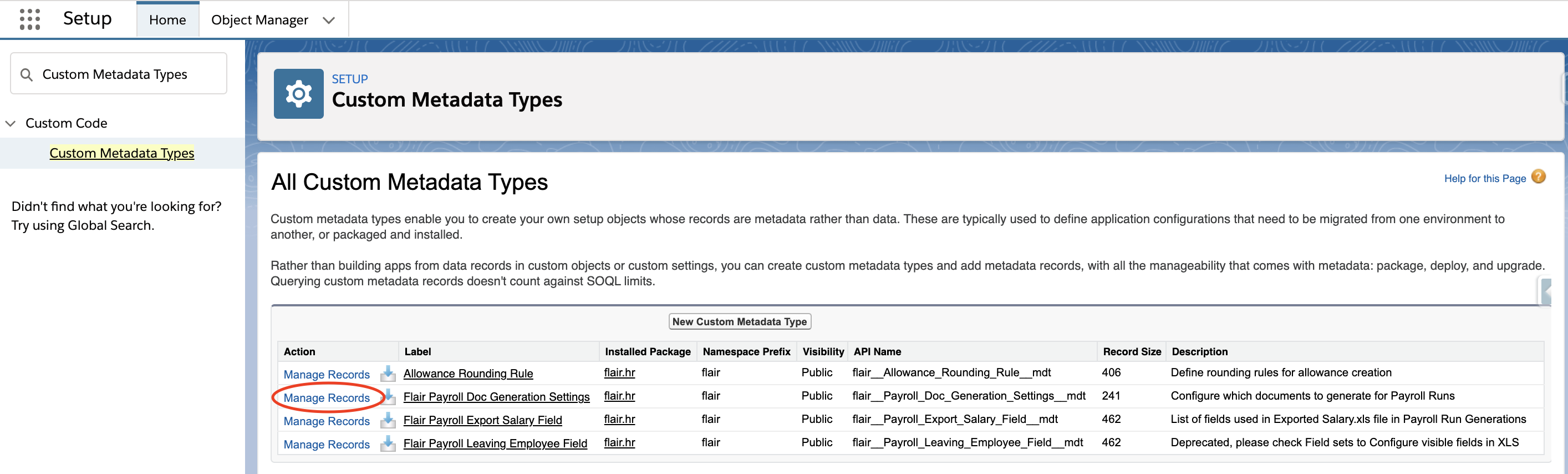
By default, you should have one record named Default, which applies the same rules for all payroll territories.
You can edit or clone the Default record or add a new one by clicking New.
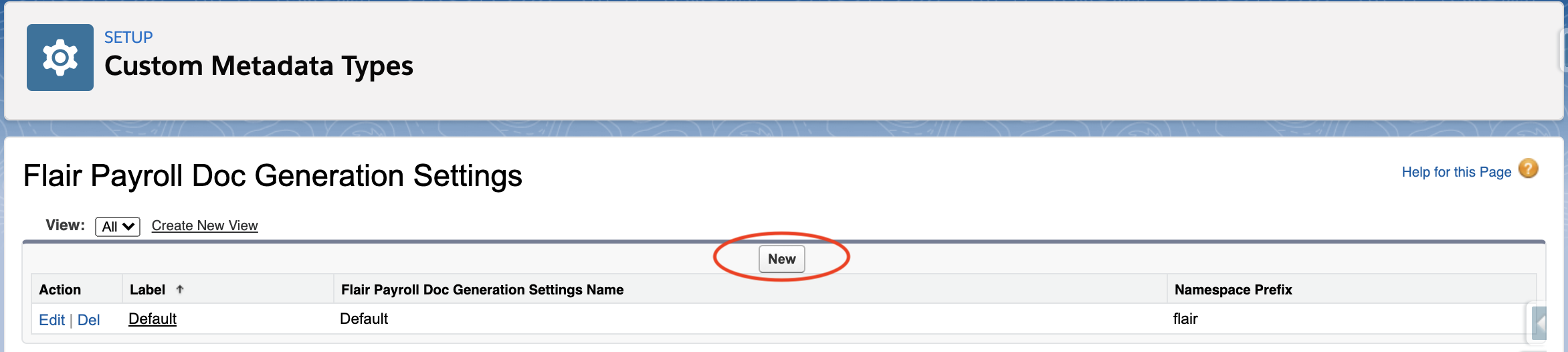
Now you can add new records for different payroll territories. In this example, we have two payroll territories: Switzerland and Germany.
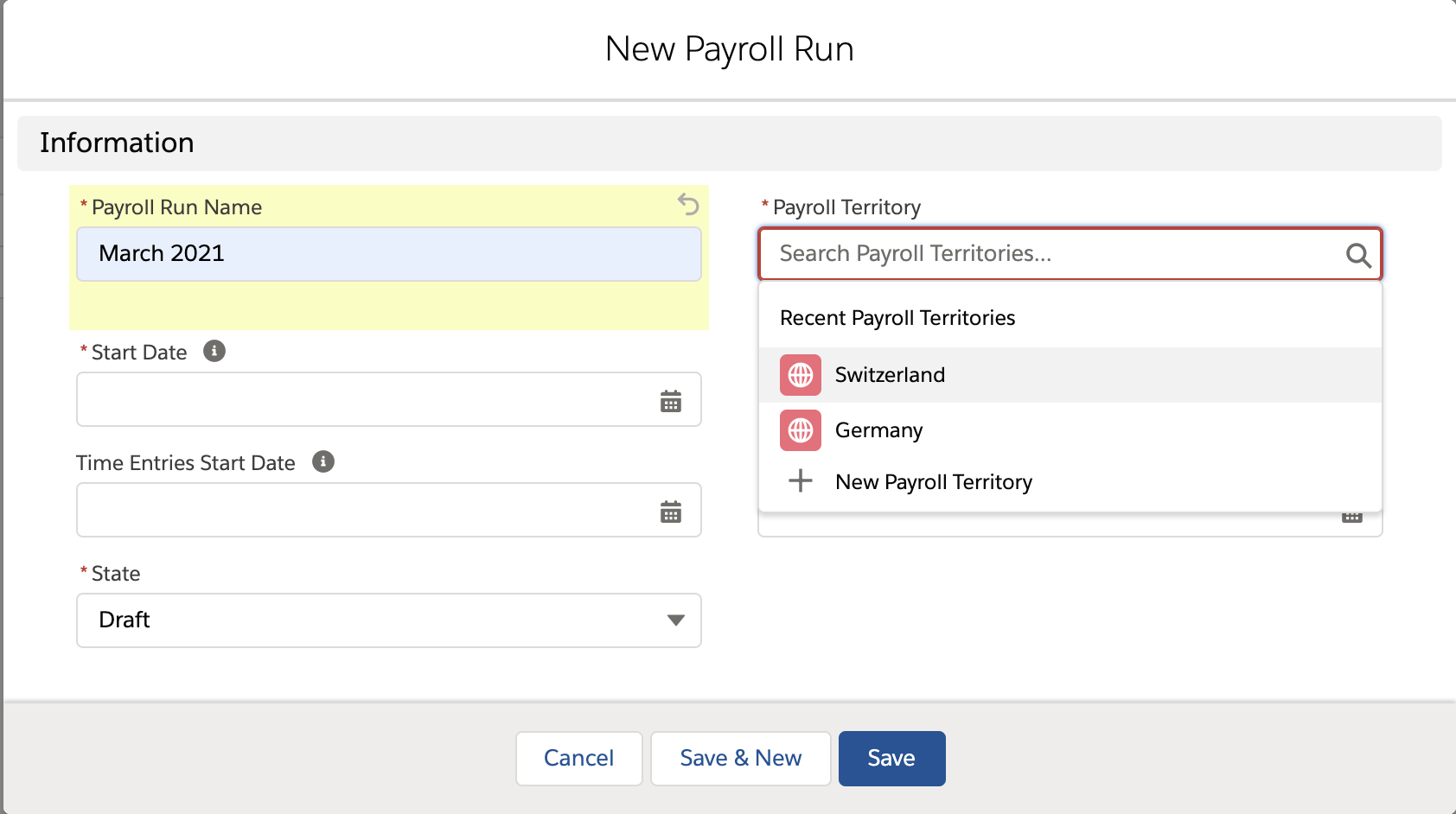
Correctly Naming the Record
The name of the record in Flair Payroll Doc Generation should be the same as the name of the Payroll Territory. So if you want to configure the documents generated for the payroll territory Germany, then write Germany in the Flair Payroll Doc Generation Settings Name.
In the settings, you can see all the different types of document flair can generate. Simply check all the boxes next to the documents you require.
For example, if you only want to generate an XLS file of employees who are leaving the company, check the box next to Generate Excel Leaving Employees and uncheck all the other boxes. When you’re done, click Save.
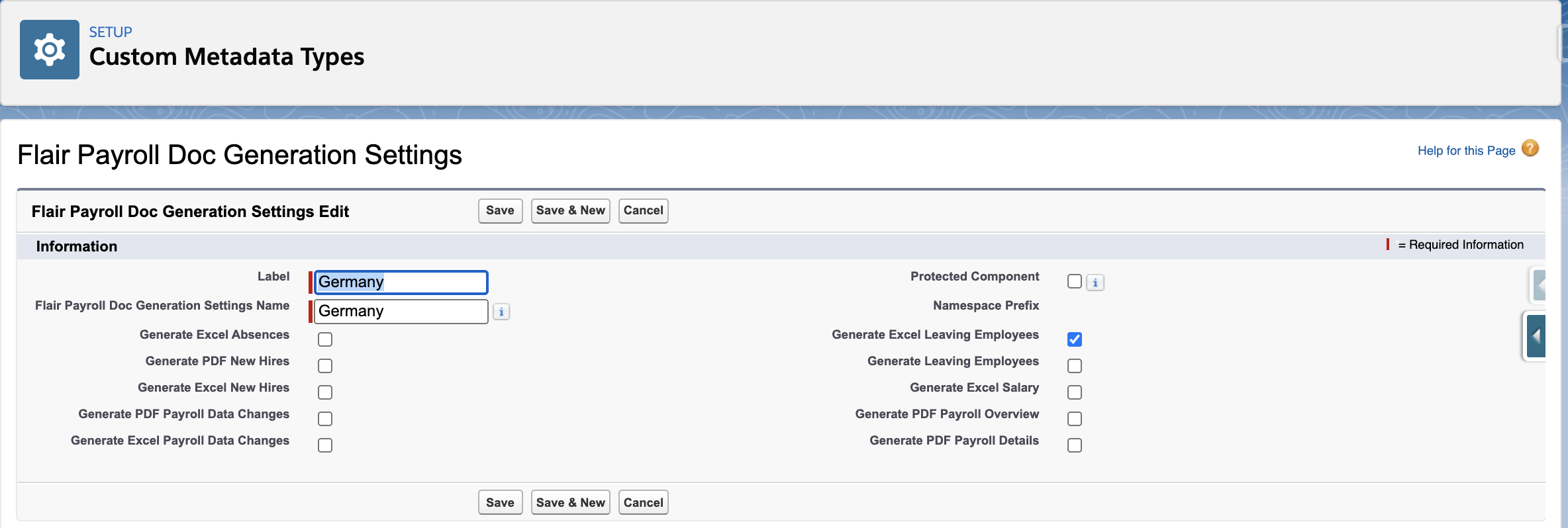
To try it out, go to the Payroll Runs page in flair HR. Open a payroll run and click the Generate button in the Documents section.
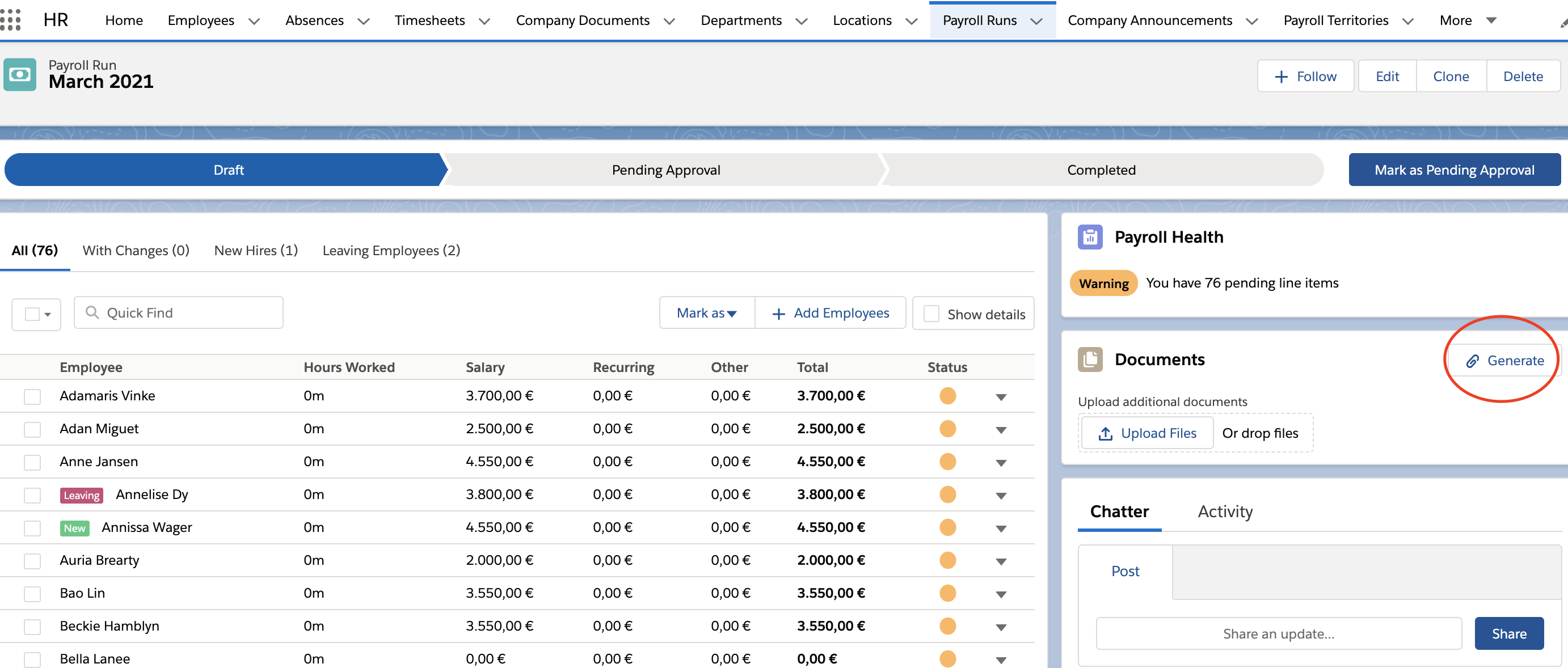
And just like that, you’ve generated an XLS file of all leaving employees during that payroll run!
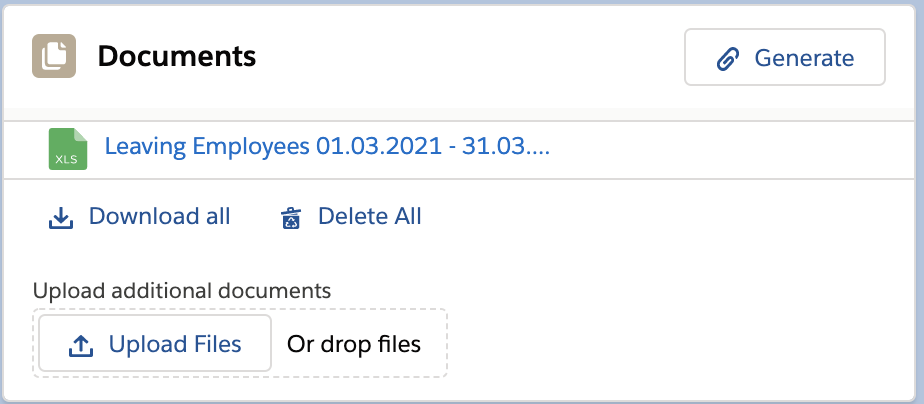
Updated over 1 year ago